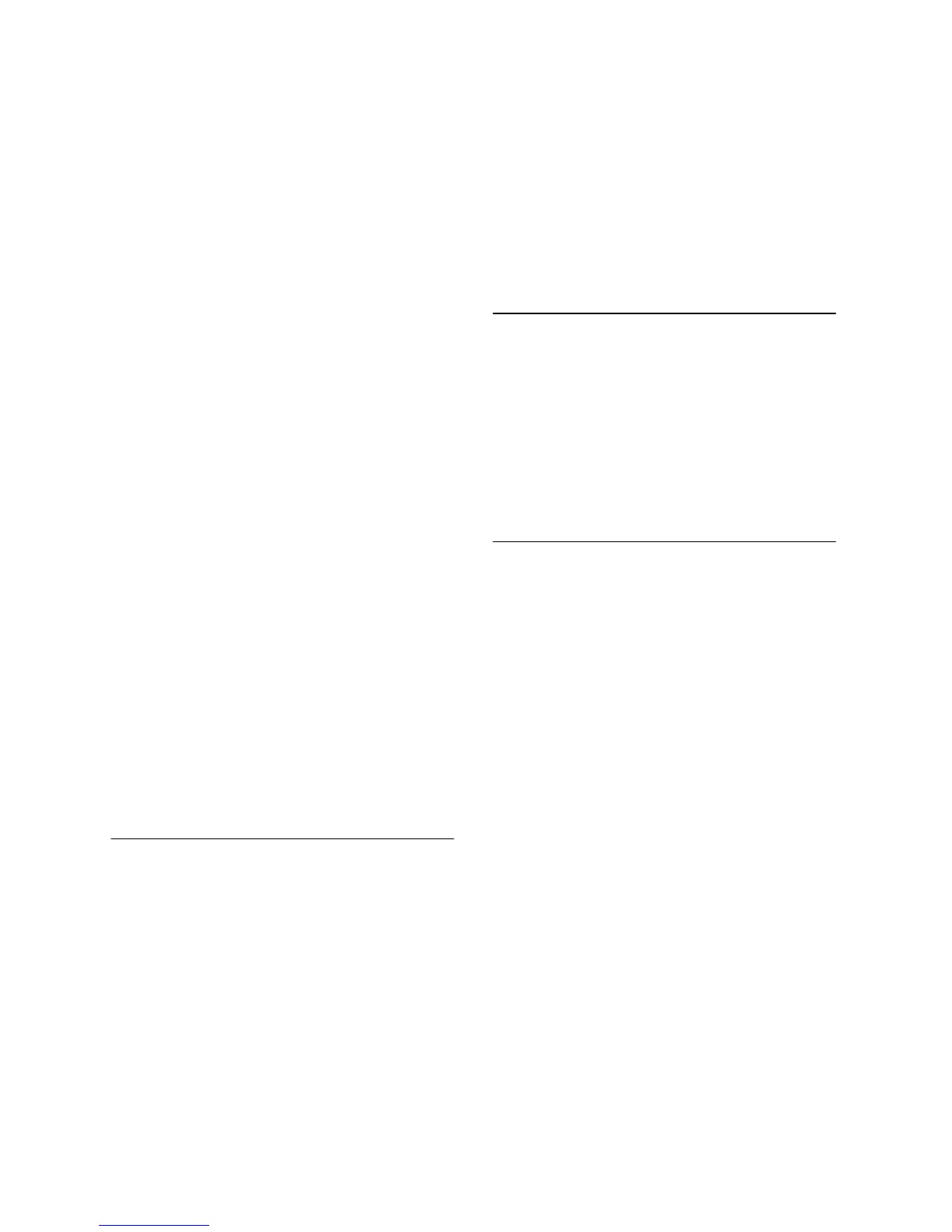Repeat – repeats the selection a
certain number of times. This
operation is quite fast and
space-efficient, so it is practical to use
it to create nearly-infinite loops.
Reverse – This effect reverses the
selected audio temporally; after the
effect the end of the audio will be
heard first and the beginning last.
Wahwah – uses a moving bandpass
filter to create its sound. A low
frequency oscillator (LFO) is used to
control the movement of the filter
throughout the frequency spectrum.
Adjusts the phase of the left and right
channels when given a stereo
selection, so that the effect seems to
travel across the speakers.
Plugins 1 to 15…etc. These
submenus contain any VST, Ladspa,
or Nyquist plug-ins loaded by audacity.
It is possible for a poorly written
plug-in to crash Audacity, so always
save your work before using a plug-in
effect.
Analyze Menu
Plot Spectrum – To use this feature,
first select a region of audio from a
single track, then select “Plot
Spectrum”. It opens up a window that
displays the Power Spectrum of the
audio over that region, calculated
using the Fast Fourier Transform. The
graph represents how much energy is
in each frequency. As you move the
mouse over the display, it shows you
The nearest peak frequency. This
window can also display other
common functions that are calculated
using the Fast Fourier Transform,
including three versions of the
Autocorrelation function. The
Enhanced Autocorrelation function is
very good at identifying the pitch of a
note.
The Analyze menu is intended for
effects and plug-in effects that do not
modify the audio, but simply open a
dialog with some descriptive
information. Audacity also supports
Analyze commands that create
annotations in a Label Track.
Help Menu
About Audacity – displays the
version number and credits. If you
compiled Audacity yourself, check
here to verify which optional modules
were successfully compiled in.
Contents… - opens this reference
guide in a searchable form.
19