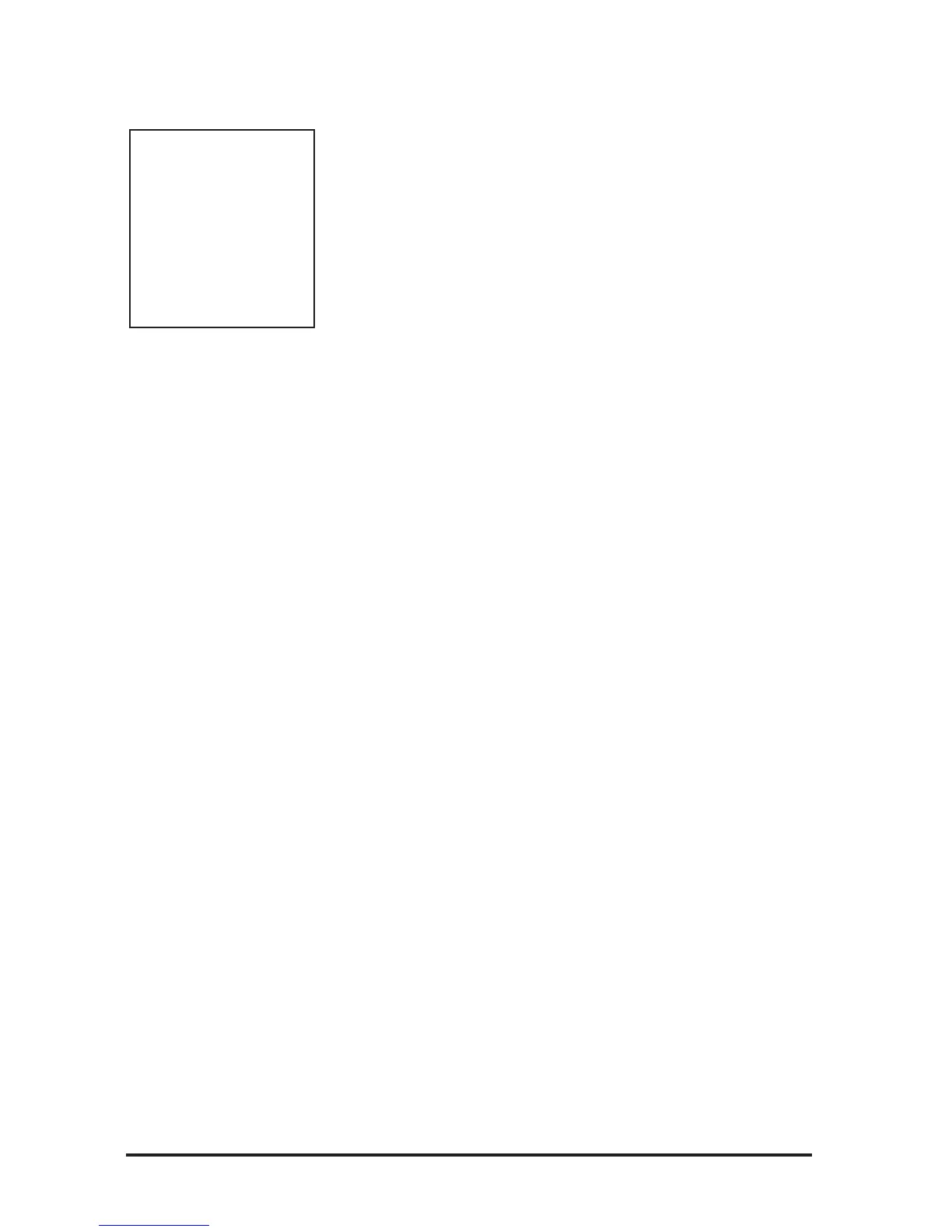The Key & Harmony channel allows you to select different keys or
chords (depending on the harmony type) and any of the eight different
harmony styles assigned to a program via MIDI.
The 4 MIDI Channel Vocoder setting allows each of the four individual
voices to have its own channel when using the Ò4MIDÓ Vocoder style
within any Vocoder program. Assigning each voice its own MIDI chan-
nel and using the program stops Òvoice swappingÓ which causes voices
panned in the stereo field to switch positions. If you run in mono, or
stereo mode and you donÕt mind the voice swapping, you can use a
Ò4MIDÓ Vocoder style on the same MIDI channel as the system.
The 4 channel Vocoder mode also allows you to use separate pitch bend-
ing on each of the four voices.
Voice one in 4 channel Vocoder mode is always the same as the System
& Vocoder channel. The remaining three voices are set independently.
To change the System & Vocoder and Key &
Harmony MIDI channels:
1. Press the Utilities button from any mode. This presents the
UTILITIES main menu.
2. Press the soft key corresponding to MIDI. This presents the MIDI
Utilities sub-menu.
3. Press the soft key corresponding to Channel.
4. Select either System & Vocoder or Key & Harmony by pressing the
corresponding softkeys below the options. Turn the Data Wheel or
use the upper and lower softkeys to select the desired channel.
Selecting the ÒoffÓ option disables the MIDI program change fea-
ture. Selecting the ÒomniÓ option causes the Vocalist Workstation
EX to respond to MIDI messages on all 16 MIDI channels.
5. Press the Utilities button again to exit. This returns you to the mode
from which you entered.
To change the Vocoder MIDI channel(s):
1. Press the Utilities button from any mode. This presents the
UTILITIES main menu.
2. Press the soft key corresponding to MIDI. This presents the MIDI
Utilities sub-menu.
3. Press the soft key corresponding to Channel.
4. Press the Right Arrow button.
5. You can select Vocoder voices 2, 3 and 4 using the softkeys below
them. Voice 1 follows the system channel and cannot be changed in
this screen. The channel settings can be changed with the upper and
lower softkeys or the Data Wheel.
Selecting the ÒoffÓ option by turning the Data Wheel to the right dis-
ables external control of the Vocoder. Selecting the ÒomniÓ option
causes the Vocoder to respond to notes on any and all MIDI channels.
6. Press the Utilities button again to exit. This returns you to the mode
from which you entered.
Note: If you decide to
use the option of access-
ing styles by MIDI
pro-
gram changes
, the key
and harmony channel
should be set to a differ-
ent channel than the sys-
tem channel to avoid
conflicts between loading
programs and loading
harmony styles.
34
