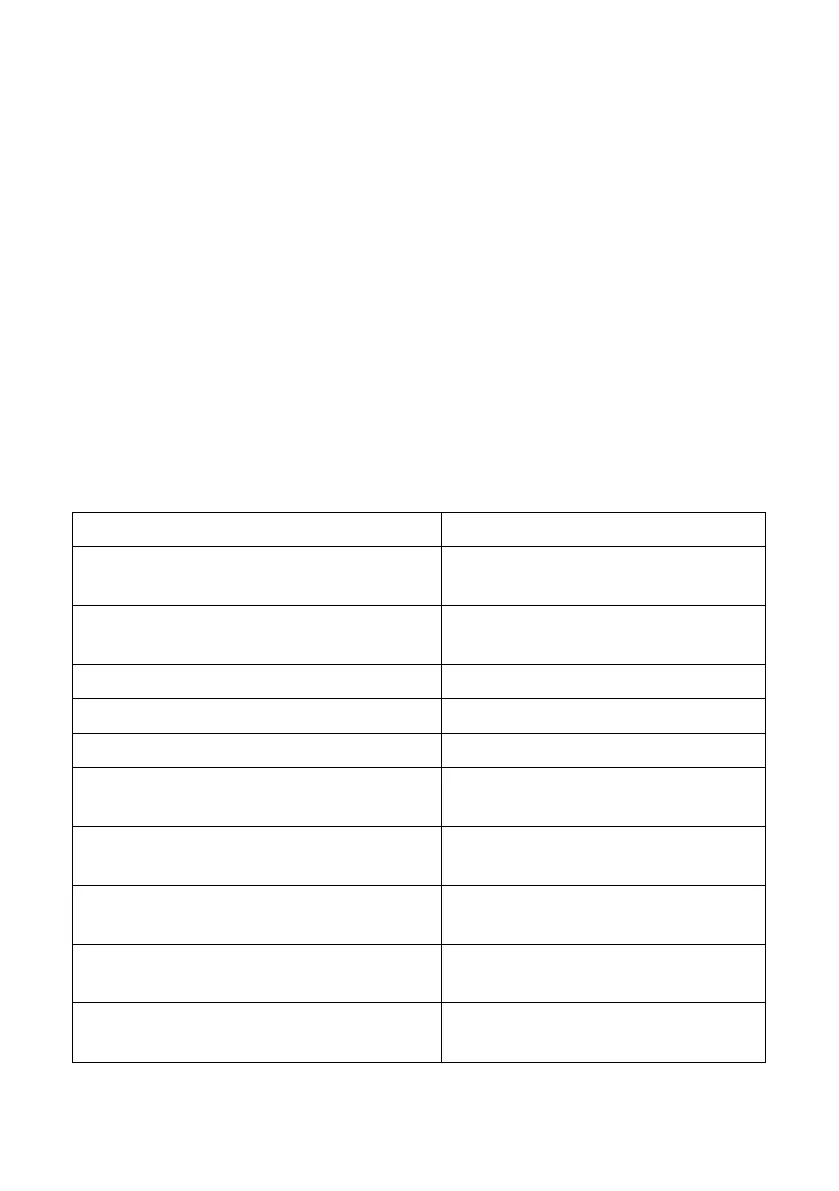10
Chapter 4
Keyboard operation
Overview
The KVM product in this desktop series offers a large number of easy hotkey
operations, making it easy to set up KVM via the keyboard or to complete port
switching.
Hotkey setting:
This series of products provides 4 combinations of hotkeys for user selection and
setting. The default hotkey is “LEFT” [ CTL ] [ CTL ] to switch to the next online port,
[ CTL ] + [ SHIFT ] [ 1 ] or [ 2 ] or [ 3 ] or [ 4 ] Switch to the specified port. The
following table is a description of the four hotkey combinations, please check the
settings when using the user:
1. [ CTL ] + [ SHIFT ] mode
CTL] [ CTL]
Press twice to switch to the next device
online port
CTL ] + [ SHIFT ] [ 1 ] or [ 2 ] or [ 3 ] or [ 4 ]
Switch to the computer corresponding
to the port of [ 1 ] [ 2 ] [ 3 ] [ 4 ]
[ CTL ] + [ SHIFT ] [ → ] or [ ↓ ]
Switch to the next computer
[ CTL ] + [ SHIFT ] [ ← ] or [ ↑ ]
Switch to the previous computer
[ CTL ] + [ SHIFT ] [ B ]
CTL ] + [ SHIFT ] [ S ]
Automatic switching mode, the default
is 5seconds, press [ ESC ] to exit
CTL ] + [ SHIFT ] [ S ] [ N ]
Set the automatic switching mode
interval, press [ ESC ] to exit
CTL ] + [ SHIFT ] [ SCROLL ]
Switch to [ SCROLL ] + [ SCROLL ]
hotkey combination mode
CTL ] + [ SHIFT ] [NUM ]
Switch to [ NUM ] + [ NUM ] hotkey
combination mode
CTL ] + [ SHIFT ] [ CAPS ]
Switch to [ CAPS ] + [ CAPS ] hotkey
combination mode