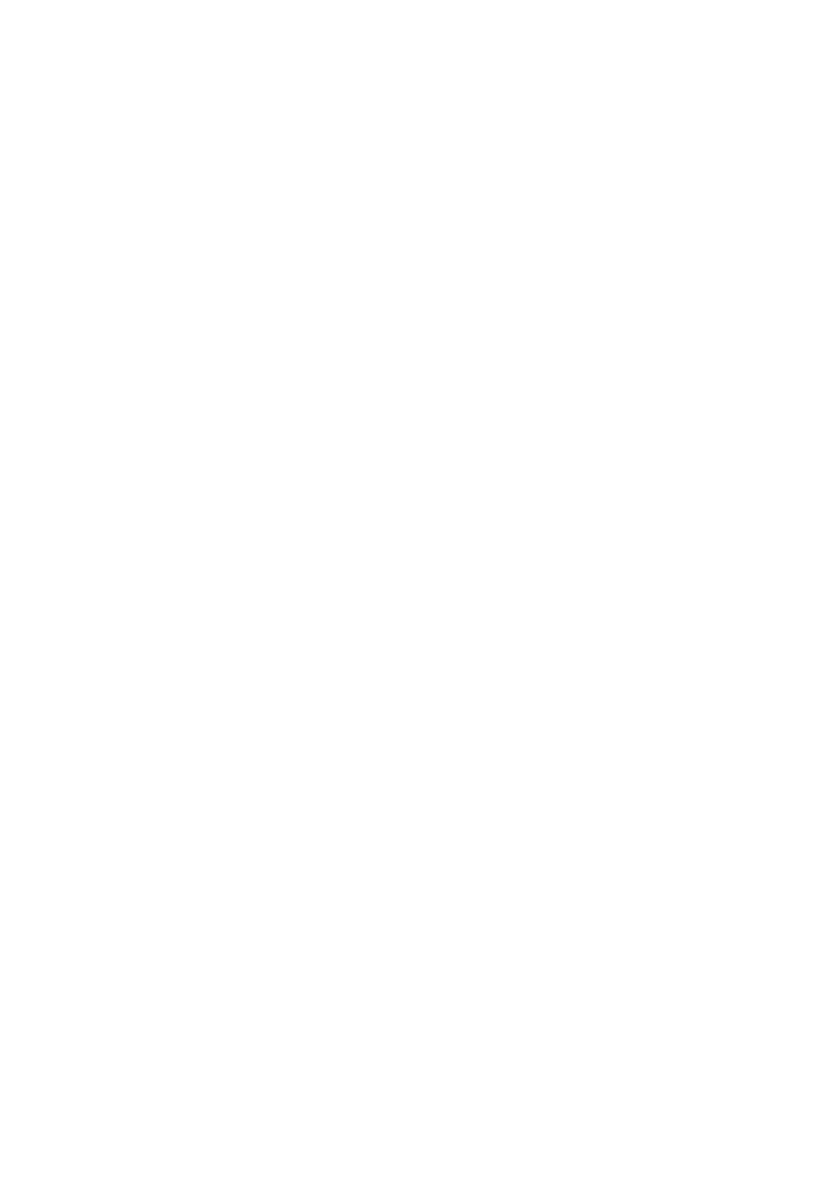8
Chapter 2
Hardware installation
Cable connection and installation
KVM switches can be placed on any suitable surface, and is sufficient to safely
support the weight of the device plus the additional cable; clean and make sure that
no other plane debris would affect the switch ventilation and normal operation.
To install For a 4 port desktop KVM device, follow these steps:
1. Plug the USB keyboard and USB mouse into the USB console port on the rear
panel of the device.
2. Plug DISPLAYPORT display into the console video port on the rear panel of the
device.
3. If you use a separate speaker and microphone, plug it into the console analog
audio port on the rear panel of the device.
4. With a custom KVM cable set, The KVM cable connector and the
included USB connector are plugged into the corresponding jacks on the rear
panel of the switch.
5. Put the other end of the cable, video and plug the USB cable into the
corresponding USB and graphics video interface on your computer.
6. Insert the USB peripheral into the Type A jack (one on the front panel;
the other two on the rear panel)
7. Turn on the monitor.
8. KVM is powered by computer USB port. To turn on computer to activate
KVM switch. (For external power supply, which is optional.
Please use DC 9V power supply)
9. Turn on your computer