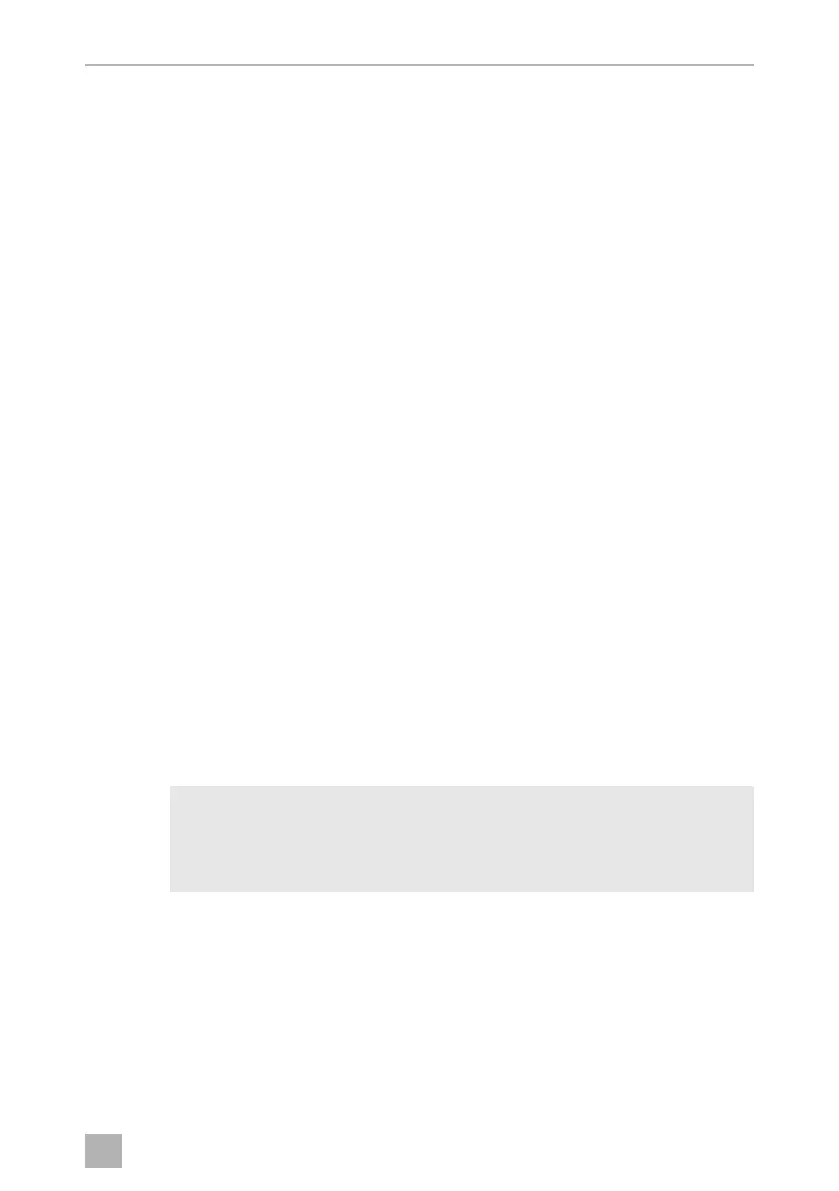CFX28 – CFX65DZ Operation
21
Resetting the WiFi to factory settings
In case you have personalized the WiFi settings of your cooling device using the WiFi
app and forgotten your password, you can reset to the factory settings as follows:
➤ Press the “SET” button (fig. 3 4, page 11) five times.
➤ Hold the “UP +” (fig. 3 7, page 11) button for at least five seconds.
✓ In both displays “rES” will blink several times before returning to the previous dis-
play.
✓ The WiFi settings have been reset to factory settings.
For additional information visit the Dometic website from which you downloaded
the app.
7.8 Set brightness of display
The display brightness can be dimmed for low ambient light conditions. To set the
dimming level of the display proceed as follows:
➤ Switch on the cooler.
➤ Press the “SET” button (fig. 3 4, page 11) four times.
➤ Use the “UP +” (fig. 3 7, page 11) or “DOWN –” (fig. 3 6, page 11) buttons to
set the brightness of the display.
✓ Display will be as follows:
d0 (default), d1 (medium), d2 (dark)
✓ The display shows the set mode for some seconds. The display flashes several
times before it returns to the current brightness.
I
NOTE
•
The factory setting of brightness of the display is d0 (default).
•
If a fault occurs, the brightness automatically is d0 (default). After
troubleshooting the set brightness is reactivated.
CFX-28-CFX-65--O-EN-AUSv2.book Seite 21 Dienstag, 3. April 2018 8:42 08