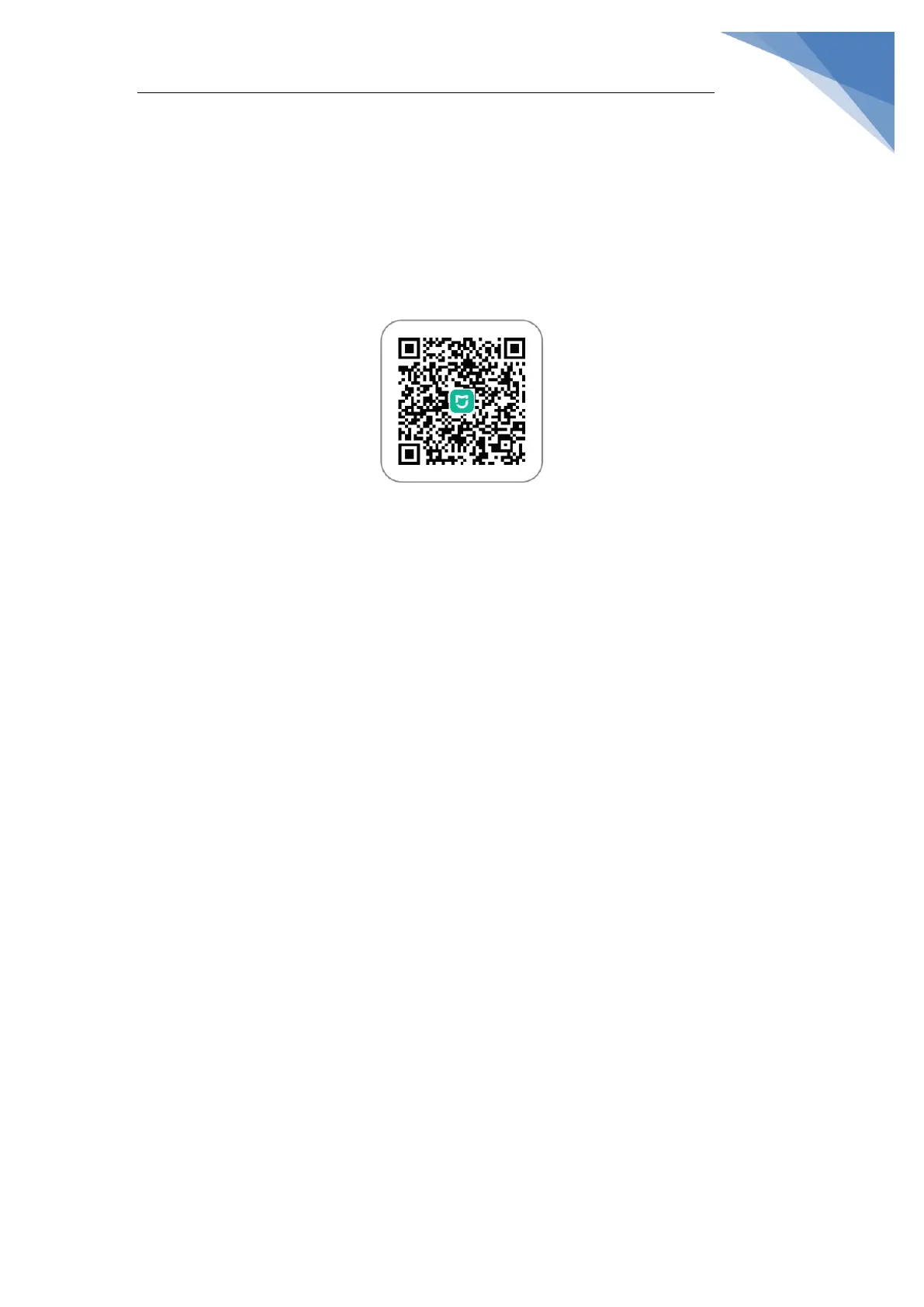in app store to download and install the app. Enter the home page of Mi Home,
tap "+" on the upper right corner, and follow the instructions to add the device.
Tip: Due to different firmware versions of the app, actual operation may be
slightly different from the above.
2. How to reset Wi-Fi with Dreame F9 robot?
A:When your phone fails to connect with the robot due to router configuration
changes, forgetting password or other reasons, open the top cover and observe
the Wi-Fi indicator LED. Press and hold the Spot Clean button and Dock button
until hearing a voice prompts of "waiting for network configuration". When the
Wi-Fi indicator starts to flash slowly again, it means the Wi-Fi has been
successful reset.
