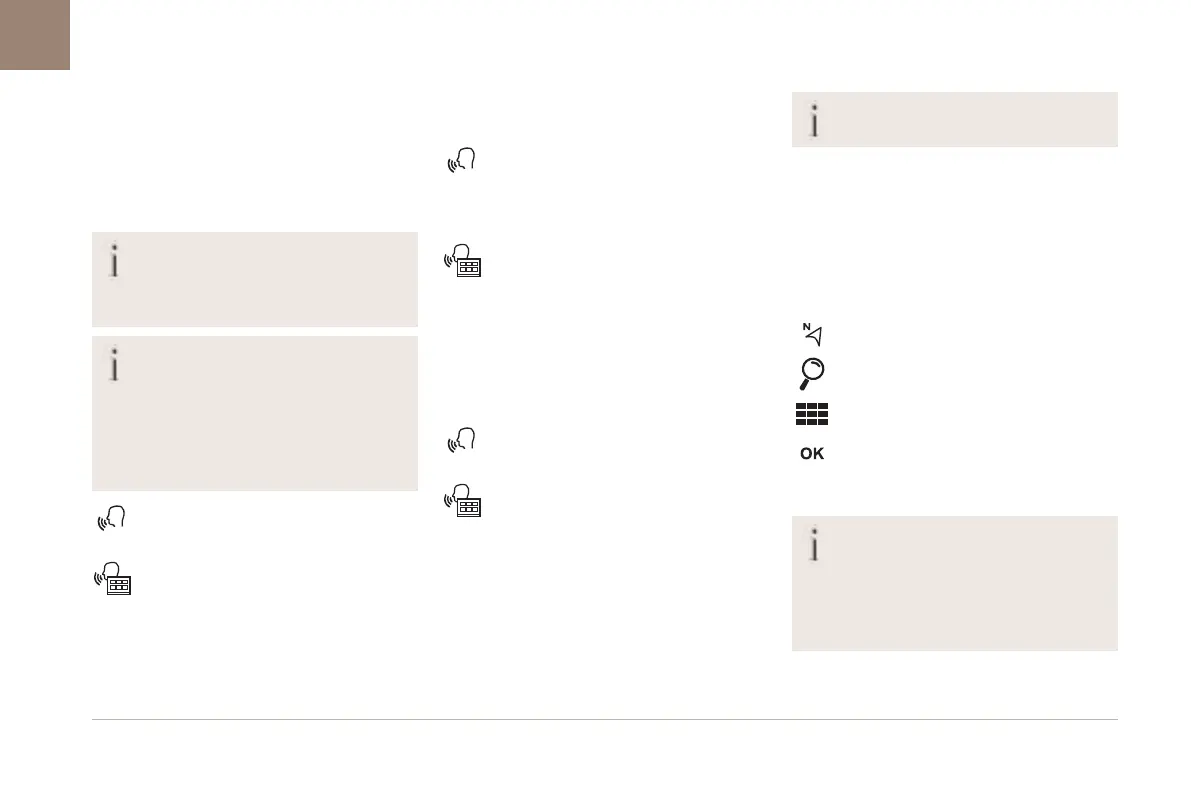224
DS CONNECT NAV
11
page" or "previous page". You can undo your last
action and start over by saying "undo", or say
"cancel" to cancel the current action.
"Text message" voice
commands
If there is no telephone connected by
Bluetooth, a voice message announces:
"Please first connect a telephone", and the
voice session is closed.
The "Text messages" voice commands
function allows you to dictate and send an
SMS.
Dictate the text, taking care to pause briefly
between each word.
When you have finished, the voice recognition
system will automatically generate an SMS.
Voice commands
Send quick message to Bill Carter, I'll be late
Help messages
From the list of quick messages, say the name of
the one you'd like to send. To move around the list
you can say "go to start", "go to end", "next page"
or "previous page". You can undo your last action
* This function is available only if the telephone connected to the system supports downloading of contacts and recent calls and the corresponding download
has been performed.
and start over by saying "undo", or say "cancel" to
cancel the current action.
Voice commands
Send SMS to John Miller, I'm just arriving
Send SMS to David Miller at the office, don't wait
for me
Help messages
Please say "call" or "send quick message to", and
then select a line from the list. To move around
a list shown on the display, you can say "go to
start", "go to end", "next page" or "previous
page". You can undo your last action and start
over by saying "undo", or say "cancel" to cancel
the current action.
Voice commands
Listen to most recent message*
Help messages
To hear your last message, you can say "listen to
most recent message". When you want to send a
text, there's a set of quick messages ready for you
to use. Just use the quick message name and say
something like "send quick message to Bill Carter,
I'll be late". Check the phone menu for the names
of the supported messages.
The system only sends pre-recorded
"Quick messages".
Navigation
Choice of a destination
To a new destination
Intuitive method:
Press Navigation to display the main page.
Press "Search…".
Enter an address or key words for your
destination.
Press "OK" to select the "Guidance
criteria".
Or
Guided method:
Before you can use the navigation feature,
you must enter the "City", the "Street"
(suggestions are displayed automatically
when you begin typing), and the "Number" on
the virtual keypad, or select an address from
the "Contact" list or the address "History".
If you do not confirm the house number,
the navigation system will show one end
of the street.
Press the "MENU" button to access the secondary
page.
Select "Enter address".
Then
Select the Country
Select the keyboard “language”.
Change the keyboard "type" according to
the selected "language": ABCDE; AZERTY;
QWERTY or QWERTZ.
Enter the "City", the "Street" and the
"Number", and confirm by pressing on the
displayed suggestions.
Press "OK" to select the "Guidance
criteria".
And/or
Select "See on map" to choose the
"Guidance criteria".
Press "OK" to start guided navigation.
Zoom in/out using the touch buttons or
with two fingers on the screen.
To a recent destination
Press Navigation to display the main page.
