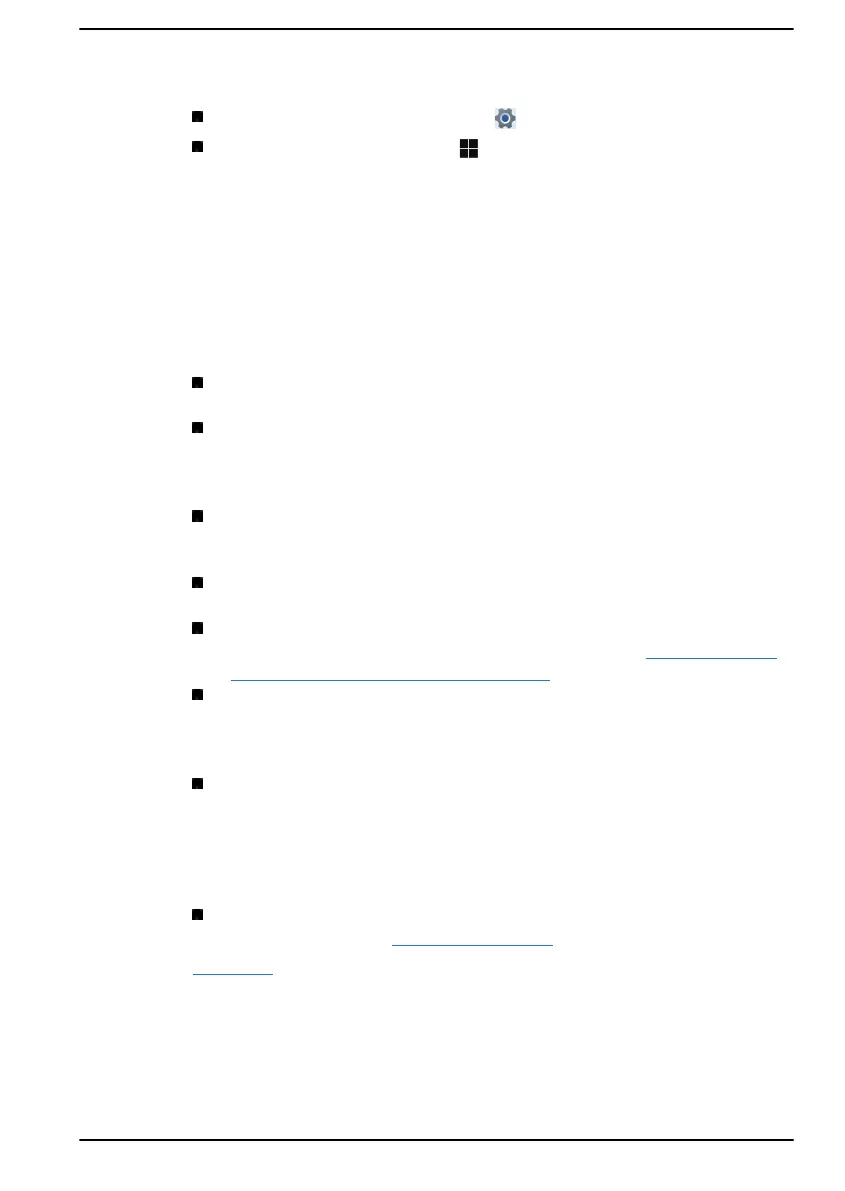to customize your Dynabook notebook the way you want to use it. To see
the available features in one of the following ways:
Go to Start and select Settings ( ).
Using a keyboard, press the ( Windows key ) + I, scroll up to the
word Settings, then press Enter.
Then select Accessibility from the Settings screen.
Accessibility for Dynabook notebook
Accessibility options provides those with learning, vision, hearing, mobility
and other impairments with the following features categories.
Vision
Text size: To change the size that appear in Windows and in
applications.
Visual effects: Animations, transparency and automatically hide scroll
bars in Windows can be enabled or disabled. Notifications for can be
adjusted for 5 seconds, 7 seconds, 15 seconds, 30 seconds, 1 minute
and 5 minutes.
Mouse pointer and touch: Makes pointer, cursor and touch feedback
easier to see. Change pointer size and colour, cursor thickness, touch
feedback and make visual feedback for touch points darker and larger.
Text cursor: Makes the text cursor easier to see by changing the
colour, size, and thickness.
Magnifier: Makes part or all of your screen bigger allowing words and
images easier to see. For more information, refer to
Use Magnifier to
make things on the screen easier to see.
Colour Filters: Makes photos and colours easier to see by applying a
colour filter to your screen. Toggle Turn on colour filters to enable or
disable this feature. Then, select a colour filter from the menu and see
which one best suits you.
Contrast Themes: This can be used to change to different contrast
themes. Choose a theme from the drop-down menu to customize
colour for links and button text. To turn high contrast mode on or off
from the sign-in screen, select the Accessibility button, then turn on
the toggle under High Contrast. From the keyboard press Left Alt +
Left Shift + Print Screen.
Narrator: Screen-reading app built into Windows 11. For more
information, refer to How to use Narrator.
Click here for more information about making your device easier to see or
use without a screen.
User's Manual
7-18