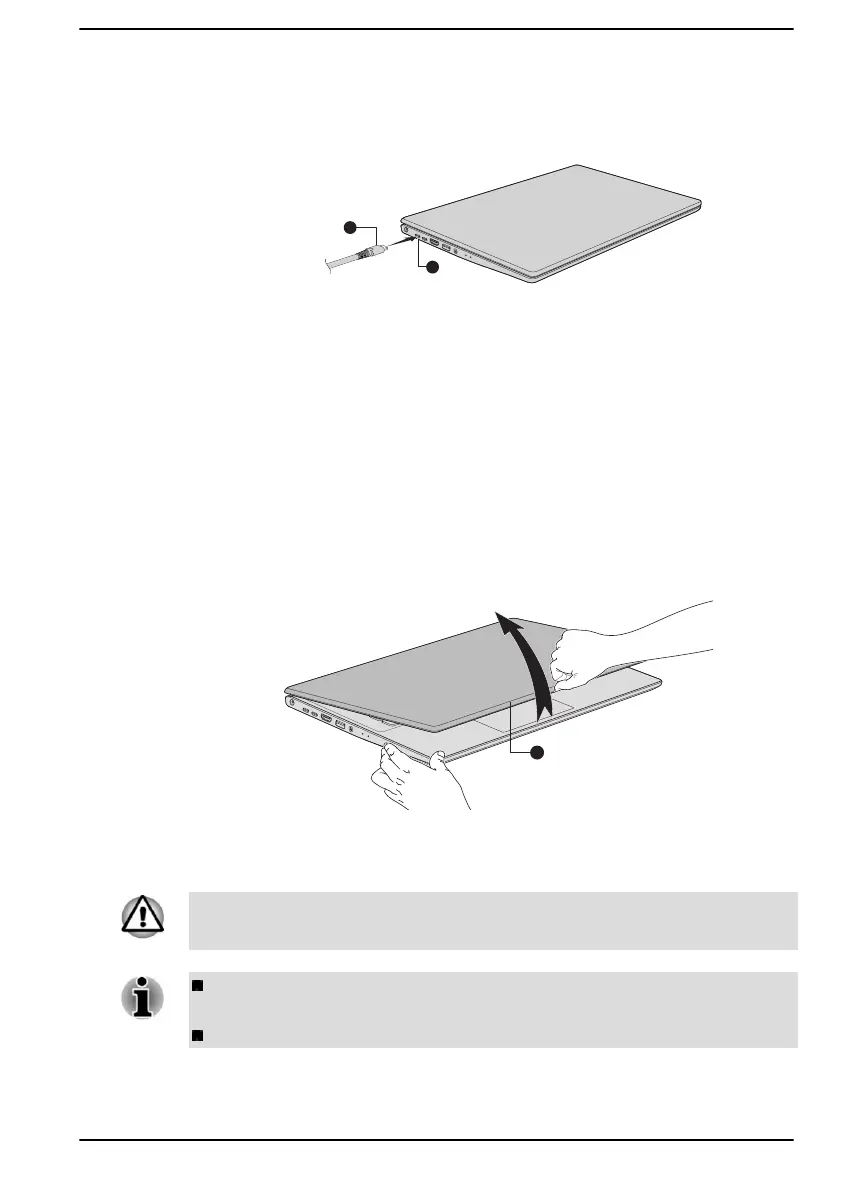3. Connect the DC output plug of the AC adaptor to one of the
Thunderbolt™ 4/USB Type-C™ ports on your computer. The DC IN/
Battery indicator glows.
Figure 2-6 Connecting the DC output plug to the computer
1. Thunderbolt™ 4/USB Type-C™
port
2. DC output plug
Opening the display
The display panel can be opened to a wide range of angles (up to 180
degrees) for optimal viewing.
To open the display panel, slowly lift it with one hand holding the center of
the display panel (as shown in the following figure) and the other hand
holding the palm rest down so that the main body of the computer is not
raised. This will allow the angle of the display panel to be adjusted to
provide optimum clarity.
Figure 2-7 Opening the display panel
1. Display panel
Product appearance depends on the model you purchased.
Open and close the display panel with reasonable care. Opening it
vigorously or slamming it shut might damage the computer.
Be careful not to open the display panel too far as this might put stress
on the display panel’s hinges and cause damage.
Do not lift the computer by the display panel.
User's Manual 2-6