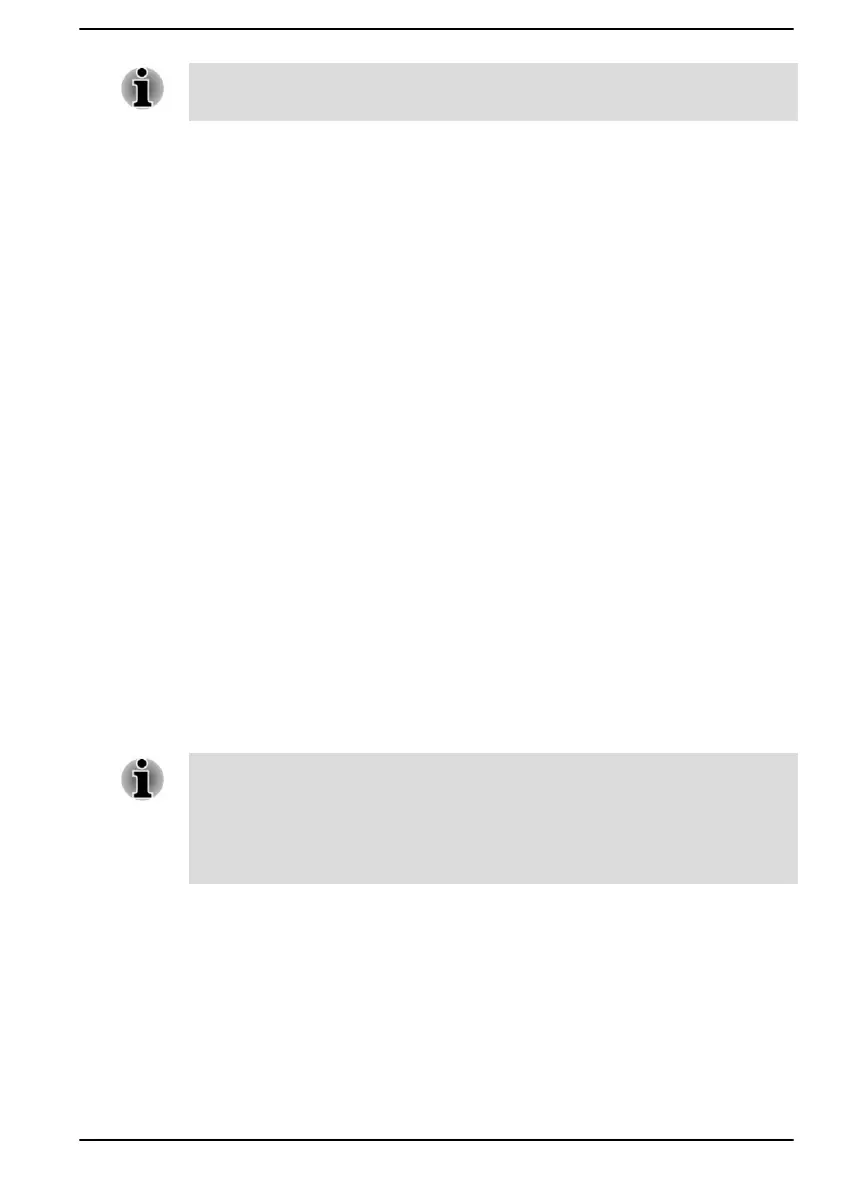If the microphones are not built in, you can connect an external microphone
instead.
Device advanced settings
This tab allows you to choose the type of headphone or microphone and
select devices when an external device is plugged in.
To choose the type of headphone or microphone, do the following:
1. Plug a headphone or microphone into the headphone/microphone
jack.
2. Click the Device advanced settings tab.
3. Select one from the device list under ANALOG for the device you
plugged into.
When an external headphone is plugged in, you can turn on/off the multi-
stream function under Playback Device in this tab.
To use multi-stream function, do the following:
1. Select Make internal and external output devices playback two
different audio streams simultaneously.
2. Click Start -> Settings -> System -> Sound -> Volume mixer.
3. Choose different devices from the drop-down list.
Information
This tab shows the driver version and UI version as well.
Video mode
Video mode settings are configured via the Display dialog.
To open the Display dialog, click Start -> Settings -> System -> Display.
If you are running some applications (for example a 3D application or video
playback), you might see some disturbance, flickering, or frame dropping
on your screen.
If that occurs, adjust the resolution of display, lowering it until the screen is
displayed properly.
User's Manual 4-30