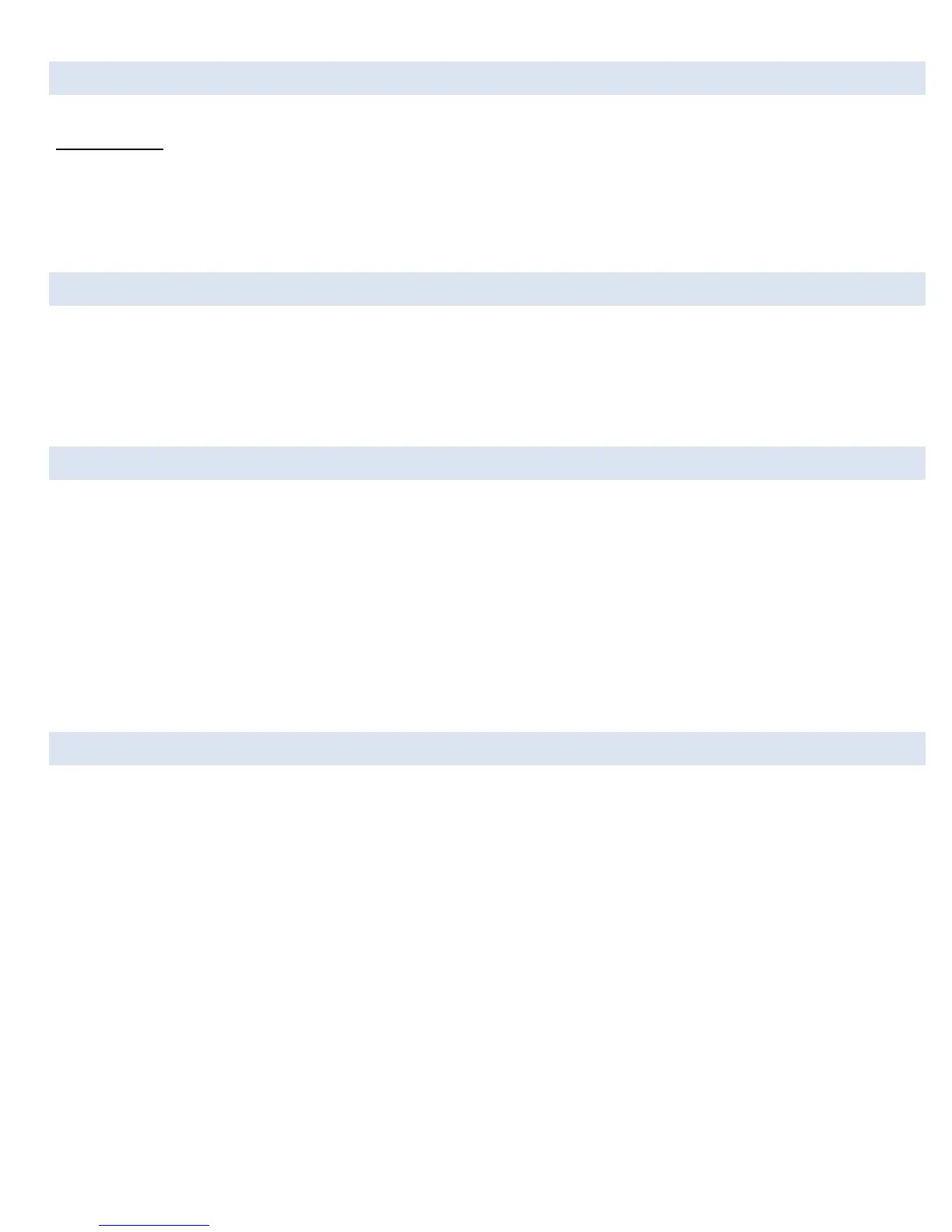5.3 ADJUSTING STANDARD/METRIC UNITS
nGauge offers the ability to automatically adjust a signal to the English standard or metric units.
To Change Units:
1. From the Main Menu tap [Setup], [Display], [Units].
2. Select the Units you wish to use and select [Ok].
3. All signals will be adjusted to the selected unit of measure.
5.4 DISPLAY BRIGHTNESS
1. Tap on [Diagnostics] menu
2. Tap on [Settings]
3. Tap on [Brightness]
4. Select the desired brightness level.
5.5 DEFAULT POWER-UP SCREEN
nGauge allows you to easily change which screen appears on initial power-up of the nGauge. This can help make it faster and easier to
navigate through the nGauge to find the functions you use most.
1. From the Main Menu, tap [Diagnostics]
2. Tap on [Settings]
3. Tap on [Startup Mode]
4. Select the item you’d like to be present on power-up. The current choices are “Main Menu” and “Gauges”.
The change will be seen the next time the nGauge is powered back on.
5.6 SLEEP/WAKE SETTINGS
The user can set the events desired to trigger sleep and wake of the nGauge.
1. From the Main Menu, tap [Diagnostics]
2. Tap on [Settings]
3. Tap on [Sleep/Wake]
4. Choose sleep mode (Never, Alternator On, Engine Running, Vehicle Data, Touch)
5. Wake Mode (Touch, Alternator On, Alternator Noise, or Engine Running)
6. Also adjustable are the following:
Idle Time: 5 to 300 seconds
On/Off Volts
Voltage Threshold
The change will be seen the next time the nGauge is powered back on.
