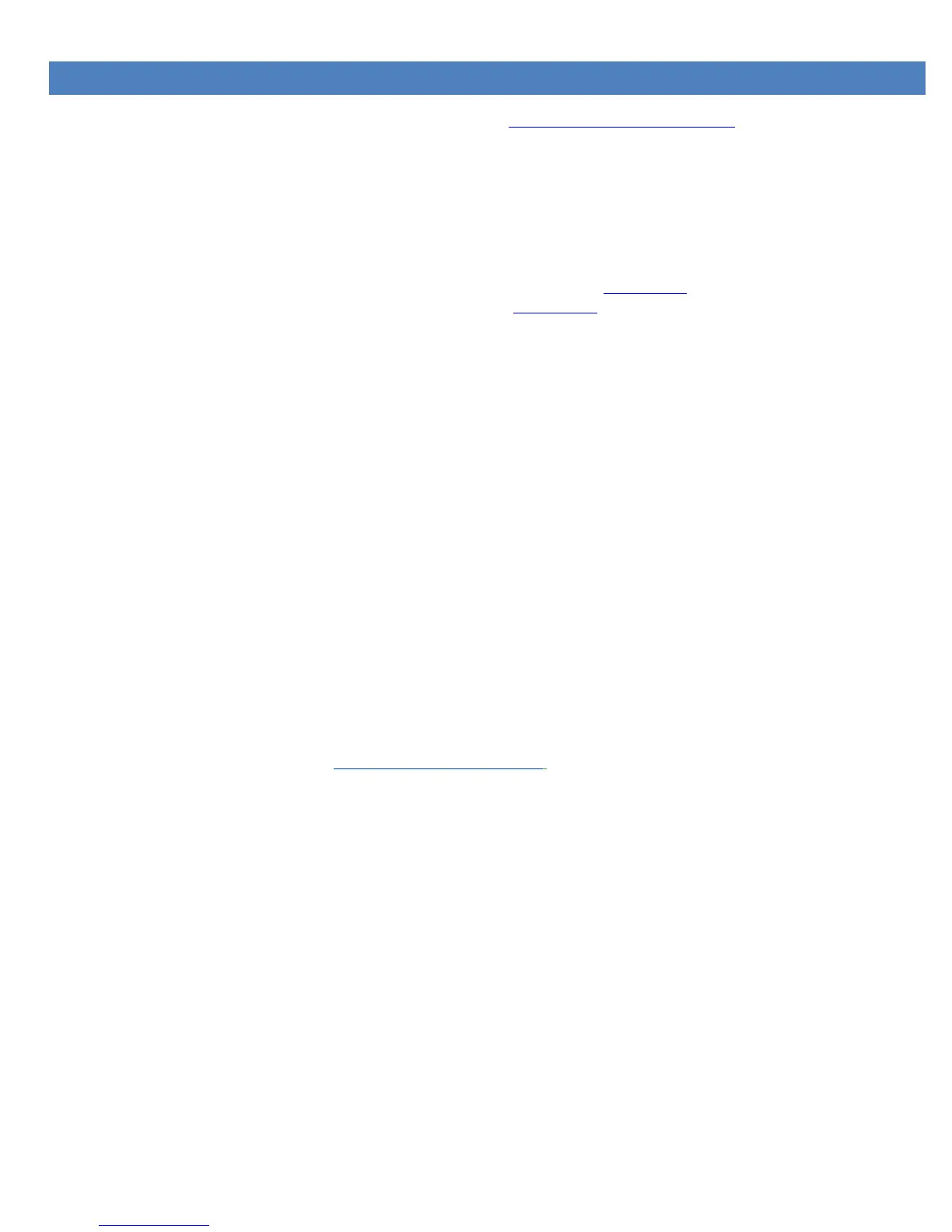7 UPDATING NGAUGE
Your nGauge’s software is field updateable. It can be downloaded from http://www.e-motionproducts.com in the “Support” area.
To update nGauge:
If your installed nGauge FW is v120 or later:
1. Be sure you have the correct version of firmware to install on the nGauge:
a. LUND customers: download the firmware from the LUND link on the support page.
b. All others: download from the "non-LUND" link on the support page.
2. Place firmware file onto your SD card, one of two ways:
a. Via USB to nGauge connection:
i. Connect nGague to PC via USB cable.
ii. Go to "Settings > USB SD" in your nGauge menus. nGauge should then be recognized as a drive by your PC.
iii. Place the downloaded firmware file on the root of your SD Card. Do not rename the file.
Older firmware files can stay.
iv. Go to Step 3.
b. Via SD Card inserted into PC (if you have a microSD adapter):
i. Remove SD Card from nGauge and insert into appropriate adapter to connect to PC.
ii. Place the downloaded firmware file on the root of your SD Card. Do not rename the file.
Older firmware files can stay.
iii. Remove the SD Card from your computer and insert it into your powered-down nGauge.
iv. Apply power to the nGauge.
v. Go to Step 3.
3. Update the firmware via "Diagnostics > Settings > Update from SD". Wait for process to complete.
4. New FW version should be displayed in "Diagnostics > Settings > Device Info".
a. If the update is unsuccessful or not found, repeat the procedure.
b. If the repeat fails, contact support@e-motionproducts.com.
If your installed nGauge FW is v119 or earlier:
1. Be sure you have the correct version of firmware to install on the nGauge:
2. Install two copies of the latest firmware on your SD card and leave all existing files
3. Name one FIRMWARE.ng and one Firmware-xxx.ng (Latest firmware #) and follow the v120 or later instructions.
