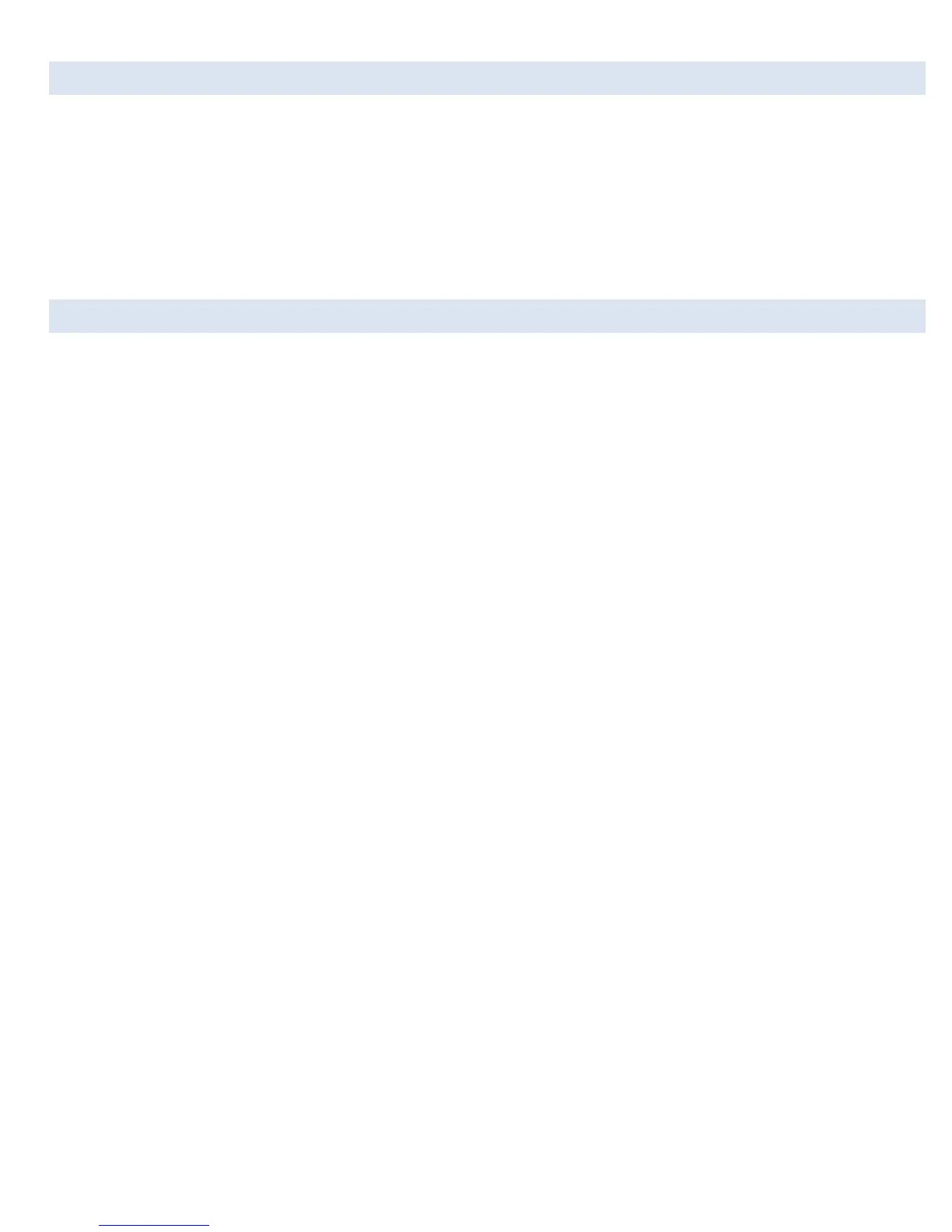5.7 RESET SETTINGS
nGauge settings can be restored to default using the Reset Settings function.
1. From the Main Menu, tap [Diagnostics]
2. Tap on [Settings]
3. Tap on [Reset Settings]
4. If you wish to reset the settings to factory default, tap on [√]
5. The nGauge will restart with default factory settings
5.8 TOUCHSCREEN CALIBRATION
The nGauge’s screen can be calibrated for touch with firmware v252 or later, using three predefined touch points. The specific
parameters of the calibration are stored on the SD card in a file named “touchcal”. When calibrating the screen, it is important to touch
the dots as precisely as possible to avoid causing accuracy issues. The spudger provided with the nGauge works best for this.
To reset or redo the touch calibration settings, there are several options:
1. Delete “touchcal” file off of the SD card, then restart the nGauge
2. Navigate to [Diagnostics], [Settings], [Calibrate Touch]
3. At the main menu (showing Gauges, Tuning, Diagnostics), tap and hold for 5 seconds
If touch accuracy issues are still present after recalibrating, or if the nGauge is unable to perform all these actions, please contact
support.
