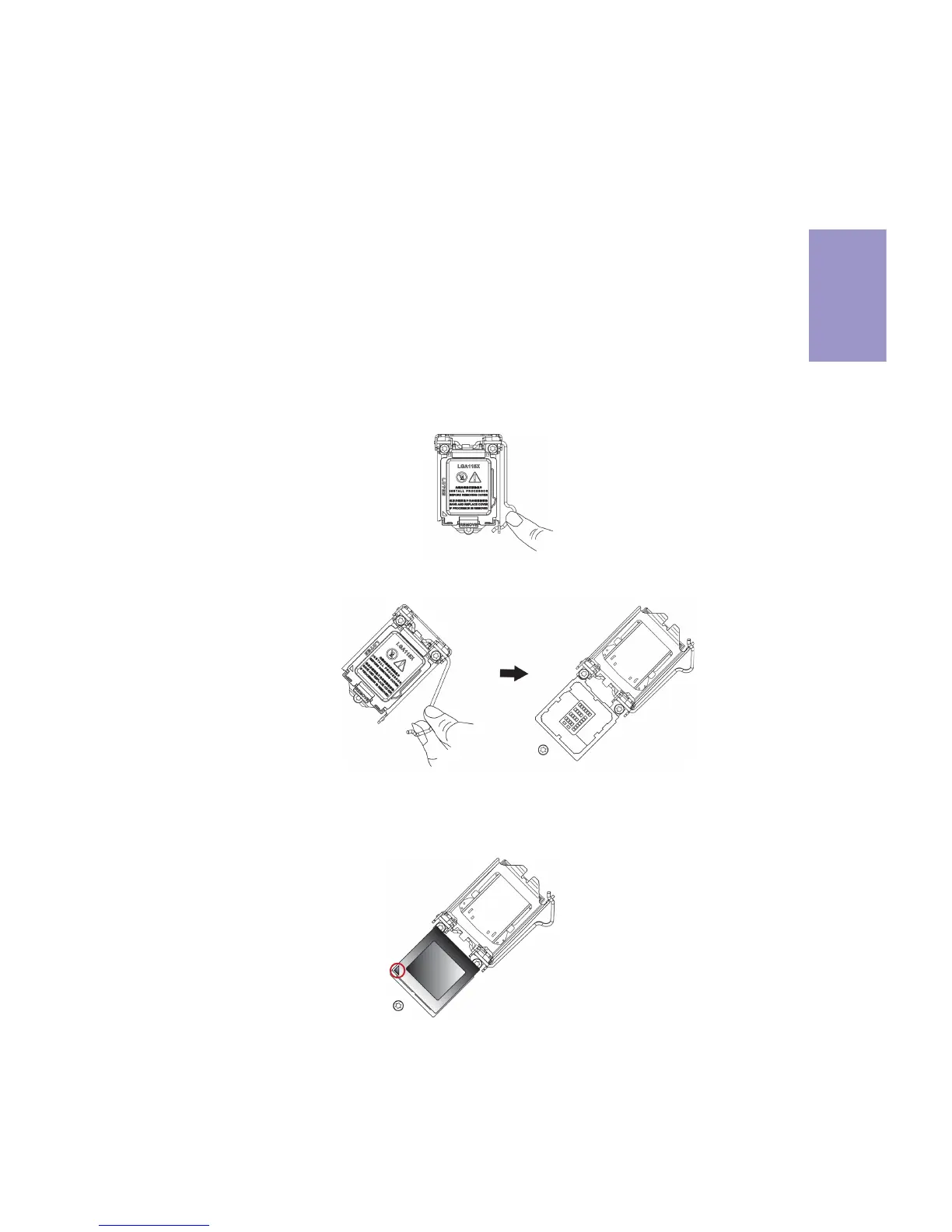J
Jonathan BarnesAug 1, 2025
Why does my ECS Q87H3-M6 Motherboard PC suddenly shuts down while booting up?
- LLaurie SmithAug 1, 2025
If your ECS Motherboard PC suddenly shuts down while booting up, it might be due to the CPU overheating. Apply thermal grease to the CPU heatsink and ensure the CPU fan is well-connected. Check if the CPU fan is working properly while the system is running. You can also try disabling the Smartfan function in the BIOS settings to allow the fan to run at its default speed by doing a Load Optimised Default, which will also disable the Smartfan.