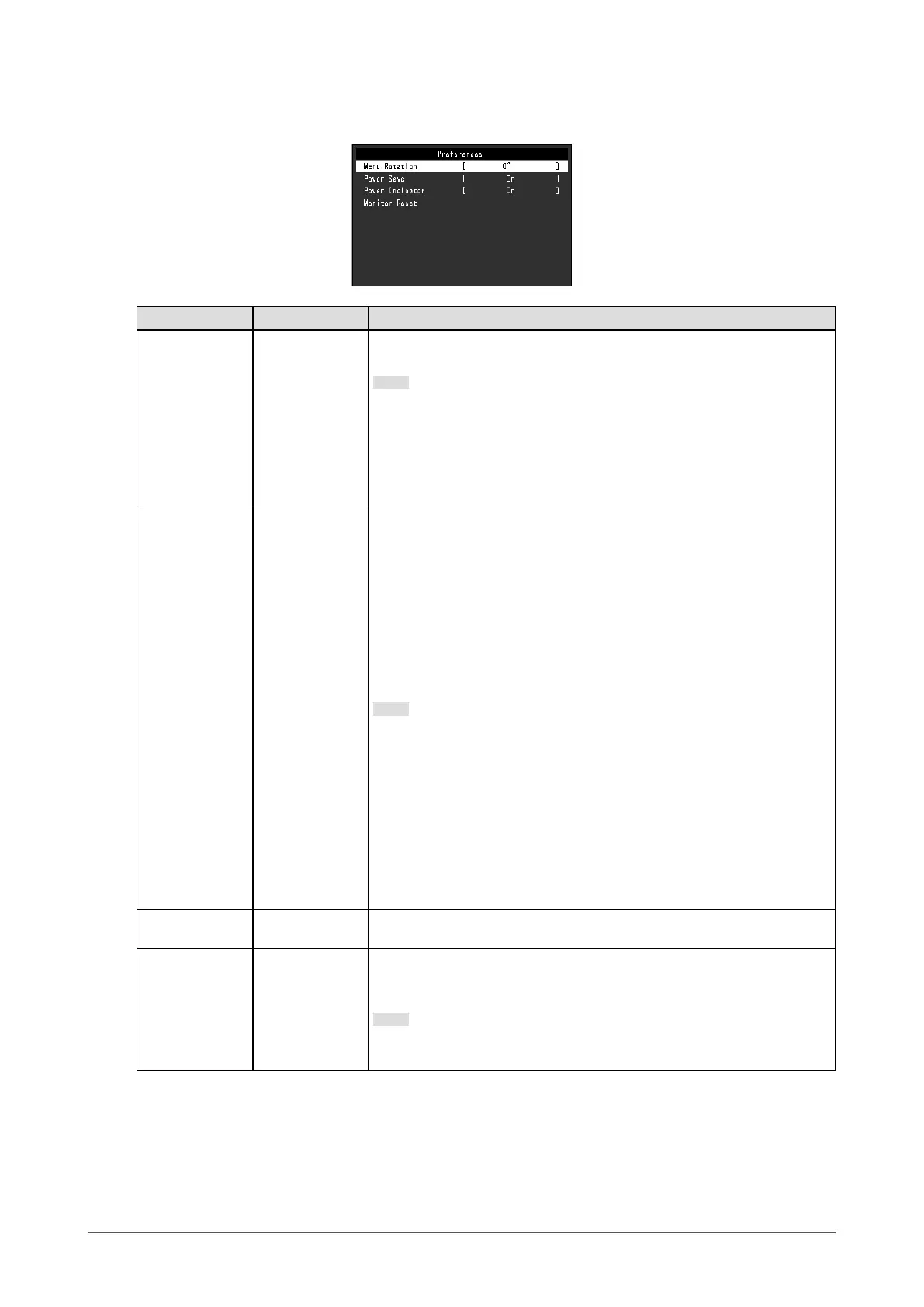24
Chapter 3 Advanced Adjustment/Setting
●
Preference Settings
The monitor’s settings can be congured to suit the usage environment or personal preference.
Function Setting Range Description
Menu Rotation 0°
90°
270°
Change the orientation of the Setting menu when using the monitor
screen in the portrait display position.
Note
• Make sure that the cables are correctly connected.
• PC settings must be congured to use the monitor in a portrait
position.
• The menu cannot be rotated by 180˚. To install the monitor rotated
by 180˚, perform monitor adjustment/settings before rotating the
monitor.
Power Save On
Off
The monitor can be set to enter power saving mode according to the
state of the PC.
The monitor changes to power saving mode about 15 seconds after
signal input ceases to be detected.
When the monitor has shifted to power saving mode, images are not
displayed on the screen.
• Exiting power saving mode
- If the monitor receives input, it automatically exits power saving
mode and returns to the normal display mode.
Note
• At the time of shifting to power saving mode, a message that
indicates the transition is displayed 5 seconds in advance.
• When not using the monitor, you can turn off the main power supply
or disconnect the power plug so that the power is cut completely.
• When the monitor is in power saving mode, devices connected to the
USB downstream port will still work. Therefore, power consumption
of the monitor varies with connected devices even in power saving
mode.
• Power consumption varies even when the stereo mini jack cable is
connected.
Power Indicator On
Off
The power indicator (white) can be turned off during screen display.
Monitor Reset -
Restore all settings to their default values except for the following
settings.
• Settings on the “Administrator Settings” menu
Note
• For details on default settings, see
“Main Default Settings” (page
40).