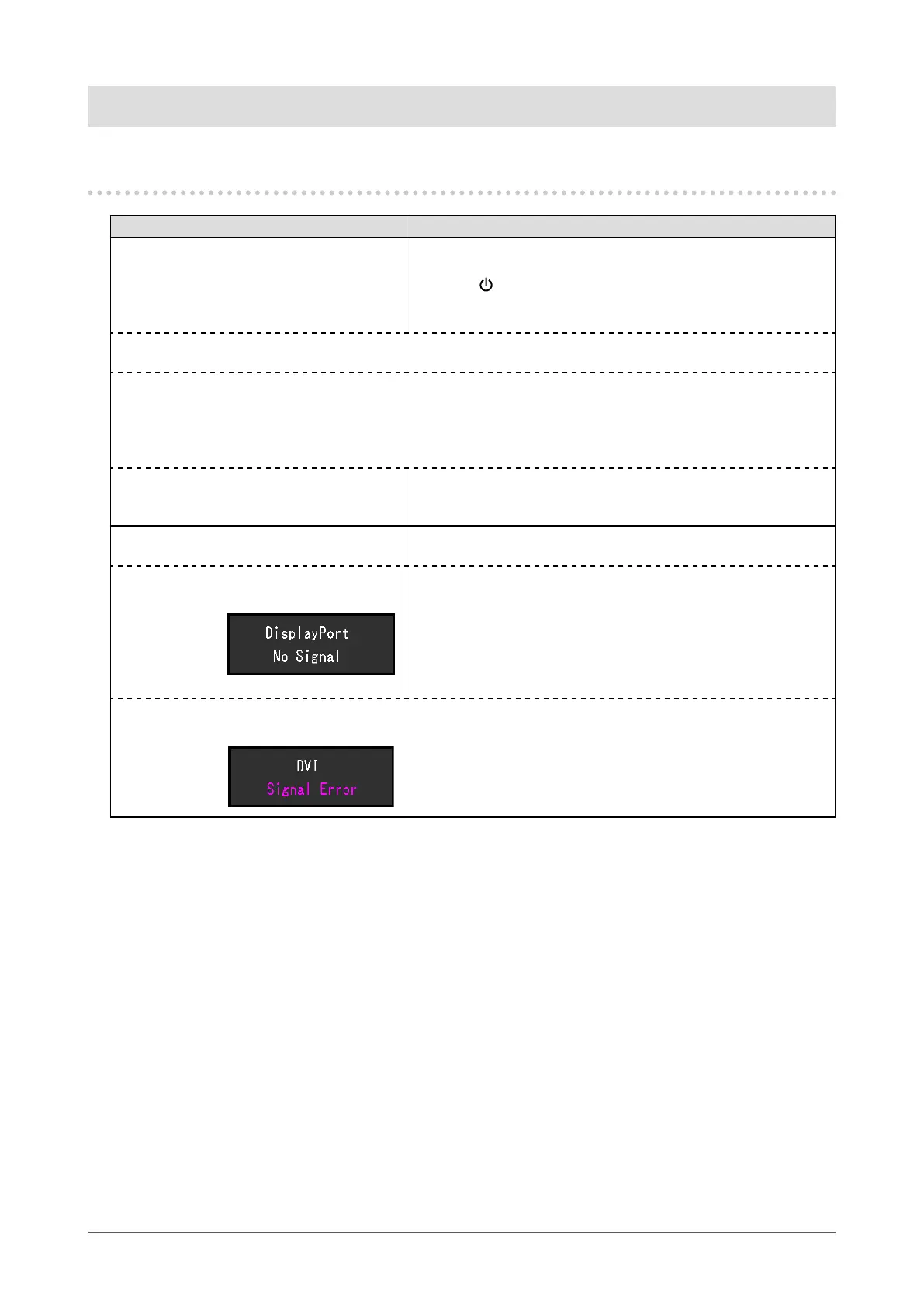28
Chapter 5 Troubleshooting
Chapter 5 Troubleshooting
5-1. No Picture
Problem Possible cause and remedy
1. No picture
• Power indicator does not light up.
• Check whether the power cord is connected properly.
• Turn on the main power switch on the rear side of the monitor.
• Touch
.
• Turn off the main power switch on the rear side of the monitor,
and then turn it on again a few minutes later.
• Power indicator is lighting white. • Increase “Brightness”, “Contrast”, or “Gain” in the Setting menu
(see
“Color Adjustment” (page 18)).
• Power indicator is lighting orange. • Switch the input signal.
• Move the mouse or press any key on the keyboard.
• Check whether the PC is turned on.
• Turn off the main power switch on the rear side of the monitor,
and then turn it on again.
• Power indicator is ashing orange and
white.
• This symptom may occur when the PC is connected to the
DisplayPort connector. Use a signal cable recommended by us
for the connection. Turn the monitor off and on.
2. The message below appears. This message appears when the signal is not input correctly even
though the monitor is functioning properly.
• This message appears when no signal is
input.
Example:
• The message shown left may appear, because some PCs do
not output the signal immediately after power-on.
• Check whether the PC is turned on.
• Check whether the signal cable is connected properly.
• Switch the input signal.
• Turn off the main power switch on the rear side of the monitor,
and then turn it on again.
• The message shows that the input signal
is out of the specied frequency range.
Example:
• Check whether the PC is congured to meet the resolution and
vertical scan frequency requirements of the monitor (see
“1-3.
Supported Resolutions” (page 10)).
• Reboot the PC.
• Select an appropriate setting using the graphics board’s utility.
Refer to the User’s Manual of the graphics board for details.