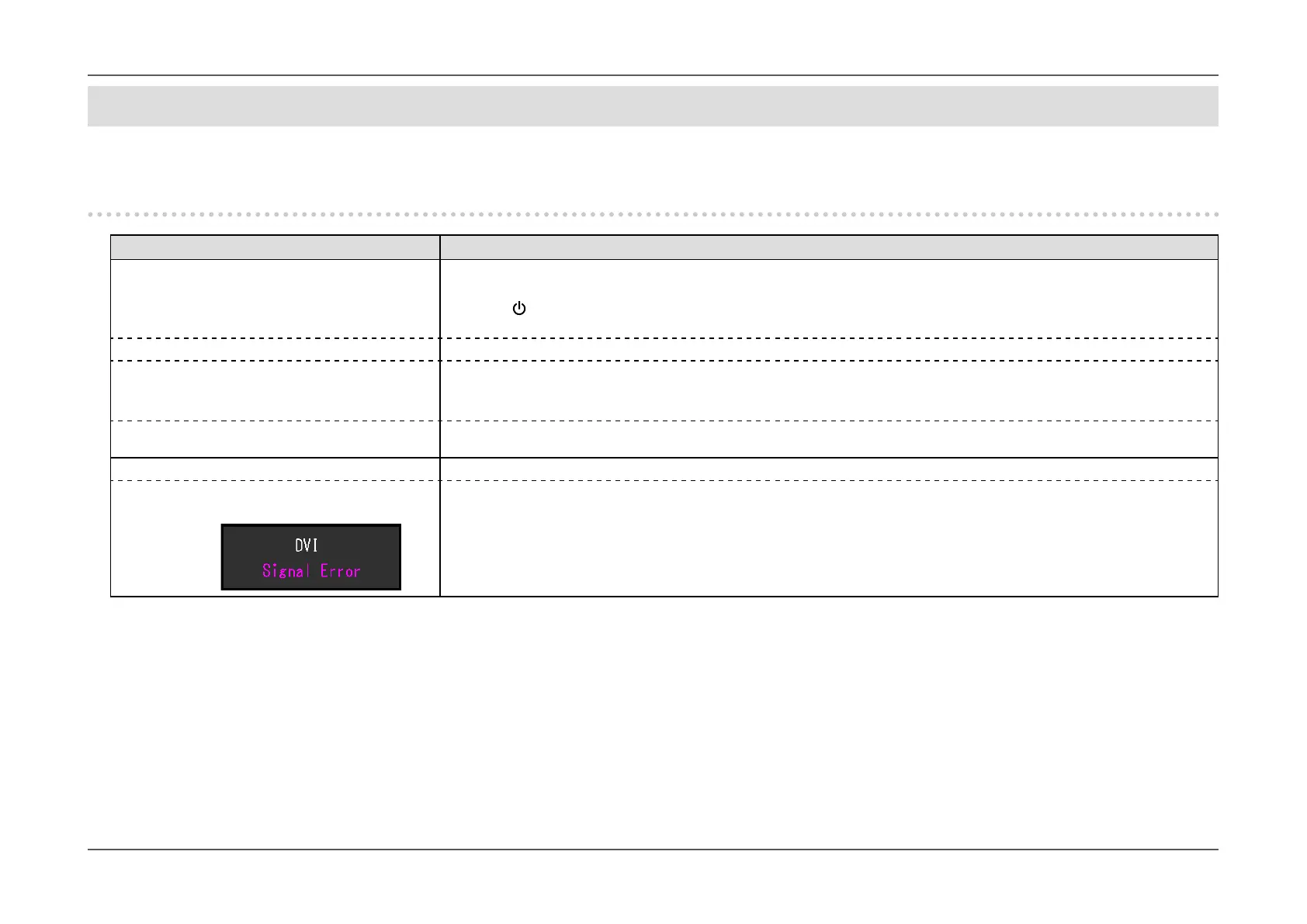- 35 -
Chapter 5
Troubleshooting
Chapter 5 Troubleshooting
If a problem still remains after applying the suggested remedies, contact your local EIZO representative.
5-1. No picture
Problem Possible cause and remedy
1. No picture
• Power indicator does not light up.
• Check whether the power cord is connected properly.
• Turn the main power switch on.
• Touch
.
• Turn off the main power, and then turn it on again a few minutes later.
• Power indicator is lighting white. • Increase “Brightness”, “Contrast”, or “Gain” in the Setting menu (see “Color Adjustment” (page 21)).
• Power indicator is lighting orange. • Switch the input signal.
• Move the mouse or press any key on the keyboard.
• Check whether the PC is turned on.
• Power indicator is ashing orange. • The device connected to the DisplayPort has a problem. Resolve the problem, turn off the monitor, and then turn it on
again. Refer to the User’s Manual of the output device for further details.
2. The message below appears This message appears when the signal is not input correctly even though the monitor is functioning properly.
• The message shows that the input signal is out
of the specied frequency range.
Example:
• Check whether the PC is congured to meet the resolution and vertical scan frequency requirements of the monitor (see
“1-3. Supported Resolutions” (page 11)).
• Reboot the PC.
• Select an appropriate setting using the graphics board’s utility. Refer to the User’s Manual of the graphics board for
details.