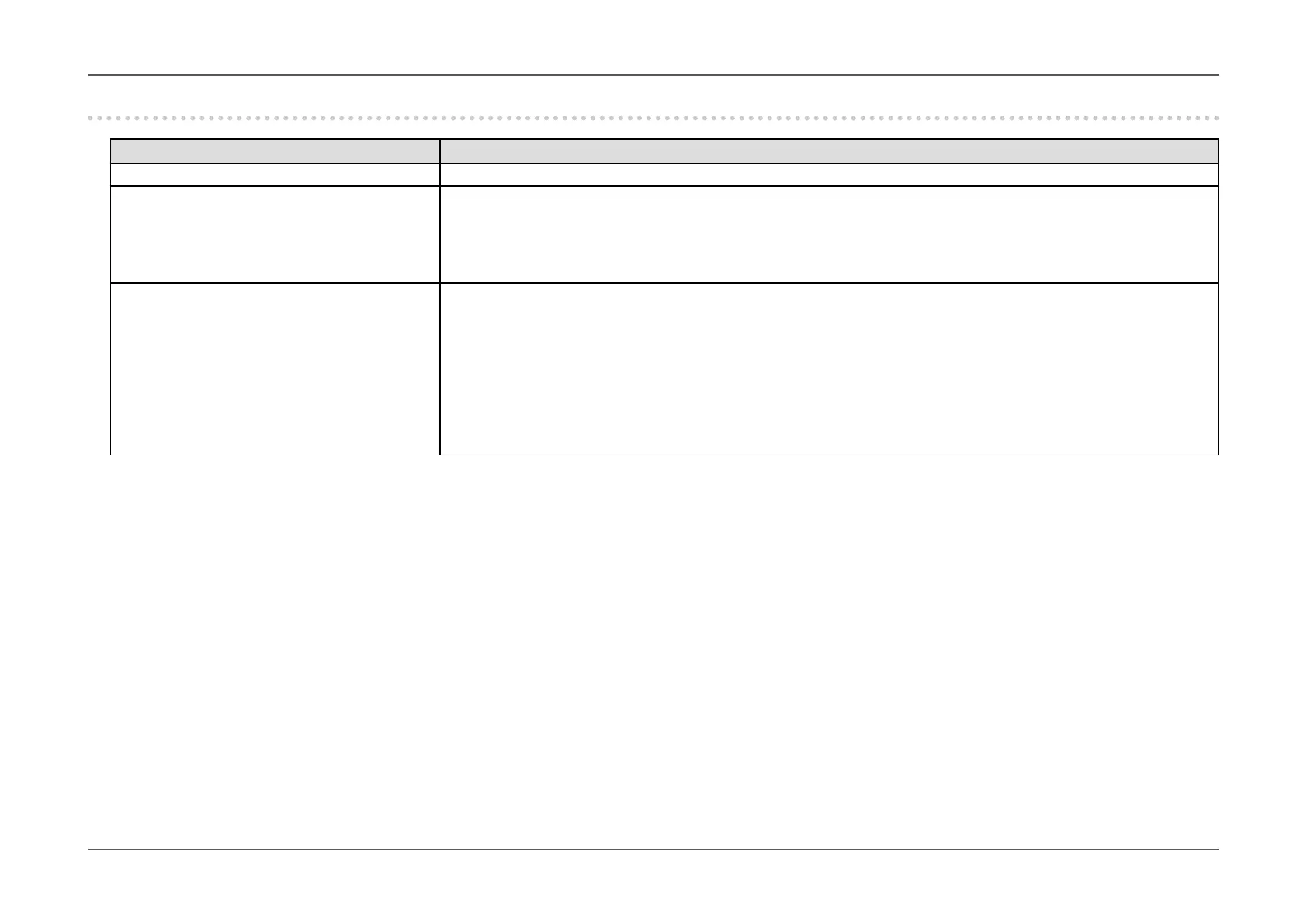- 38 -
Chapter 5
Troubleshooting
5-3. Other problems
Problem Possible cause and remedy
1. The Setting menu does not appear. • Check whether the switch operation lock function is active (see “Key Lock” (page 34)).
2. No audio output. • Check whether the stereo mini jack cable is connected properly.
• Check whether volume is set to 0.
• Check the PC and audio playback software to see whether they are congured correctly.
• Check the “Source” setting when using DisplayPort input or HDMI input (see “Sound Source” (page 27)).
• Check the “Audio Selection (PbyP)” setting during PbyP display (see “Audio Selection (PbyP)” (page 29)).
3. USB devices connected to the monitor do
not work.
• Check whether the USB cable is connected correctly (see “6-4. Making Use of USB (Universal Serial Bus)” (page 47)).
• Try changing to a different USB port. If the PC or peripheral devices work correctly by changing the USB port, contact
your local EIZO representative. (Refer to the manual of the PC for details.)
• Reboot the PC.
• If the peripheral devices work correctly when the PC and peripheral devices are connected directly, contact your local
EIZO representative.
• Check whether the PC and OS are USB compliant. (For USB compliance of the respective devices, consult their
manufacturers.)
• Check the PC’s BIOS setting for USB when using Windows. (Refer to the manual of the PC for details.)