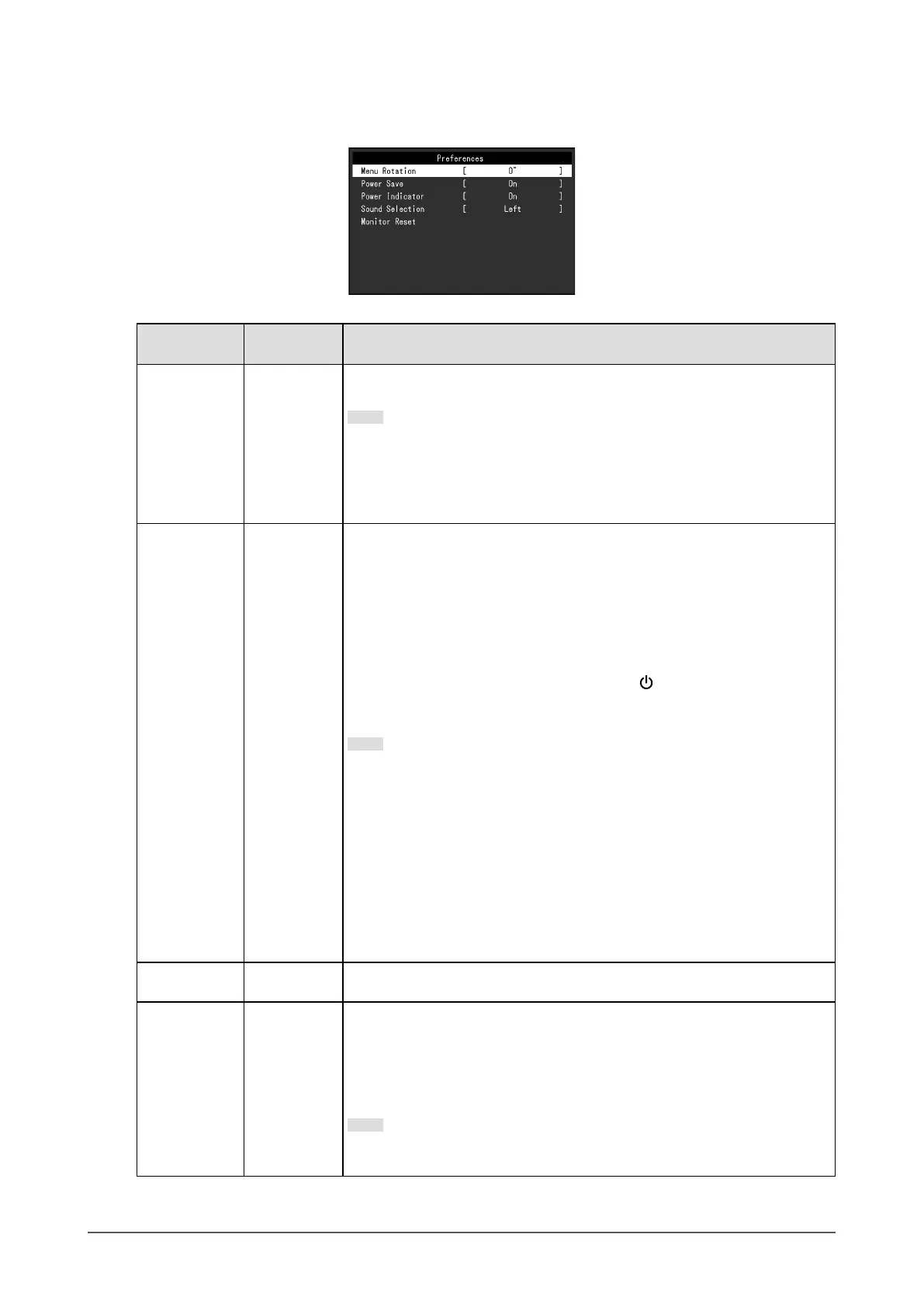●
Preference Settings
The monitor’s settings can be congured to suit the usage environment or personal preference.
Function
Setting
Value
Description
Menu Rotation 0°
90°
270°
When the monitor is used in a vertical position, the direction of the Setting
menu can also be changed.
Note
• Check whether the cables are connected properly.
• It is necessary to congure the settings of the computer to use the
monitor vertically. For details, refer to our website (www.eizoglobal.com).
• The menu cannot be rotated 180°. When rotating a monitor 180°, perform
the adjustments / settings for the monitor before rotating it.
Power Save On
O
The monitor can be set to enter power saving mode according to the state of
the PC.
The monitor changes to power saving mode about 15 seconds after signal
input ceases to be detected.
When the monitor has shifted to power saving mode, images are not
displayed on the screen and audio is not output.
• How to exit power saving mode
- Press the operation switches (excluding
) on the front of the monitor
- The monitor automatically exits power saving mode when the monitor
receives input
Note
• At the time of shifting to power saving mode, a message that indicates
the transition is displayed 5 seconds in advance.
• During PbyP display, the monitor only enters power saving mode after
both PCs have entered power saving mode or have been switched o.
• When not using the monitor, you can turn o the main power supply or
disconnect the power plug so that the power is cut completely.
• When the monitor is in power saving mode, devices connected to the
USB downstream port will still work. Therefore, power consumption of
the monitor varies with connected devices even in power saving mode.
• The amount of power consumption also varies while the stereo mini jack
cable is connected.
Power Indicator On
O
The power indicator (white) can be turned o in normal operation mode.
Sound
Selection
(PbyP)
Left
Right
Select the source of audio to output from the monitor during PbyP
display.
• “Left”
Outputs the audio source from the left screen.
• “Right”
Outputs the audio source from the right screen.
Note
• Enabled only during PbyP display.
• For details on PbyP, see “2-2. Switching Input Signals” (page 13).
23
Chapter 3 Advanced Adjustment / Setting