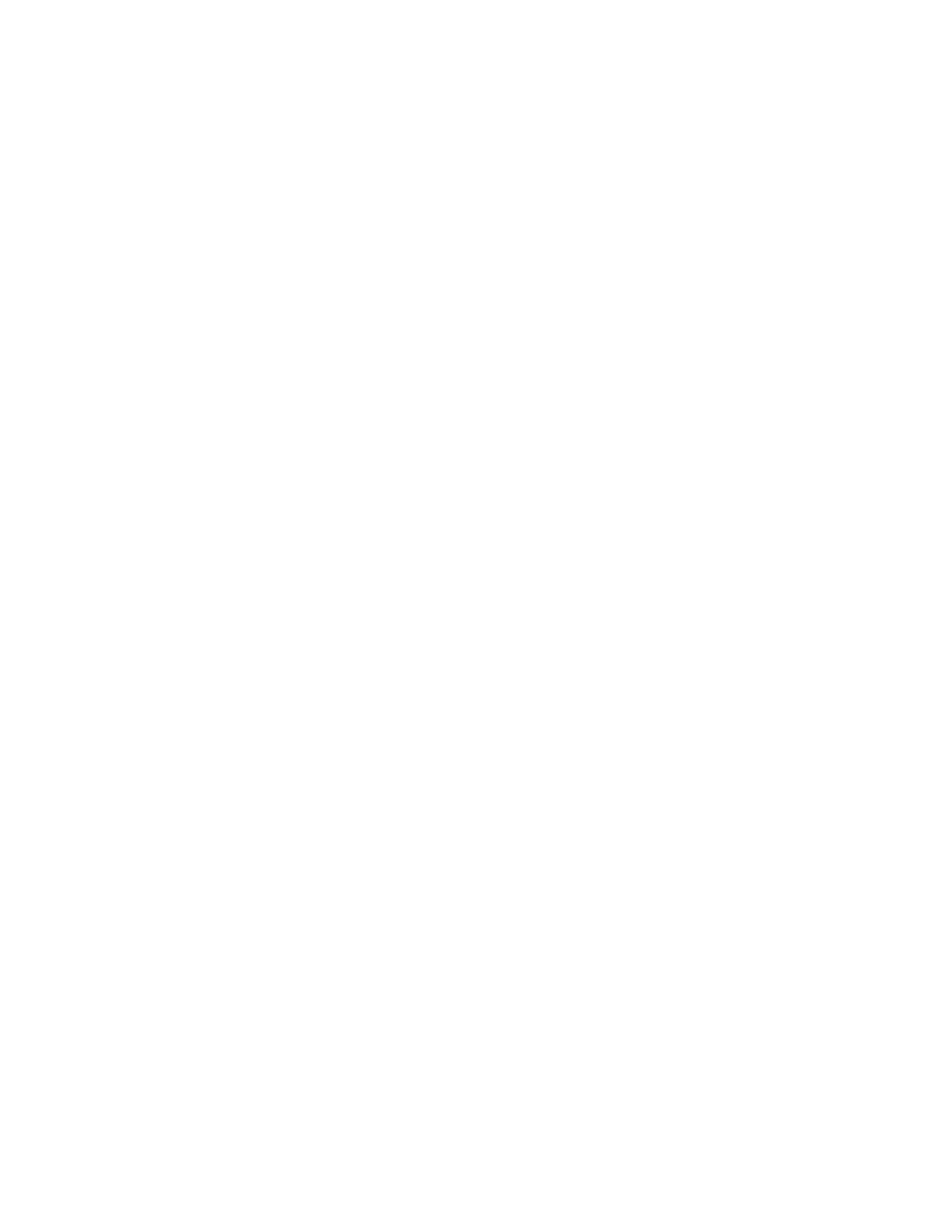EM1 and EM2 Card Printer Installation and Administrator’s Guide 5
Secure Printing Requirements
Secure printing consists of encrypting print commands and card data and transmitting the
information securely from the PC to the printer. To use encryption, your printer must support
secure printing. Printers that support secure printing are shipped with both non-secure (DPCL
and DPCL2) and secure (DPCL2Secure) communication protocols enabled. You can enable or
disable communication protocols using the Printer Dashboard. Refer to the Printer Dashboard
Help for information about how to specify printer security settings.
When you use the XPS Card Printer Driver, make sure that Card Printer Driver version 7.4 or
newer is installed before disabling the DPCL and DPCL2 protocols. For complete information
about how the Card Printer Driver uses the secure printing protocols, refer to the XPS Card Printer
Driver User’s Guide.
The printer uses TLS for encryption. The default setting restricts connections to the printer to TLS
1.2 to provide maximum security. However, you can change the minimum TLS version, if
necessary. To change the TLS encryption version requires Service access. Contact your system
administrator or your service provider.
If your card production site requires secure printing, use the following:
An Entrust ES1 or ES2 card printer with secure printing (DPCL2Secure) enabled and both DPCL
and DPCL2 disabled.
A card printer with secure printing (DPCL2Secure) enabled and both DPCL and DPCL2
disabled.
The TLS version set to TLS1_2. This restricts secure communication to TLS 1.2-compatible
encryption.
A PC that meets the PC requirements listed in “PC Requirements” on page 1.
An Ethernet or USB connection that meets the requirements listed in “Ethernet
Requirements” or “USB Requirements” on page 2.
An Ethernet connection that meets the requirements listed in “Ethernet Requirements” on
page 2.
A current browser.
The current version of printer firmware. New firmware releases add patches for known
security vulnerabilities.