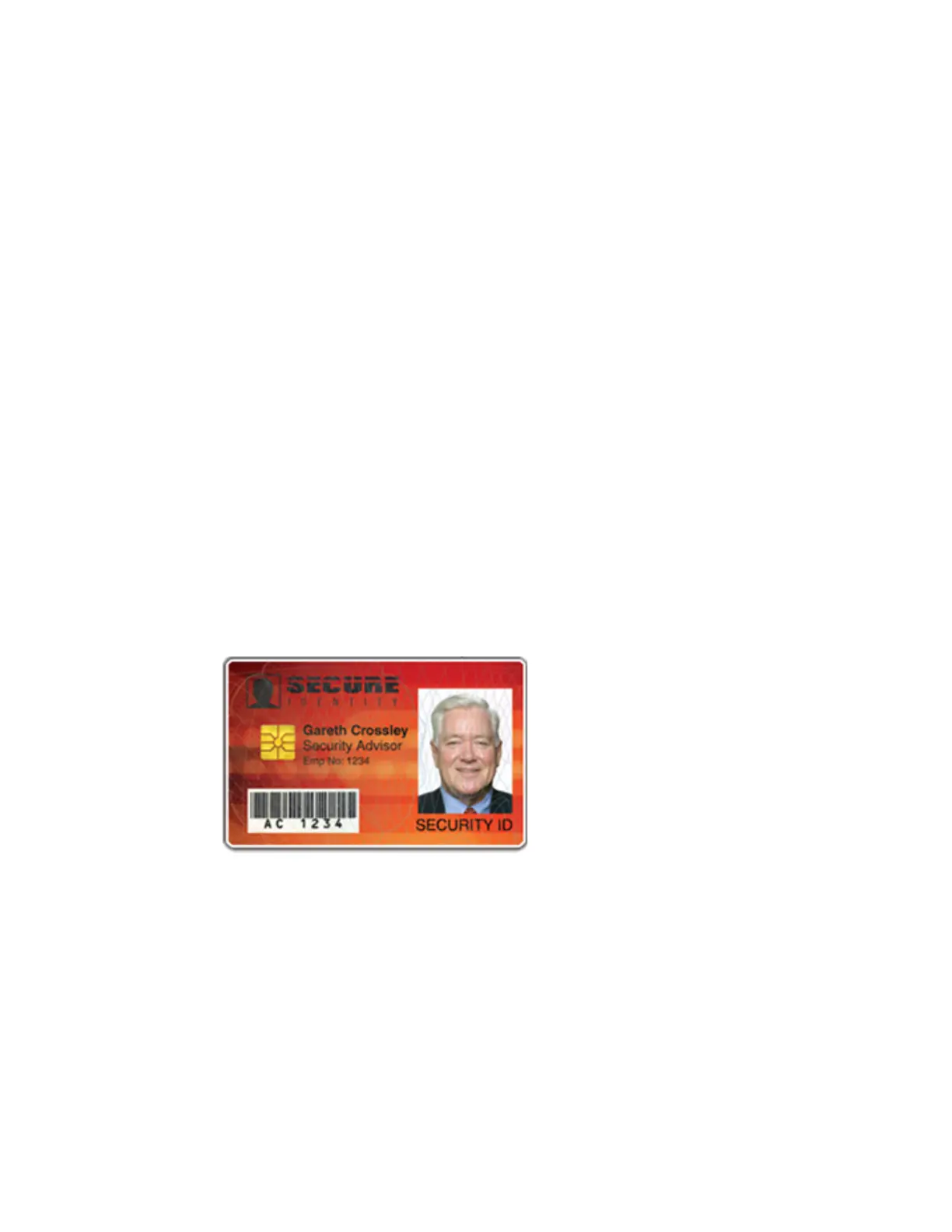EM1 and EM2 Card Printer Installation and Administrator’s Guide 29
Card Layout
The arrangement or layout of components determines how well your card design works for users.
Follow these guidelines to position card design components for best results.
Margins
Any unprinted area at the edge of the card or around the perimeter of a card feature is called the
margin.
Margins at the Edge of a Card
The card printers print edge to edge, which means the printing is as close to the edge of the card
as possible. When you set up your card design, you specify a margin of 0, or no margin. The
printer leaves a small white margin around the edges of the card due to the printhead being
lowered and raised as it prints. Keep this in mind if your card design includes a full-card image.
[NOTE: This paragraph was conditioned out because there has been discussion about not
allowing or wanting users to modify these values. It can be deleted if the settings are removed
from the dashboard or moved to Service access only] You can attempt to move the printing closer
to the edge of the card by adjusting the LeadTrim and TrailTrim settings in the Printer Dashboard,
but be aware that this can cause the print ribbon to break when cards are printed. Refer to the
Printer Dashboard Help for more information. Include this task as part of your card design setup.
The following illustration shows the margin of white space at the outer edge of the card.
Margins for Card Features
Maintain a margin between printing and card features, such as a signature panel, magnetic stripe,
or smart card chip. For best results, do not print closer than 0.05 inch (1.27 mm) from those
features.