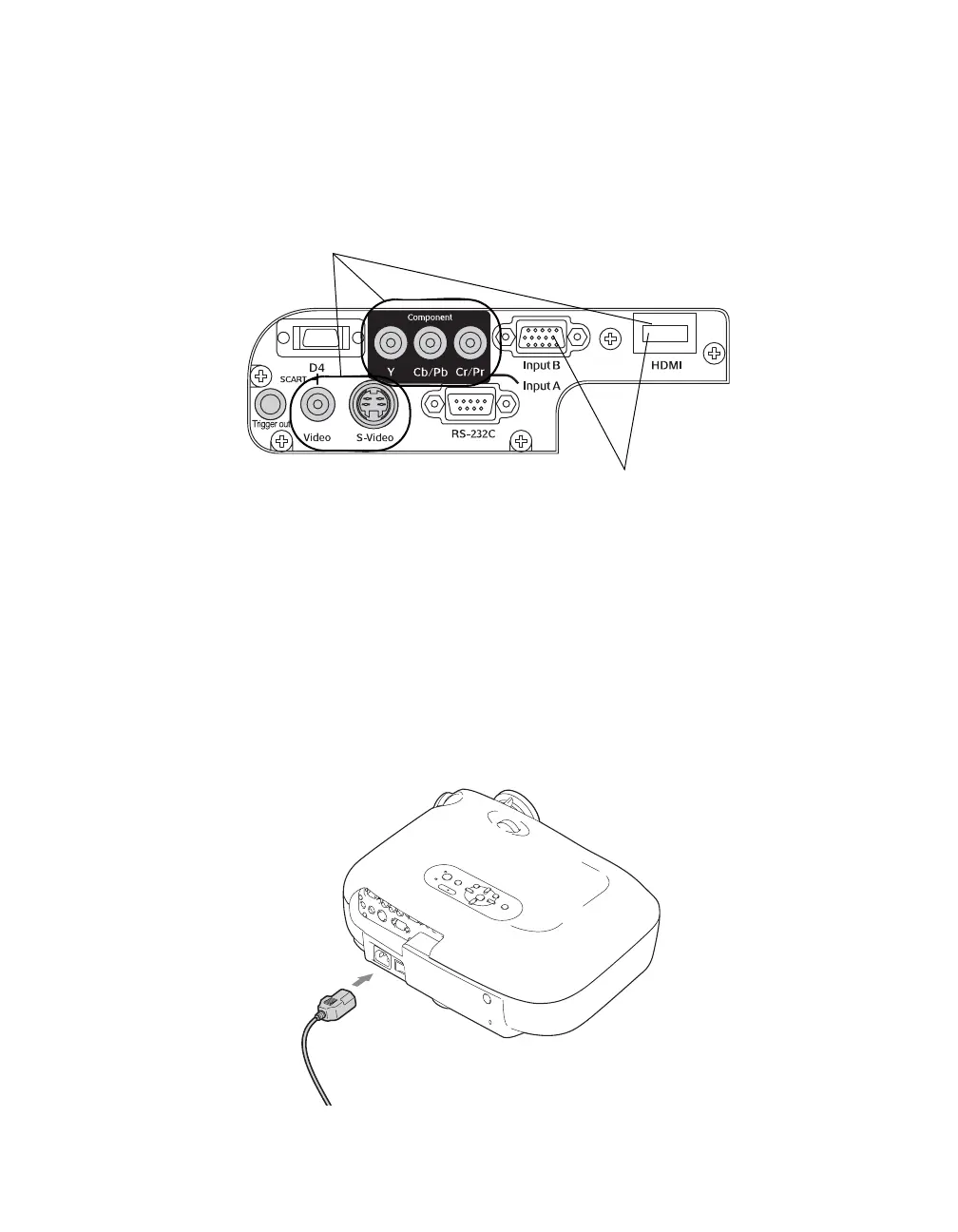Setting Up the Projector 19
For best results, connect your video equipment to the HDMI (High-Definition Multimedia
Interface) port, if possible. If your equipment doesn’t support HDMI, connect it to one of the
following ports (highest quality listed first): Input A (for component video), S-Video, or
Video (for composite video).
If you connect to the Input A port, be sure to select the correct Input Signal setting for your
equipment, or the image may not display properly (see page 22).
Making Other Connections
Connect the power cable and other cables described below, depending on how you plan to
use the projector.
■ Plug the power cable into the projector and a grounded electrical outlet.
Connect video equipment to one
of these ports
Connect a computer to one
of these ports
PowerLite Cinema 400.book Page 19 Friday, July 7, 2006 2:24 PM