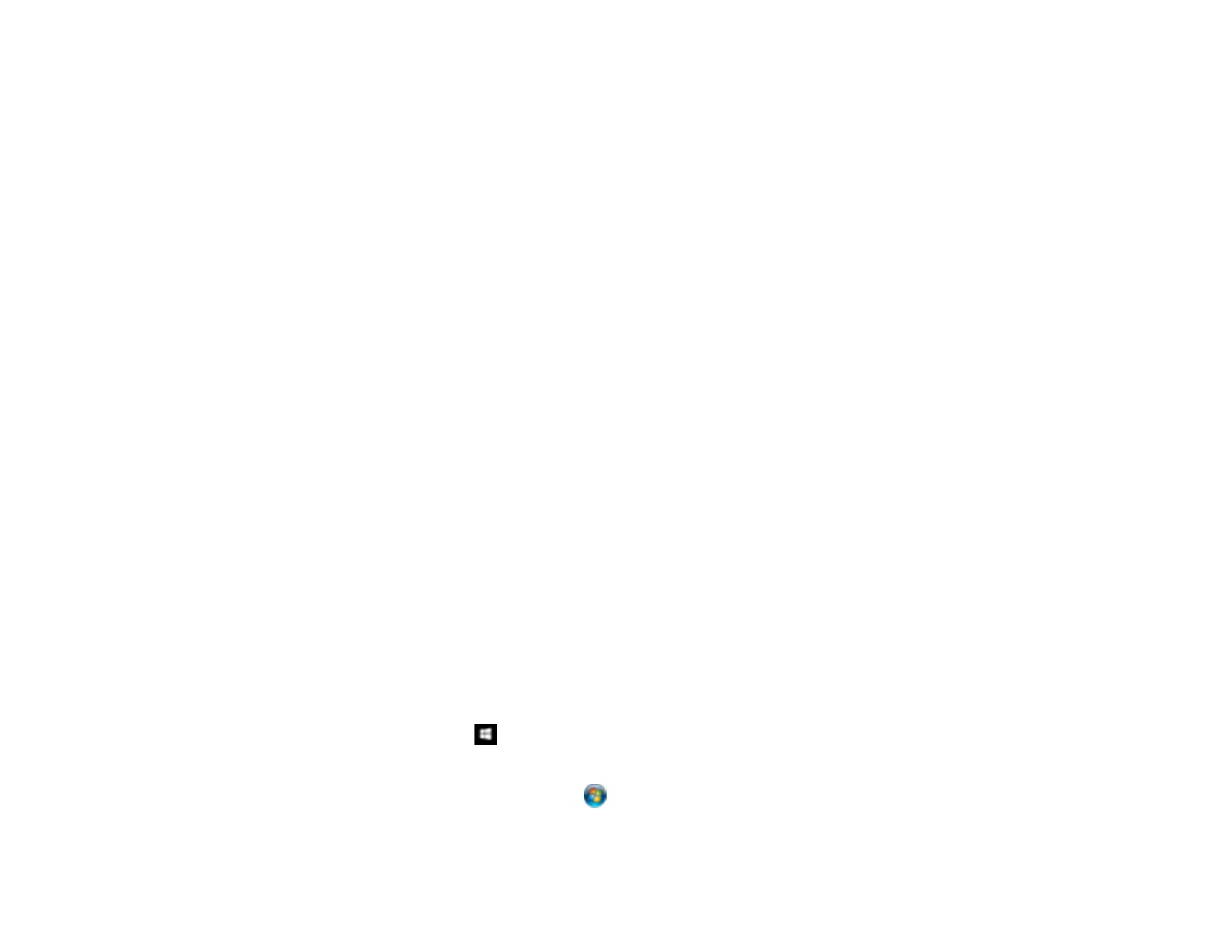59
5. Select Double-Sided as the Scanning Side setting.
6. Select the original document size or Auto Detect as the Document Size setting.
7. Select one of the following as the Stitch Images setting:
• Top&Bottom: Places the scanned images one above the other.
• Left&Right: Places the scanned images side by side.
8. Select the Advanced Settings tab and set the Edge Fill setting to None.
9. Click Save.
10. Click OK.
11. Click Scan.
The scanned image is displayed.
Note: If the scanned images are not stitched together in the correct orientation, click Scanning Side
on the Epson Scan 2 window, select Settings, set the Binding Edge to Left or Top, and rescan the
document.
Parent topic: Scanning Special Projects
Scanning Multi-Page Originals as Separate Files
You can use Document Capture Pro (Windows) to scan multi-page originals as separate scanned files.
You indicate how the separate files are created by defining a maximum page count per file or by
inserting blank pages, barcodes, or characters that can be detected by the software as separation
markers.
Note: The settings may vary, depending on the software version you are using. See the help information
in Document Capture Pro for details.
1. Load your multi-page original in the product.
2. Do one of the following to start Document Capture Pro:
• Windows 10: Click and select Epson Software > Document Capture Pro.
• Windows 8.x: Navigate to the Apps screen and select Document Capture Pro.
• Windows (other versions): Click or Start, and select All Programs or Programs. Select
Epson Software > Document Capture Pro.