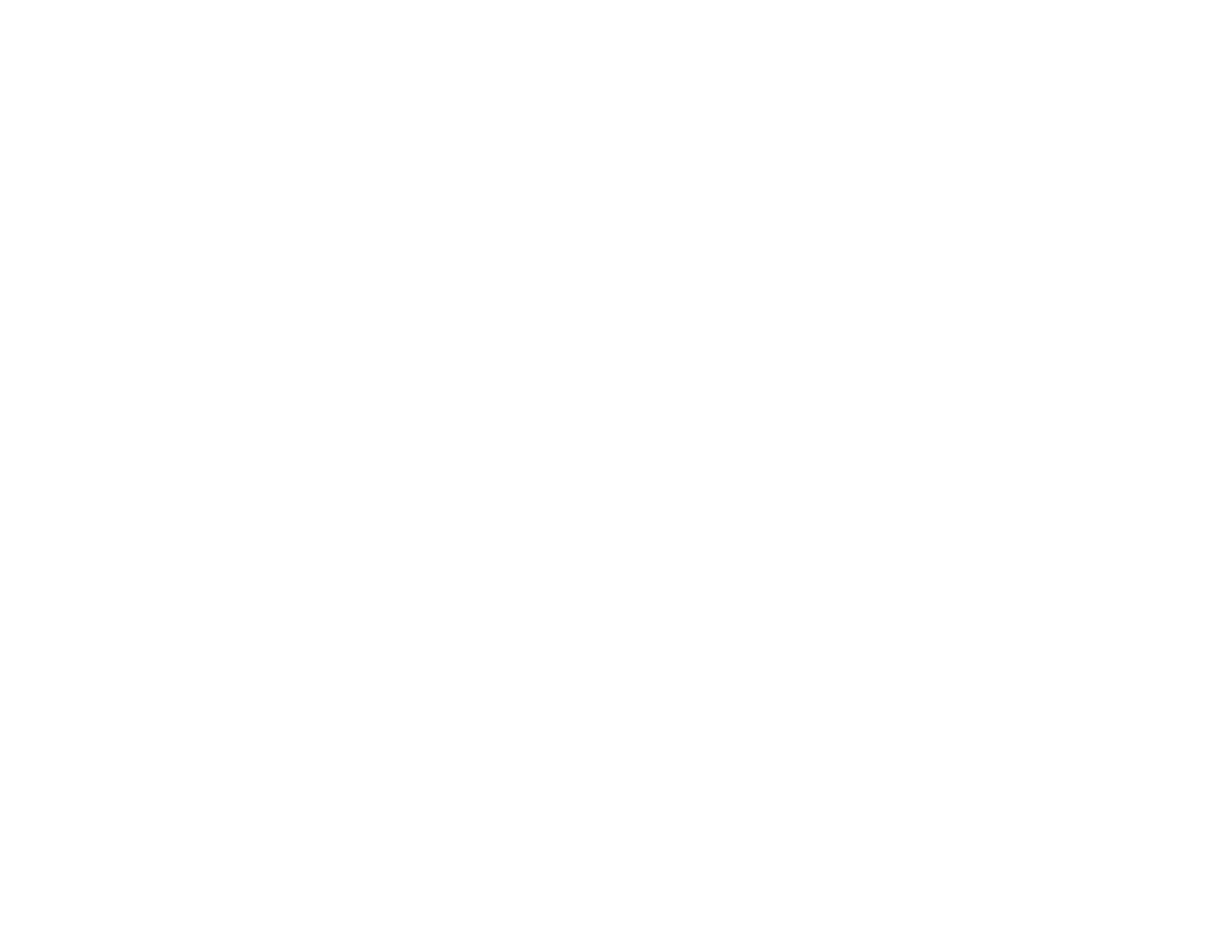95
Parent topic: Solving Scanned Image Quality Problems
Related references
Additional Scanning Settings - Advanced Settings Tab
Characters are not Recognized During Conversion to Editable Text (OCR)
If characters in your scanned images are not recognized during OCR conversion, try these solutions:
• Make sure your original is loaded straight on your product.
• Use an original with clear text.
• Adjust these Epson Scan 2 settings (if available) and try scanning again:
• Select the correct Image Type setting.
• Select or adjust the Text Enhancement setting.
• If the Image Type is set to Black & White, adjust the Threshold setting.
• Select the correct Text Language setting.
• Set the Image Type to Grayscale.
• Set the scanning resolution between 200 and 600 dpi.
• If the original document is in landscape mode, set the Rotate setting to Auto in Epson Scan 2.
• If you are using OCR software, check the manual for any additional adjustments.
Parent topic: Solving Scanned Image Quality Problems
Related references
Additional Scanning Settings - Advanced Settings Tab
Related tasks
Scanning in Epson Scan 2
Related topics
Placing Originals on the Scanner
Binding Margins on a Scanned Booklet are Blurry
When scanning a booklet on the scanner glass, characters may appear distorted or blurred on the
binding margin. If this occurs, the characters may not be recognized correctly when you save the
scanned image as a searchable PDF.
To decrease distortion or blurring, gently press down on the document cover to flatten the booklet while
scanning.