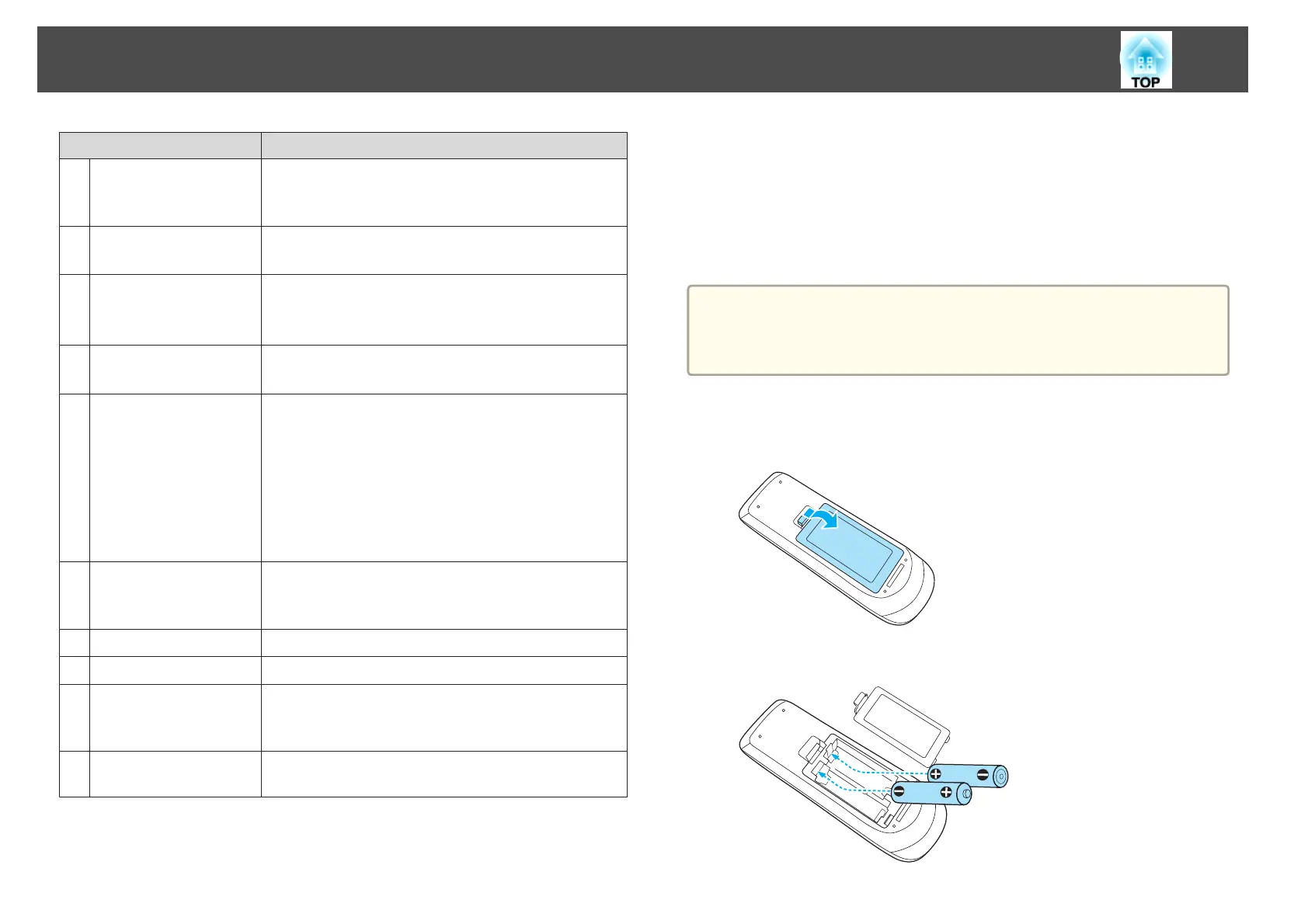Name Function
O
[Help] button
Displays and closes the Help screen which shows you how
to deal with problems if they occur.
s "Using the Help" p.65
P
[Freeze] button
Images are paused or unpaused.
s "Freezing the Image (Freeze)" p.43
Q
[Volume] buttons
[a][b]
[a] Decreases the volume.
[b] Increases the volume.
s
"Adjusting the Volume" p.37
R
[Pointer] button
Displays the on-screen pointer.
s "Pointer Function (Pointer)" p.43
S
[Esc] button
• Stops the current function.
• If pressed when the Configuration menu is displayed, it
moves to the previous level.
s "Using the Configuration Menu" p.55
• Acts as a mouse's right button when using the Wireless
Mouse function.
s "Using the Remote Control to Operate the
Mouse Pointer (Wireless Mouse)" p.46
T
[Color Mode] button
Each time the button is pressed, the Color Mode changes.
s "Selecting the Projection Quality (Selecting Color
Mode)" p.37
U
[LAN] button
Not available for this projector.
V
[USB] button
Changes to USB Display.
W
[Source Search]
button
Changes to the next input source that is sending an image.
s "Automatically Detect Input Signals and Change the
Projected Image (Source Search)" p.27
X
Remote control light-
emitting area
Outputs remote control signals.
Replacing the remote control batteries
If delays in the responsiveness of the remote control occur or if it does not
operate after it has been used for some time, it probably means that the
batteries are becoming flat. When this happens, replace them with new
batteries. Have two AA size manganese or alkaline batteries ready. You
cannot use other batteries except for the AA size manganese or alkaline.
Attention
Make sure you read the following manual before handling the batteries.
s Safety Instructions
a
Remove the battery cover.
While pushing the battery compartment cover catch, lift the cover
up.
b
Replace the old batteries with new batteries.
Part Names and Functions
16