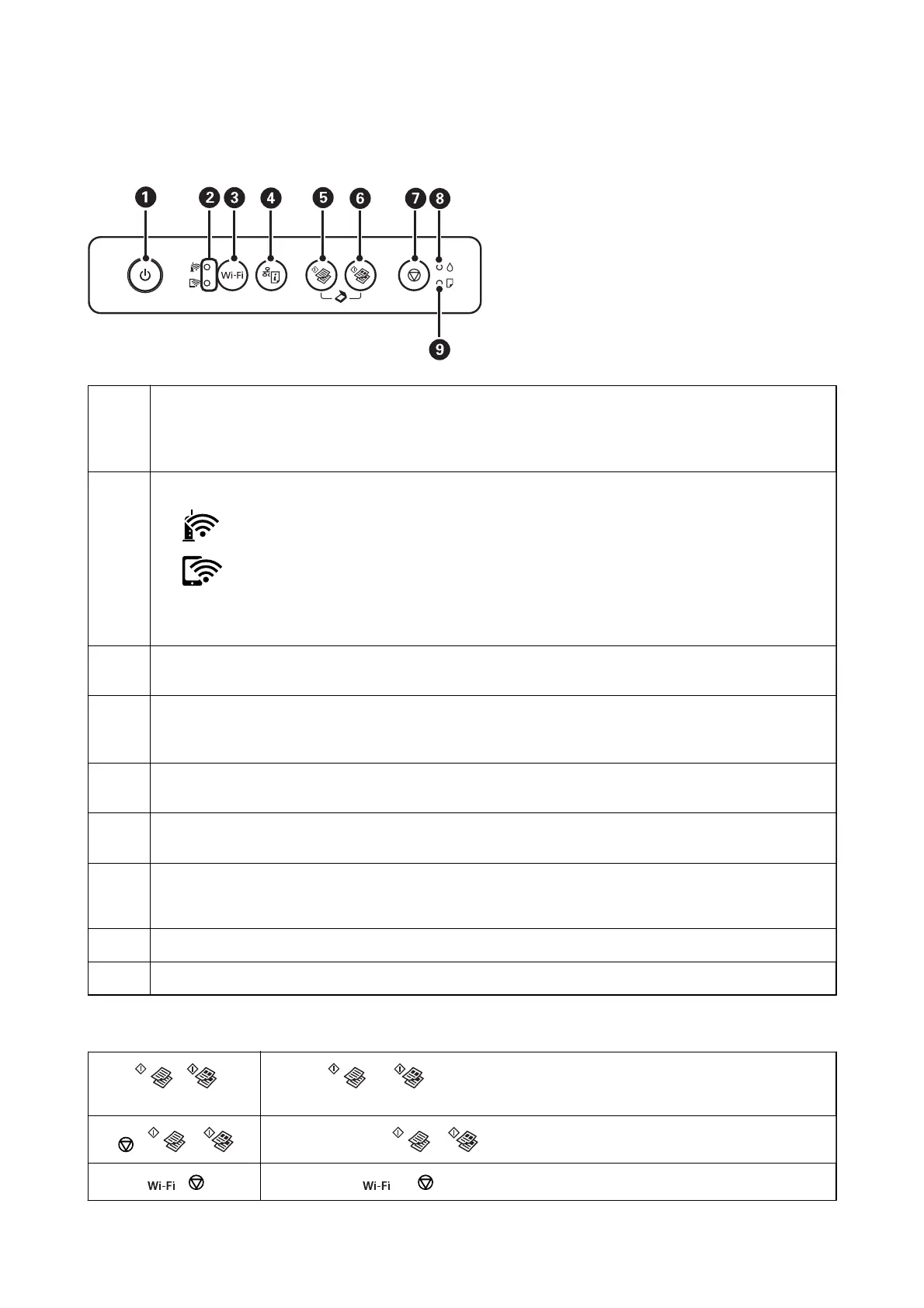Control Panel
A
Turns the printer on or o.
Do not turn o while the power light is ashing (while the printer is operating or processing data).
Unplug the power cord when the power light is o.
B
The upper and lower lights indicate the network status.
❏
(Upper light): Turns on while the printer is connected to a wireless (Wi-Fi) network.
❏
(Lower light): Turns on while the printer is connected to a network in Wi-Fi Direct (Simple AP) mode.
The lights ash alternately or simultaneously while initializing, making network settings, or a problem with the
printer's wireless (Wi-Fi) network connection occurs.
C
When a network error occurs, pressing this button cancels the error. Hold this button down for more than three
seconds to perform Wi-Fi auto setup using the WPS push button.
D
Prints a network connection report allowing you to determine the causes of any problems you may have using the
printer on a network. If you need more detailed network settings and connection status, hold this button down for
at least 10 seconds to print a network status sheet.
E
Starts monochrome copying on A4 size plain paper. To increase the number of copies (by up to 20 copies), press
this button within one second intervals.
F
Starts color copying on A4 size plain paper. To increase the number of copies (by up to 20 copies), press this
button within one second intervals.
G
Stops the current operation.
Hold this button down for three seconds until the
P
button ashes to run print head cleaning.
H
Indicates the status of the initial ink charging.
I
Turns on or ashes when paper is out or a paper jam occurs.
Additional functions are available with dierent combinations of buttons.
+ Press the and buttons simultaneously to run software on a USB-connected
computer and scan as a PDF le.
+ or Press the
y
and the or buttons simultaneously to copy in draft mode.
+ Hold down the and buttons simultaneously to start PIN Code Setup (WPS).
User's Guide
Printer Basics
14