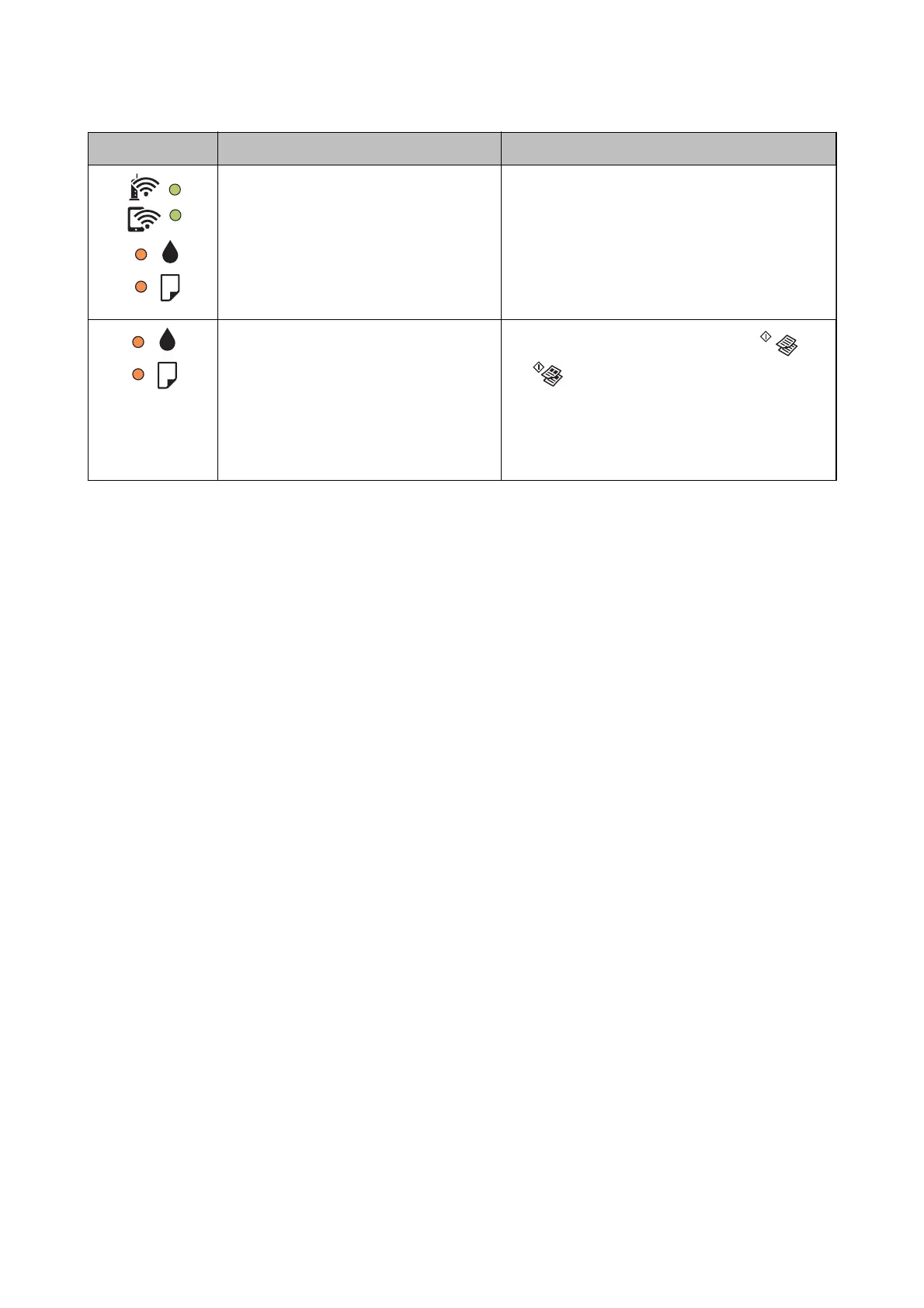Light Situation Solutions
The printer has started in recovery mode
because the
rmware
update failed.
Follow the steps below to try to update the rmware
again.
1. Connect the computer and the printer with a USB
cable. (During recovery mode, you cannot update the
rmware over a network connection.)
2. Visit your local Epson website for further
instructions.
❏ The printer was not turned o correctly.*
❏ Because the printer was turned o while
operating, the nozzles may have dried
and clogged.
* The power was turned o with a power
strip or breaker, the plug was pulled out of
the outlet, or an electrical failure occurred.
❏ After clearing the error by pressing the
or
button, we recommend performing a nozzle
check. Cancel any pending print jobs.
❏ To turn o the printer, make sure you press the
P
button.
*1 In some print cycles a very small amount of surplus ink may be collected in the ink pad. To prevent ink leakage
from the pad, the printer is designed to stop printing when the pad has reached its limit. Whether and how oen
this is required will vary according to the number of pages you print, the type of material that you print and the
number of cleaning cycles that the printer performs. e need for replacement of the pad does not mean that your
printer has ceased to operate in accordance with its specications. e printer will advise you when the pad
requires replacing and this can only be performed by an authorised Epson Service provider. e Epson warranty
does not cover the cost of this replacement.
Related Information
& “Contacting Epson Support” on page 137
& “Installing the Latest Applications” on page 92
Checking the Printer Status - Windows
1. Access the printer driver window.
2. Click EPSON Status Monitor 3 on the Maintenance tab.
Note:
❏ You can also check the printer status by double-clicking the printer icon on the taskbar. If the printer icon is not
added to the taskbar, click Monitoring Preferences on the Maintenance tab, and then select Register the shortcut
icon to the taskbar.
❏ If EPSON Status Monitor 3 is disabled, click Extended Settings on the Maintenance tab, and then select Enable
EPSON Status Monitor 3.
Related Information
& “Accessing the Printer Driver” on page 39
User's Guide
Solving Problems
97
