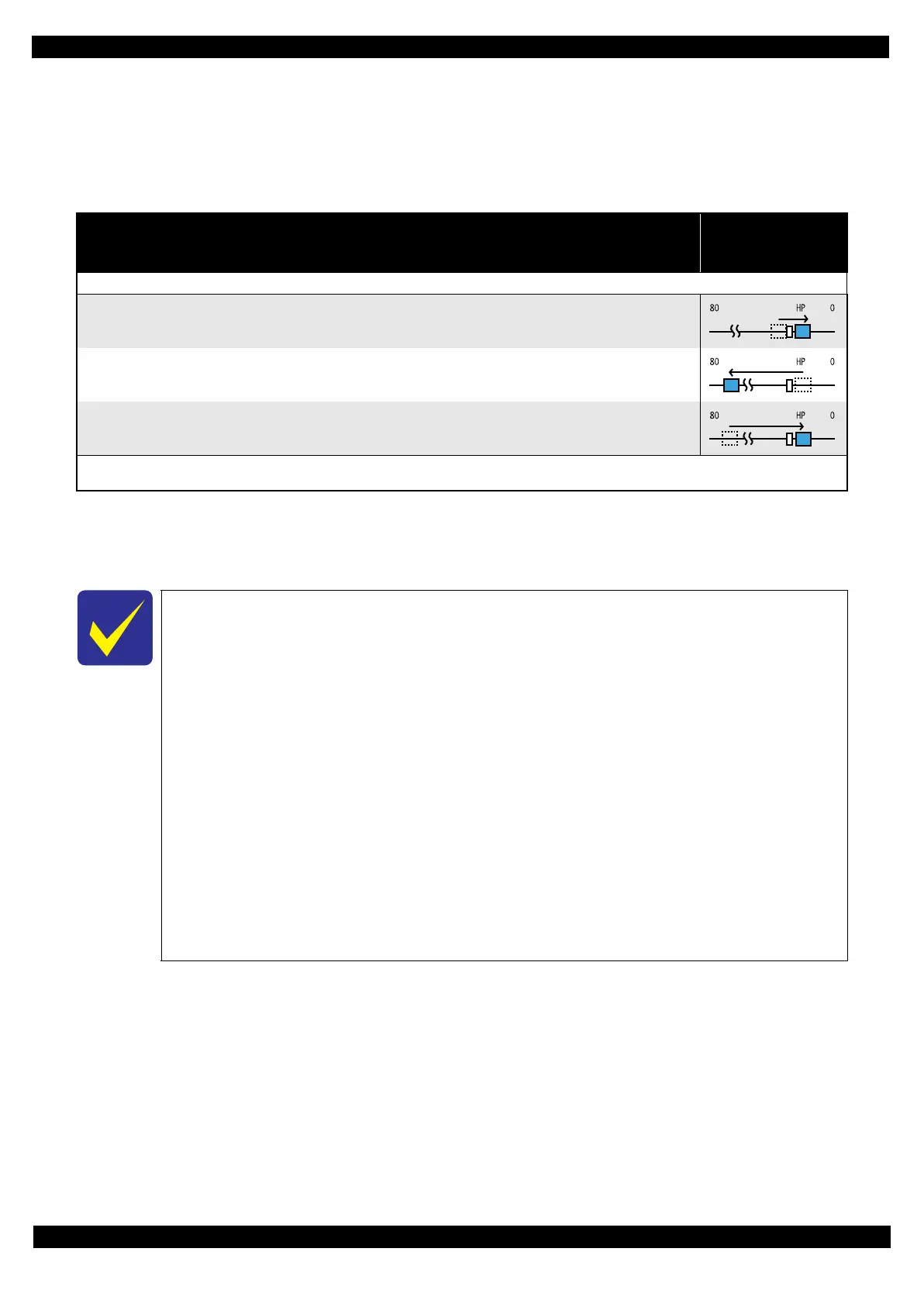Confidential
Troubleshooting Power-On Sequence 12
L365/L366,L360/L362,L310/L312,L220/L222,L130/L132 Series
Revision A
Condition 2: Power-on sequence after recovering from a paper jam error (See Table 1-2.)
Turning on the printer after turning it off with a paper jam fatal error.
There still remains paper on the paper path out of the detecting area of the PE Sensor.
Maintenance error recovery has never been performed.
Note *1: “Paper exists” is detected when the CR Unit touches the paper. When “paper does not exist” is detected, the power-on sequence
of condition 1 (
Table 1-1
) is executed from No.4.
*2: If the paper jam error cannot be solved after repeating the power-on sequence on condition 2 (
Table 1-2
) twice, the printer turns
into the paper jam fatal error for the third time.
Table 1-2. Condition 2: Power-on Sequence after Recovering from a Paper Jam Error
Operation
CR Unit/PF Roller
movement and
position
Executes No.1 to No.3 on the normal power-on sequence (Table 1-1).
4. Detecting remaining paper
4-1.5.The CR Unit returns to its home position.
4-2.The CR Unit moves to the 80-digit side and confirms there is no paper.
*1
4-3.The CR Unit quickly returns to its home position, and displays on the LCD or with flashing LEDs that the paper jam
error occurs.
When the user removes the paper and releases the paper jam error by panel operation, the normal power-on sequence from No.1 (Table 1-1) is executed
again.
*2
To recover from the maintenance error, the dedicated software that can be downloaded
from the web site which can be accessed from STM3 is required.
The printer operation related to the maintenance error recovery is as follows.
• When the waste ink counter reaches the threshold value (1) for the first time and the
maintenance error occurs, the counter threshold of the maintenance error is changed
to threshold value 2 after performing recovery from the maintenance error.
• After the threshold value (2) is enabled, the warning; to notify the possibility of ink
leakage out of the printer, is displayed every time the waste ink counter increases by
1%.
• If the waste ink counter reaches the threshold value (2), the maintenance error occurs.
Then, the waste ink counter is changed back to the threshold value (1) after recovering
from the maintenance error, and the warning is displayed repeatedly according to the
increment of the waste ink counter until the maintenance error occurs when the
threshold value (2) is reached.
(Recovery from the maintenance error can be performed up to the specified number
of times.)