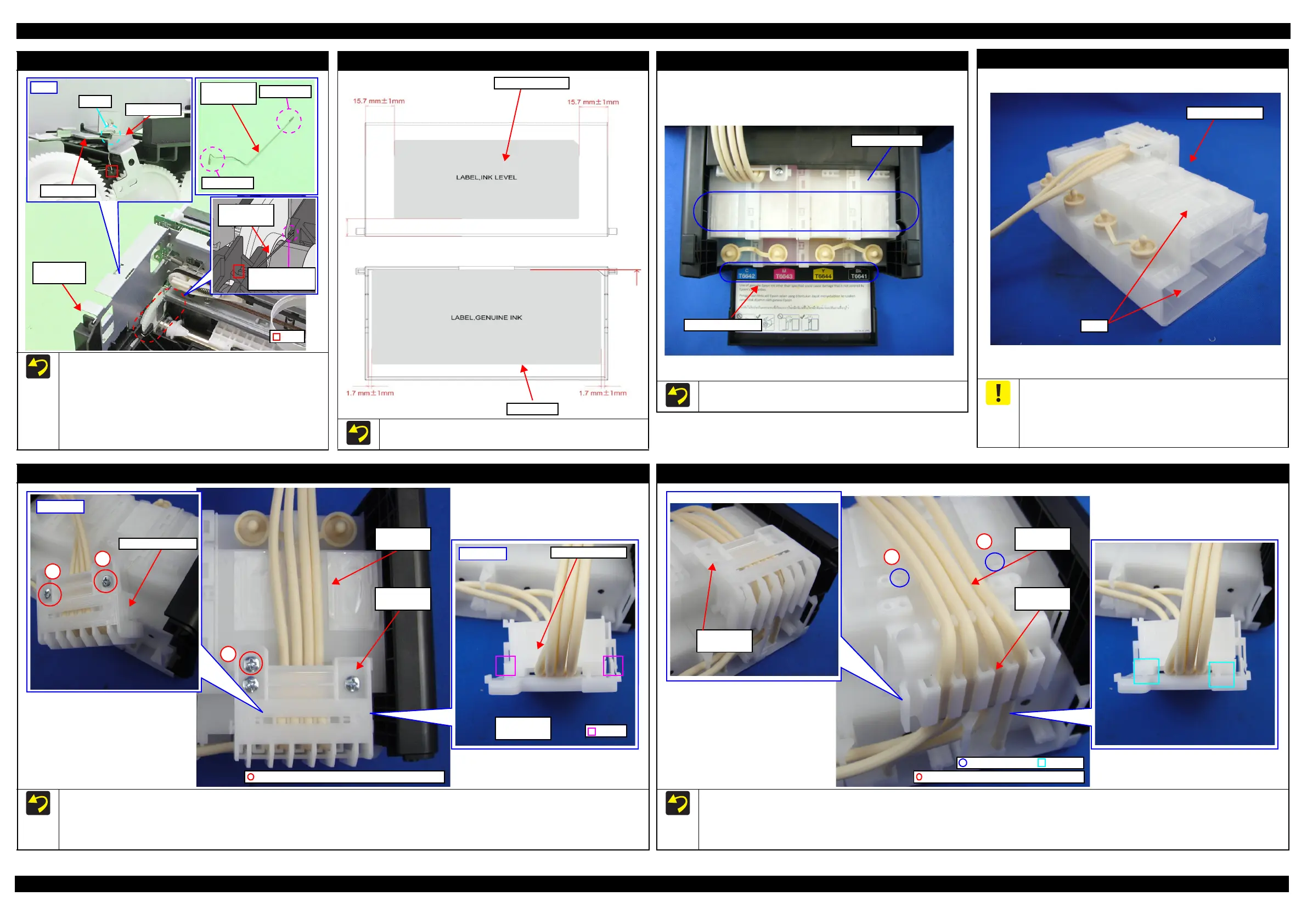L365/L366,L360/L362,L310/L312,L220/L222,L130/L132 Series Revision A
Disassembly/Reassembly Detailed Disassembly/Reassembly Procedure for each Part/Unit 46
Confidential
PF Grounding Spring
When installing the PF Grounding Spring, follow the procedure below.
1. From the left side of the printer, insert the spring leg A of the
PF Grounding Spring into the hole of the Frame Base.
2. Insert the spring leg B of the PF Grounding Spring into the
groove of the Frame Base.
3. Attach the spring leg B of the PF Grounding Spring to the
cutout of the Main Frame to install the PF Grounding Spring.
Insert spring leg
A into groove.
PF Grounding
Spring
Left
Main Frame
Spring leg B
Cutout
PF Grounding
Spring
Spring leg B
Spring leg A
Frame Base
Assy
Hole
Top Cover
When attaching the Top Cover Label, align it with the markings on
the Top Cover as shown in the figure above.
Top Cover
Top Cover Label
Top Cover
Color indication on Ink Tank is deleted. Color position is
specified on Top Cover.
No color position
Color position
Ink Supply Tank Assy
Be careful not to damage or peel off the film of the Ink Supply
Tank.
Be careful about how to place the Ink Supply Tank Assy in
order to prevent printing failure from occurring. (See
"2.1.5Checks and Precautions before Disassembling (p25)"
.)
Film
Ink Supply Tank
Cover / Guide Tube Tank
Follow the procedure below when removing the Cover Tube Tank and Guide Tube Tank.
1. Removing the screw (x1) of the Cover Tube Tank from Ink Supply Tank Assy.
2. Removing the screw (x2) of the Cover Tube Tank .
3. Removing the hooks (x2) of the Cover Tube Tank and separating Cover Tube Tank and Guide Tube Tank.
1
Ink Supply
Tank Assy
Cover Tube
Tank
C.B.P-TITE SCREW 3x6 F/ZN-3C (4 ± 1
Back side
Guide Tube Tank
Cover Tube
Tank
Hook
Guide Tube Tank
Right side
2
3
Cover / Guide Tube Tank
Follow the procedure below when installing the Cover Tube Tank and Guide Tube Tank.
1. Joint the Cover Tube Tank to Guide Tube Tank and tighten the screw (x1) of the Cover Tube Tank.
2. Insert the dowels (x2) of the Cover Tube Tank to the positioning Hole (x2) of the Ink Supply Tank Assy.
3. Tighten the screw (x2) of the Cover Tube Tank.
Ink Supply
Tank Tube
Guide Tube
Tank
C.B.P-TITE SCREW 3x6 F/ZN-3C (4 ± 1
1
2
DowelPositioning Hole
Cover Tube
Tank
