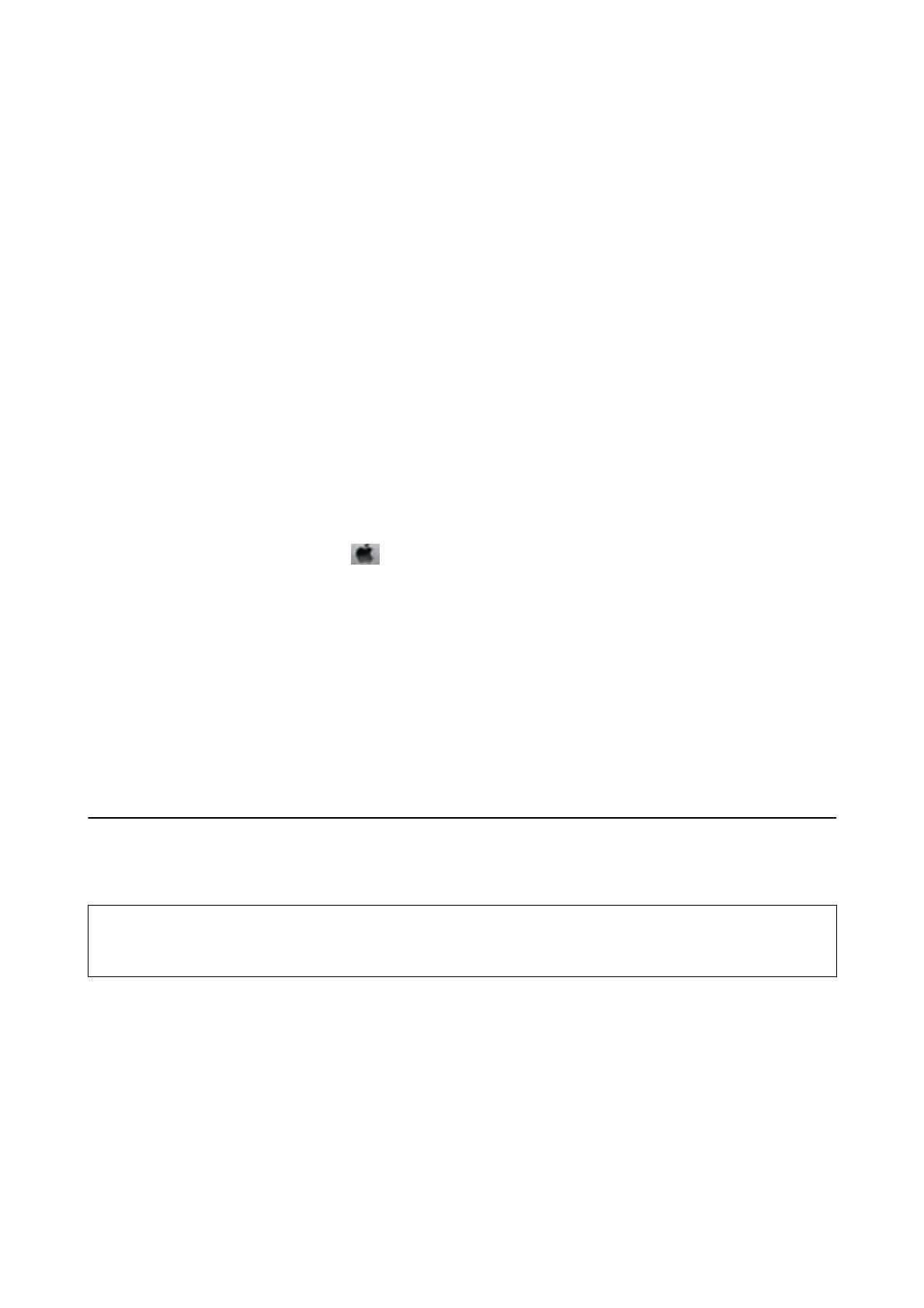Aligning the Print Head - Windows
1. Load A4-size plain paper in the printer.
2. Access the printer driver window.
3. Click Print Head Alignment on the Maintenance tab.
4. Follow the on-screen instructions.
Related Information
& “Loading Paper in the Rear Paper Feed” on page 30
& “Windows Printer Driver” on page 87
Aligning the Print Head - Mac OS X
1. Load A4-size plain paper in the printer.
2. Select System Preferences from the
menu > Printers & Scanners (or Print & Scan, Print & Fax), and
then select the printer.
3.
Click Options & Supplies > Utility > Open Printer Utility.
4. Click Print Head Alignment.
5. Follow the on-screen instructions.
Related Information
& “Loading Paper in the Rear Paper Feed” on page 30
Cleaning the Paper Path
When the printouts are smeared or scued, clean the roller inside.
c
Important:
Do not use tissue paper to clean the inside of the printer. e print head nozzles may be clogged with lint.
1.
Make sure there is no dust or stains on the scanner glass and the document cover.
2. Load A4-size plain paper in the printer.
3. Start copying without placing an original on the scanner glass.
e paper is ejected from the printer.
User's Guide
Maintaining the Printer
82