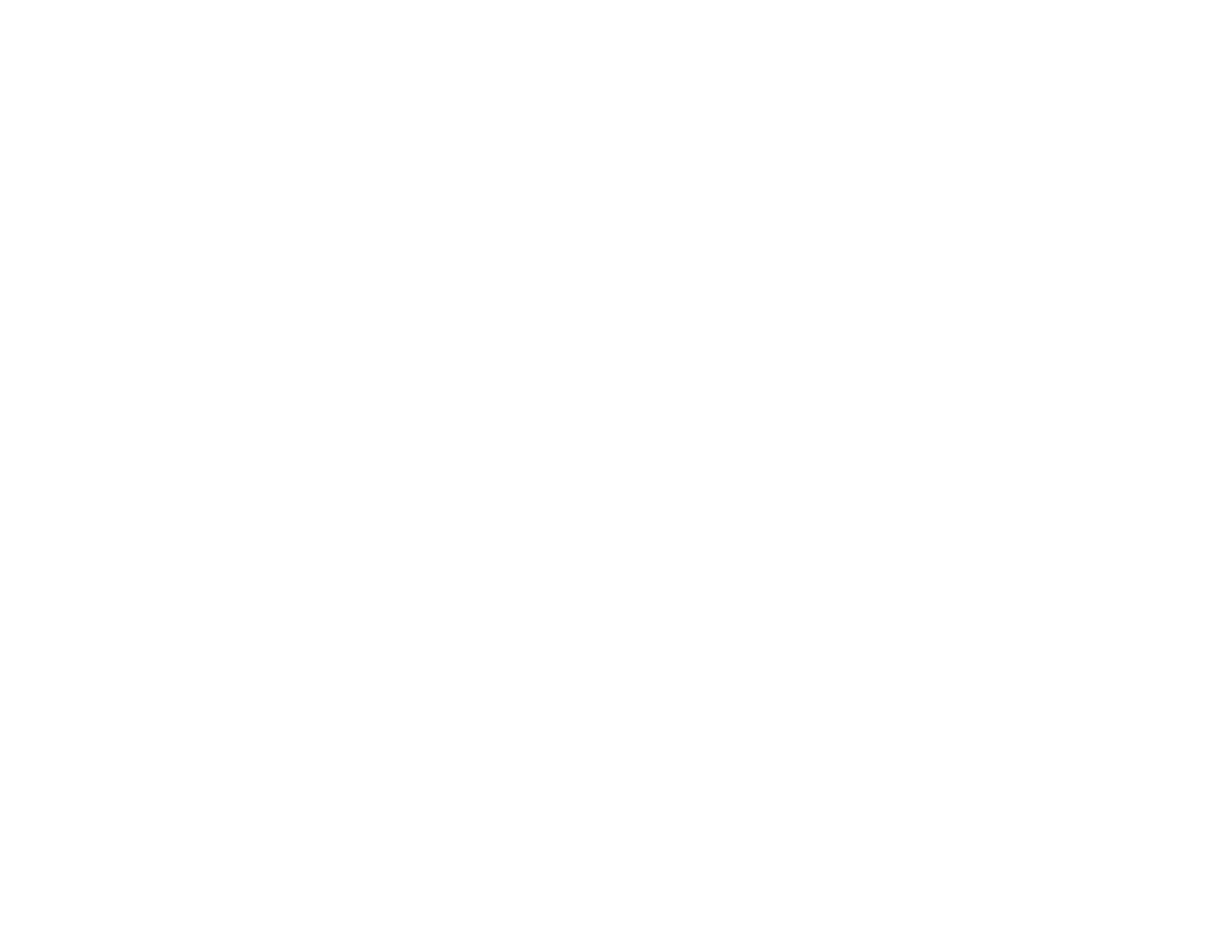201
Parent topic: Solving Network Problems
Related references
Projector Network Settings - Network Menu
Event ID Code List
Related tasks
Selecting Wireless Network Settings Manually
Solutions When You Cannot Access the Projector Through the Web
If you are unable to access the projector through a web browser, make sure you are using the correct ID
and password, which are case sensitive.
Note: You cannot change the user ID.
• You may need to log in to access some options on the Web Control screen. If you see a log in window,
enter EPSONWEB as the user ID and enter the password set in the projector's Network menu as the
password. The default password is admin.
• To display the Web Remote screen, enter EPSONREMOTE as the user ID and enter the password
set in the projector's Network menu as the password. The default password is guest.
• Make sure you have access to the network the projector is on.
Note: The user ID and password are case sensitive.
Parent topic: Solving Network Problems
Solutions When Network Alert E-Mails are Not Received
If you do not receive an e-mail alerting you to problems with a projector over the network, try the
following solutions:
• Make sure the projector is turned on and connected to the network correctly. (If an error shut down the
projector, it cannot send an e-mail.)
• Make sure you set up the projector e-mail alert settings correctly on the projector's network menu or in
the network software.
• Set the Standby Mode setting to Communication On so the network software can monitor the
projector in standby mode. Change the Port setting according to your network environment.
Parent topic: Solving Network Problems