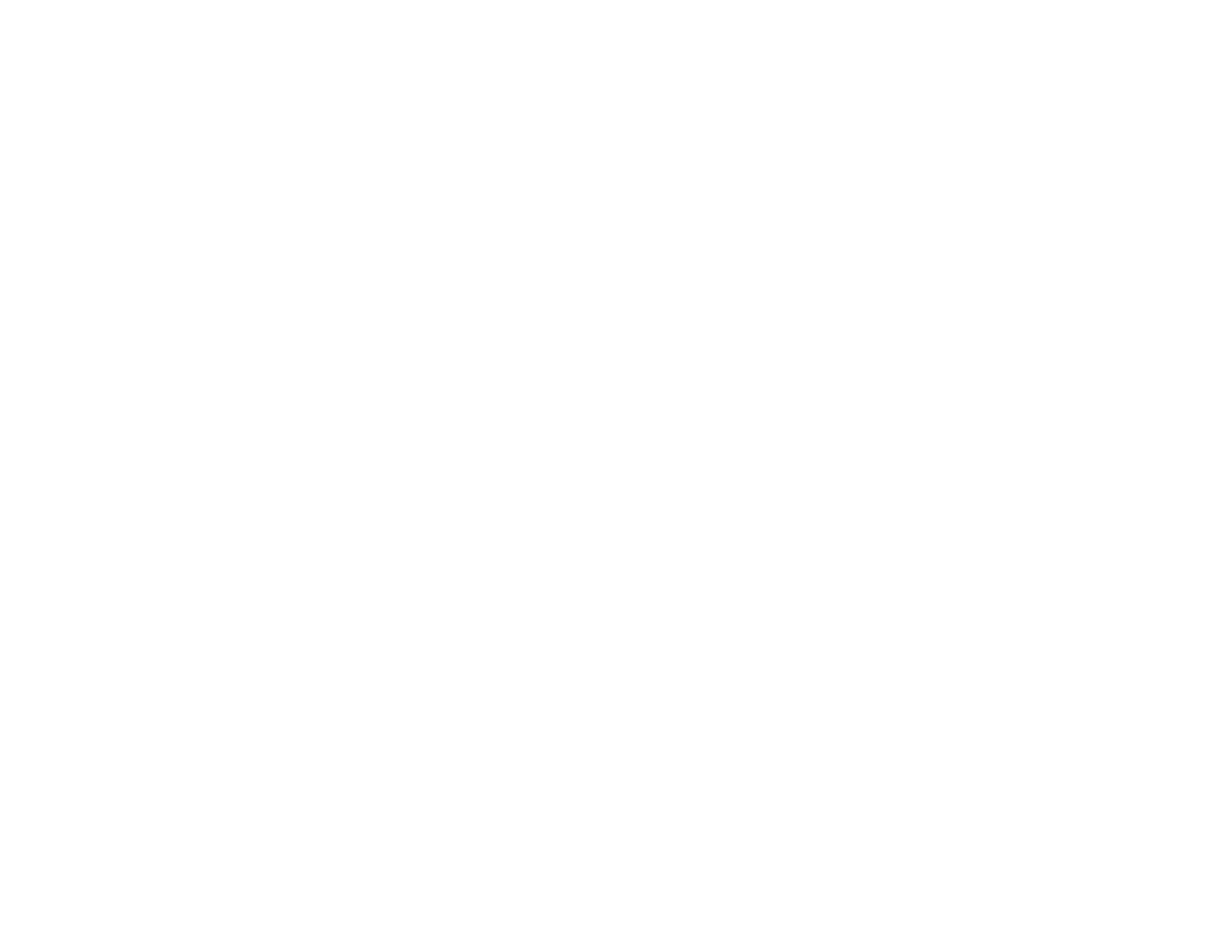202
Related references
Projector Setup Settings - ECO Menu
Related tasks
Setting Up Projector Network E-Mail Alerts
Solutions When You Cannot Connect Using Screen Mirroring
If you are unable to connect to the projector using Screen Mirroring (PowerLite 992F/1288), try the
following solutions:
• Select On as the Screen Mirroring setting in the projector's Network menu.
• Make sure the Display Name in the screen mirroring settings does not include "-" or it may not display
correctly on your mobile device.
• Make sure the Operation Mode and Channel settings are correct for your mobile environment and try
connecting again.
• Make sure no other mobile device is connected to the projector using No Interruptions settings in the
Extended menu Meeting Mode settings.
• Make sure the mobile device settings are correct.
• You may not be able to connect immediately after disconnecting from the projector. Wait a while and
try connecting again.
• Restart the mobile device.
• If you have previously connected to the projector using Screen Mirroring, the device may have saved
the previous connection information. Delete the saved information and connect to the projector from
the list of available devices.
Parent topic: Solving Network Problems
Solutions When the Image Contains Static During Network Projection
If the projected image contains static during network projection, try the following solutions:
• Check for any obstacles between the access point, the computer, the mobile device, and the projector.
If necessary, change their positions to improve communication. Also make sure that they are not too
far apart; move them closer together and try to connect again.
• If the wireless connection is slow or your projected image contains noise, check for interference from
other equipment, such as a Bluetooth device or microwave. Move the interfering device farther away
or expand your wireless bandwidth.
• If the connection speed declines, reduce the number of connected devices.