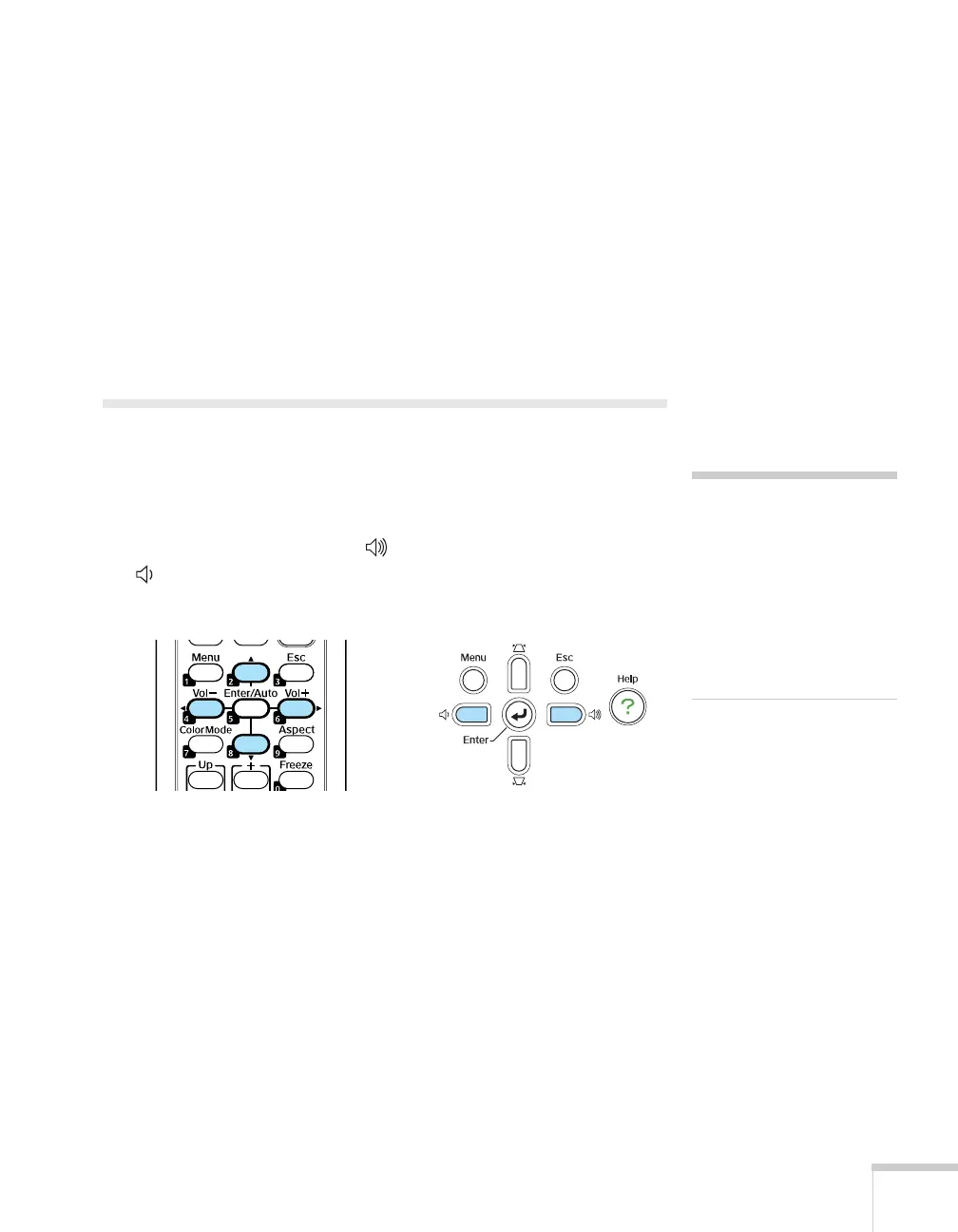Projecting 41
Correcting Computer Images
If you’ve connected a computer and the image doesn’t look right, or it
doesn’t fit properly on the screen, press the
Enter button on the
projector or the
Enter/Auto button on the remote control. This
automatically resets the projector’s tracking, sync, resolution, and
position settings. You must be projecting a computer image for this
button to have any effect. Additionally, if the
Auto Setup option in
the Signal menu is set to
OFF, the Auto function will not work. See
page 59.
Adjusting the Volume
You can use the Vol- and Vol+ buttons on the remote control to
increase or decrease the volume for the projector’s built-in speaker.
On the PowerLite 77c, you can also use the buttons on the projector
to control the volume. Press the button to increase the volume, or
the button to decrease it. A volume gauge appears on the screen
while the volume is being adjusted.
note
You can also adjust the
volume using the projector’s
Settings menu. See page 61
for details.
You must adjust the volume
separately for each input
source.
PowerLite 77c only