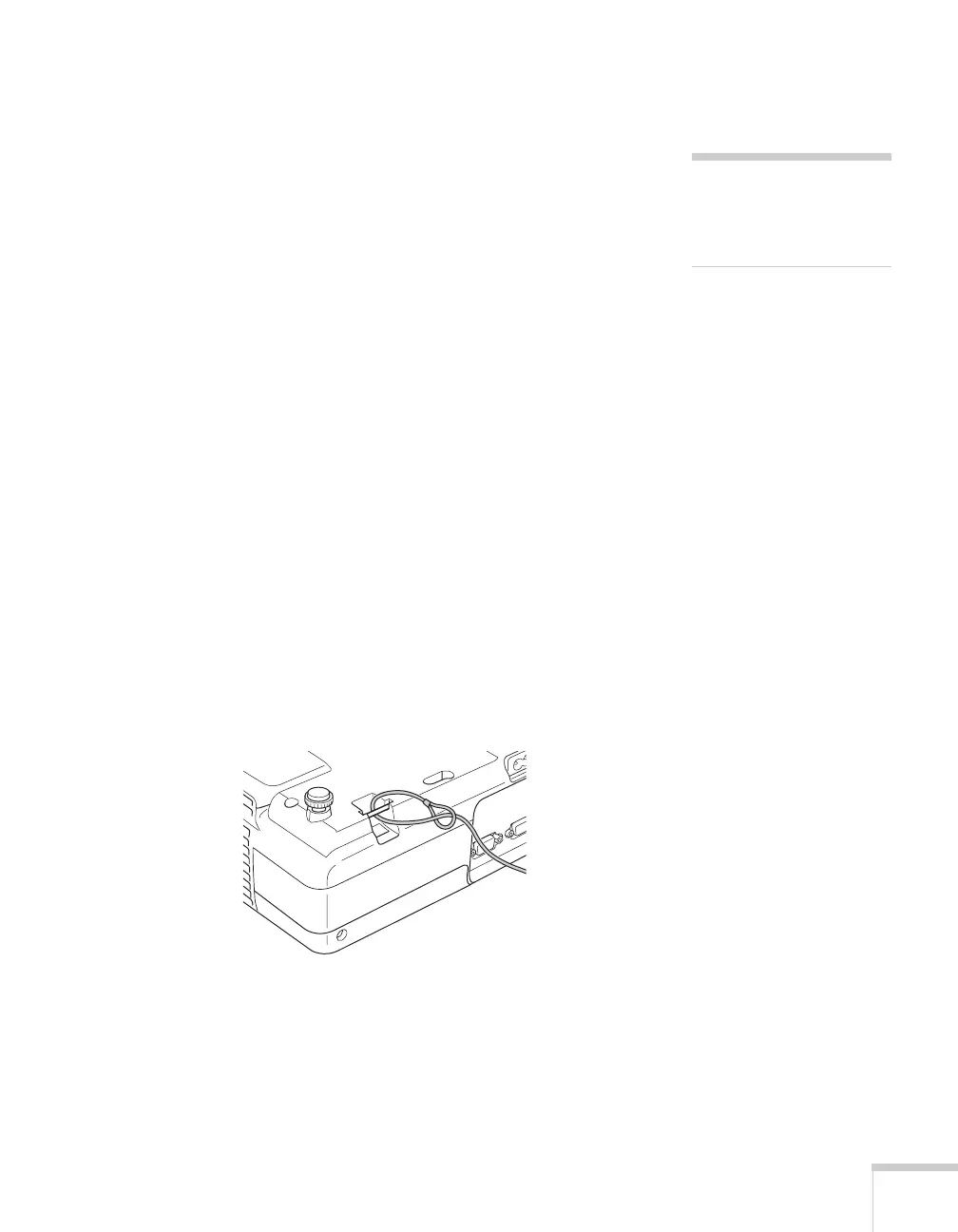Fine-tuning the Projector 71
Disabling the Projector’s Buttons
You can use the Operation Lock function to disable all the projector’s
buttons, or all except the P
Power button.
1. Press the
Menu button.
2. Select the
Settings menu and press Enter.
3. Use the up and down arrow buttons to select
Operation Lock
and press the
Enter button.
4. Select
Full Lock to disable all the buttons, or Operation Lock to
disable all except the
Power button. Then press Enter.
5. Select
Yes and press Enter to confirm the setting.
6. Press the
Menu button.
Installing Security Locks
You can install two different types of security locks on the projector:
■ You can use the security slot on the side of the projector to install
a Kensington Microsaver Security System. For details, see
www.kensington.com.
■ You can use a wire lock to secure the projector to a room fixture
or heavy furnituure, as shown below:
note
To cancel Operation Lock,
press the projector’s
Enter
button for 7 seconds.