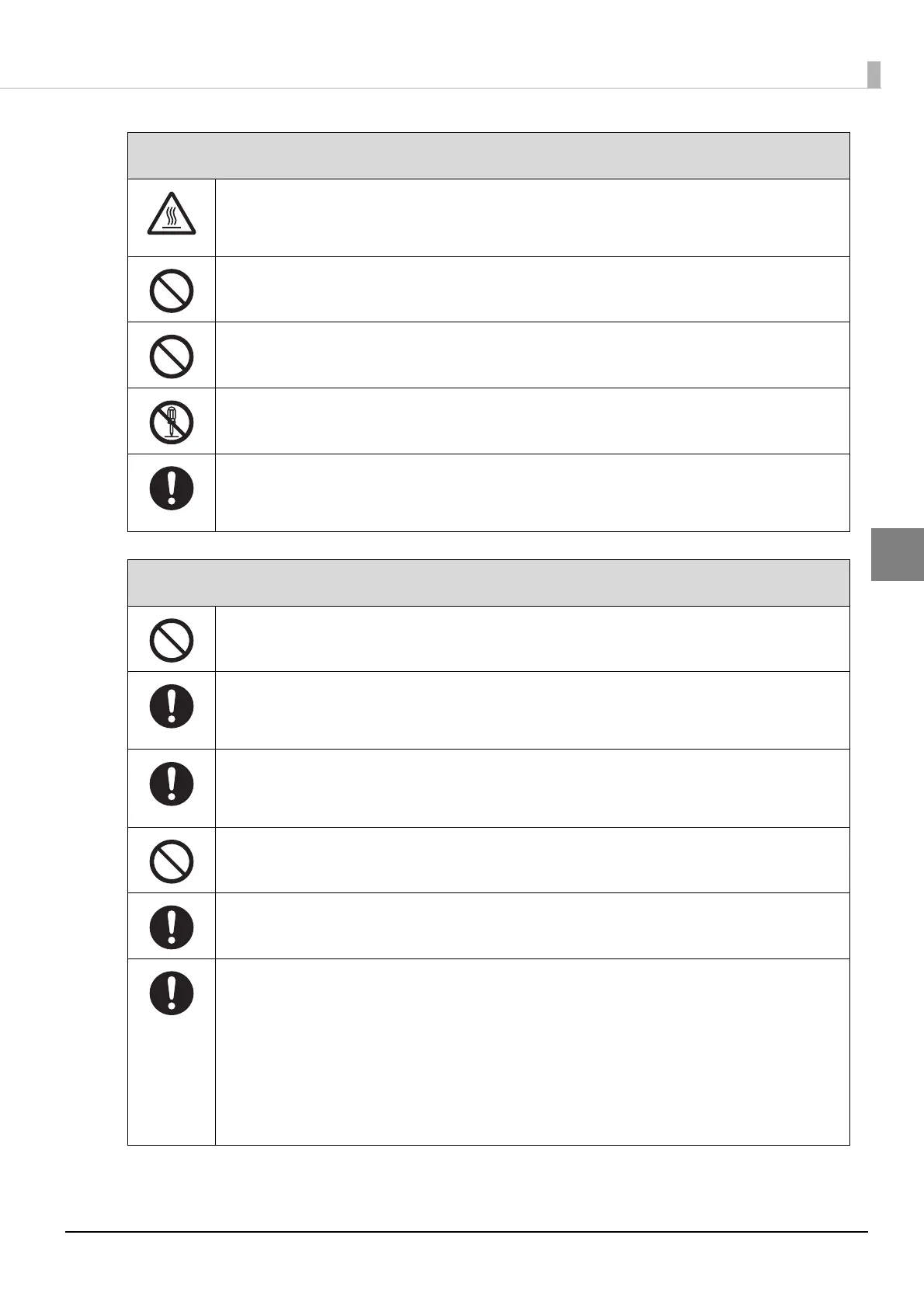7
Handling the Printer Safely
Do not touch parts with high temperature warning labels.
Otherwise, injuries or burns could occur. Wear heat-resistant gloves if you need to touch hot
parts.
Do not touch the gantry or put your hand under the gantry while the printer is operating.
Otherwise, injuries could occur.
Do not touch the cable carrier while the printer is operating.
Otherwise, you could be caught by the printer parts and injured.
Do not disassemble or re-model the printer.
Otherwise, injury, electric shock, or fire could occur.
Do not use the printer if dust has accumulated inside the printer.
Doing so could cause a fire or malfunction to occur. Contact your local dealer or Epson support
to request cleaning for the inside of the printer.
DCAUTION
Do not sit on the media table.
Otherwise, an injury could occur or the level of the table could be lowered.
Clean the printer regularly.
If dust or dirt accumulates on parts of the printer, it could cause a short circuit or insulation to
deteriorate, resulting in a fire or smoke.
Make sure that the warning labels on the printer are not dirty and that the displayed content is
legible.
If the warning labels are illegible, contact your local dealer or Epson support.
Do not touch the operation buttons or switches accidentally.
Doing so could cause the printer to operate causing an injury or unexpected accident to occur.
Make sure you perform daily inspections and replace parts regularly.
Never start the printer if it is damaged.
Otherwise, a malfunction or accident could occur. Check the following every day before starting
operations.
• There is no visible damage to the printer
• There are no ink stains etc. on the media table
• There are no leaks in the ink system or the ink receiver
• All safety devices (emergency stop button, proximity sensor, alarm, signal lamp) are
functioning correctly
DWARNING