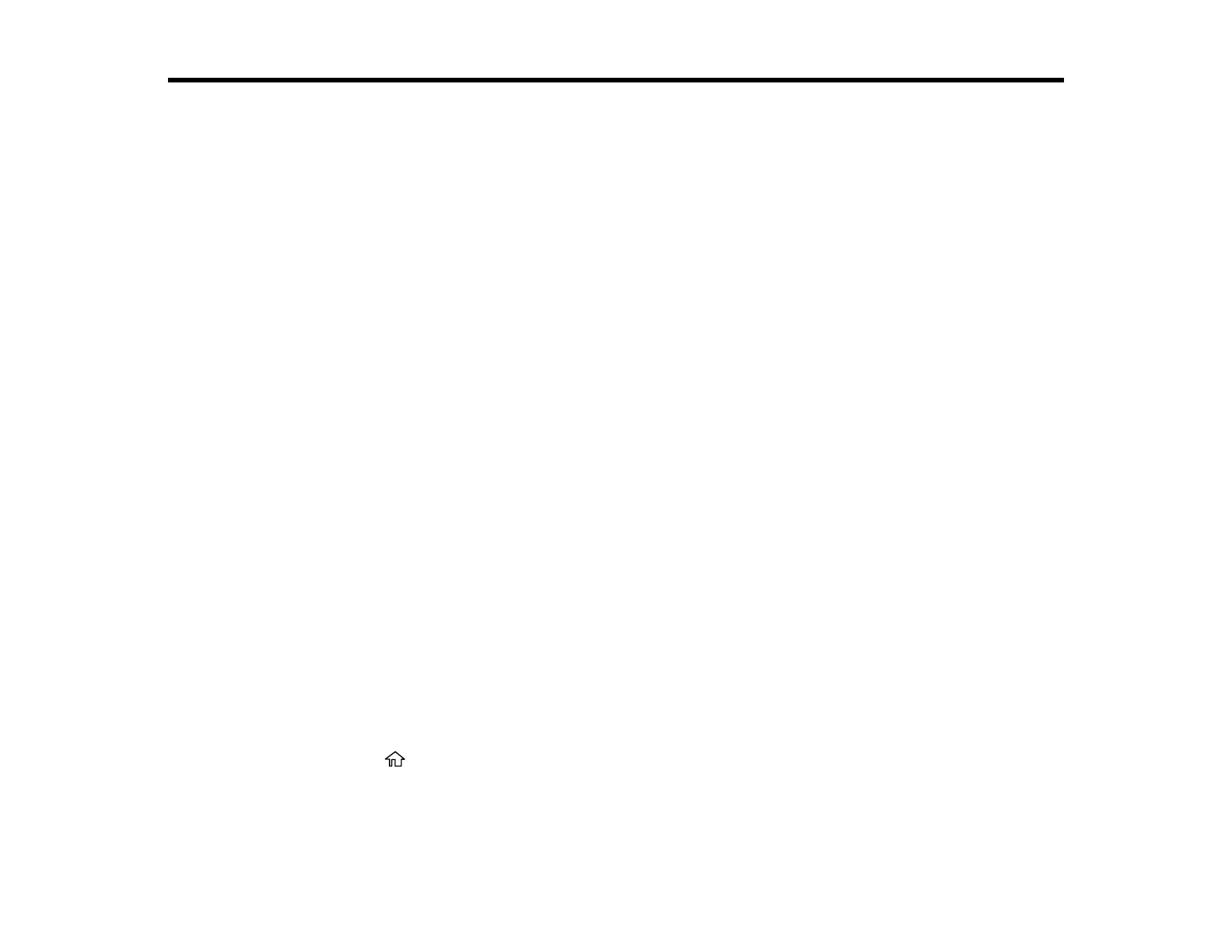110
Scanning
You can scan your originals and save them as digital files.
Starting a Scan
Scanning in Epson Scan 2
Starting a Scan
After placing your originals on your product for scanning, start scanning using one of these methods.
Starting a Scan Using the Product Control Panel
Starting a Scan Using the Epson Scan 2 Icon
Starting a Scan from a Scanning Program
Starting a Scan from a Smart Device
Parent topic: Scanning
Related tasks
Placing Originals on the Scanner Glass
Starting a Scan Using the Product Control Panel
You can scan an image to your computer using your product's control panel buttons.
Your product automatically selects default scan settings, but you can view or change them as necessary.
When scanning to a memory card, you can change the scan settings using the product's LCD screen. If
you are scanning to a computer, you can change the default scan settings using the Event Manager
utility on the computer.
1. Make sure you installed the product software and connected the product to your computer or
network.
Note: Restart your computer after installing the product software to enable scanning from the control
panel. Also make sure the Event Manager program is not being blocked by your firewall or security
software.
2. Press the home button, if necessary.
3. Press the left or right arrow button to select Scan and press the OK button.