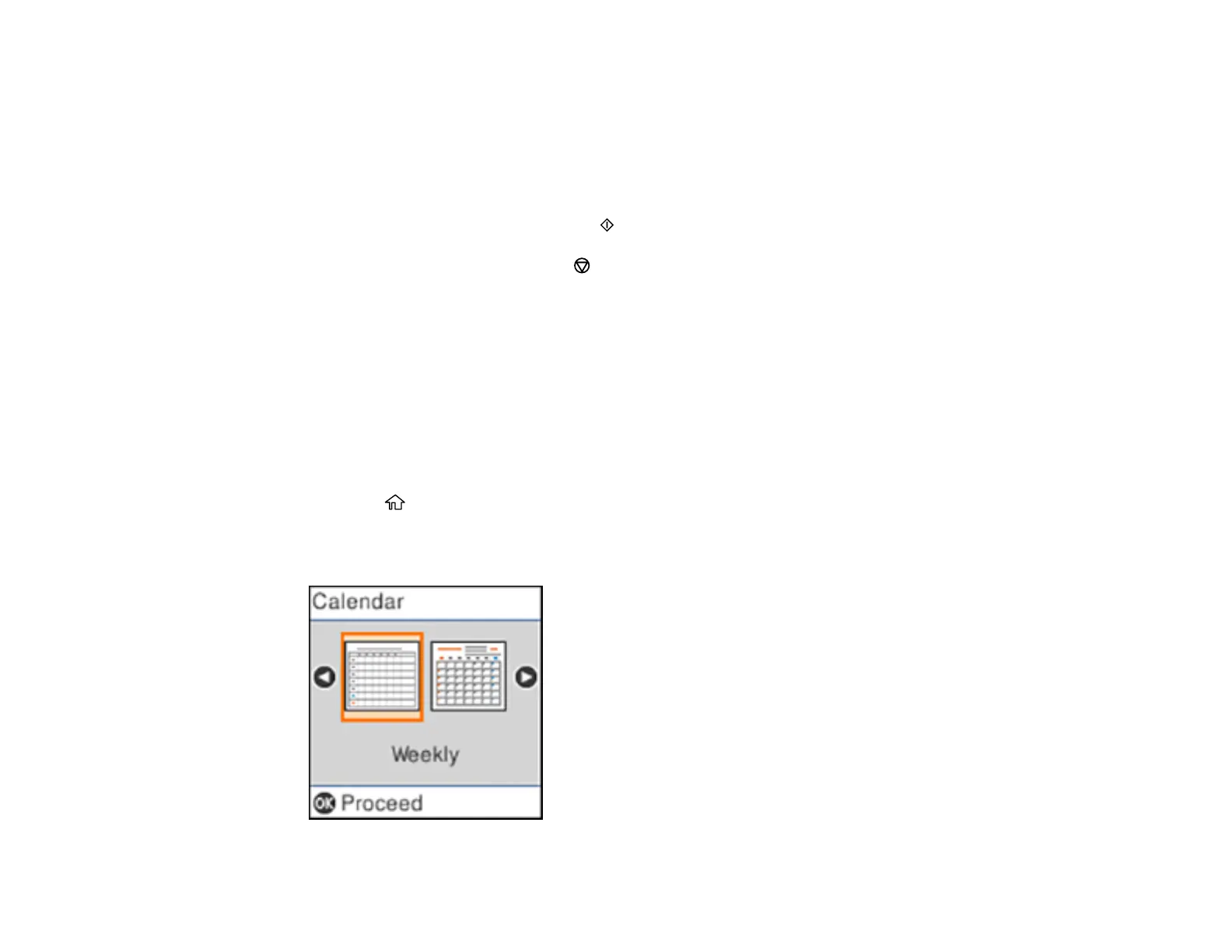135
5. Select one of the layout options and press the OK button.
Note: View the images for each option to preview the design layout.
6. Select the size of paper you loaded and press the OK button.
7. To print more than one sheet, press the up or down arrow button to select the number (up to 99).
8. When you are ready to print, press the start button.
Note: To cancel printing, press the stop button.
Parent topic: Printing Personalized Projects
Related tasks
Loading Paper in the Sheet Feeder
Printing Calendar Pages
You can create and print a weekly or monthly calendar page from your product.
1. Load plain paper in one of these sizes: Letter (8.5 × 11 inches [216 × 279 mm]) or A4 (8.3 × 11.7
inches [210 × 297 mm]).
2. Press the home button, if necessary.
3. Select Personal Stationery and press the OK button.
4. Select Calendar and press the OK button.