
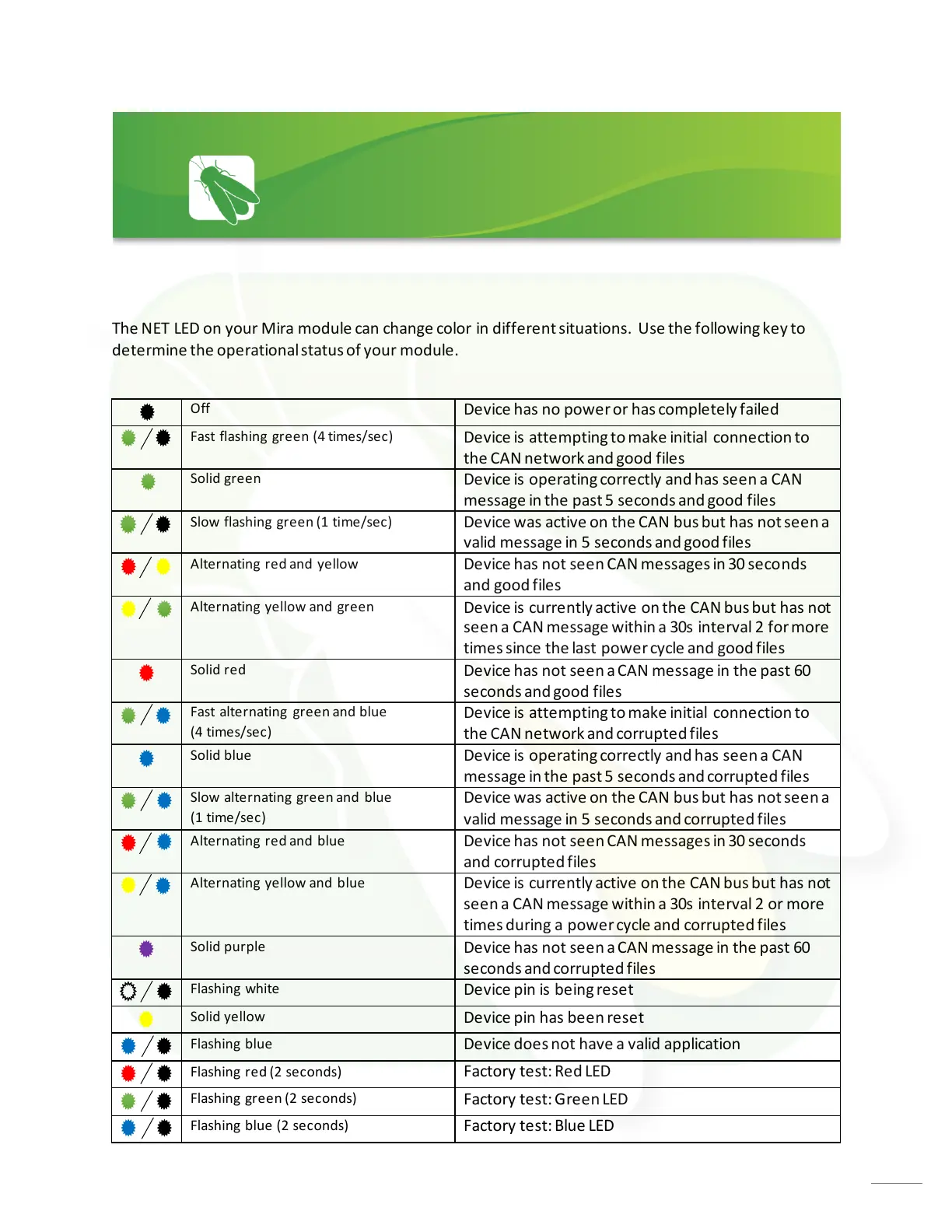
Do you have a question about the Firefly 87510011 and is the answer not in the manual?
| Brand | Firefly |
|---|---|
| Model | 87510011 |
| Category | Automobile Accessories |
| Language | English |
Controls all interior lights at once, with memory function for status.
Allows selection of desired set temperature for climate control.
Explains how tank levels are displayed in 5% increments, with Empty and Full thresholds.
Addresses issues with blue lines under tank readings and provides solutions for initialization.
Shows house battery voltage, indicating Green above 12V and Red below 12V.
Explains how to start, stop, and set generator hours, including warnings.
Details how to select shore power sources (50, 30, 20, or 15 amp).
Describes triggers like Low Volts or HVAC Load to automatically start the generator.
Covers quiet time, start/stop voltage, run time limits, and retries for the generator.
Explains how to enable preset lighting schemes like Living Mood or Bedroom Mood.
Details Cool, Heat Pump, Furnace, and Auto modes for temperature management.
Explains fan operation options (High, Low, Auto) available when HVAC is off.
Instructions on using EXT and RET buttons to operate slides and awnings.
Accessing Vegatouch Mira connection and Network Diagnostics.
Navigating to switch panel info and changing temperature units (Fahrenheit/Celsius).
Adjusting screen brightness and enabling/disabling cleaning mode.
Displaying floorplan and adjusting time or 24-hour mode.
Displays status of Lyra screen, G12 Panel, Aircons, and current system faults.
Shows the operational status of each G12 output channel.
Displays the operational status of the Kitchen and Bedroom Aircons.
Explains color-coded graphics and signal strength for wireless switch panels.
Addresses issues with disconnected switches and the need for battery replacement or pairing.
Step-by-step guide for pairing wireless switch panels with the screen.
Procedure to select the correct floorplan specific to the coach.
Selecting available options that are specific to the coach's configuration.
Locating login credentials for the Mira module on the touchscreen or label.
Instructions for downloading and installing the Vegatouch Mira app from app stores.
Steps to scan, select, and authenticate the Mira module using its ID and PIN.
Enabling Bluetooth and Location Services on iOS devices for Mira connection.
Granting location access permissions to the Mira app on Android devices.
Configuring temperature units and viewing system information like app version.
How to disconnect from Mira and update its configuration from the cloud.
Displaying a list of currently connected devices within the diagnostic tools.
Procedure for enabling remote help for technical support, including session ID details.
Explains how SSP17 panels control lighting and functions, including dimming and operational LEDs.
Guide for accessing and replacing the 2032 coin cell battery in SSP17 switch panels.
Describes the G12 panel as the power distribution center and circuit activation.
Lists and explains the function of various output channels controlled by the G12 panel.
Identifies the location of NET LEDs on the G12 Panel and Touchscreen for network status.
Explains the meaning of various LED states (flashing, solid, colors) for network status.
Details the operational status of the Mira module based on NET LED color and flashing patterns.
Lists high current outputs (12A and 6A) with pin assignments and load details.
Details thermistor connections and input pin assignments for the G12 panel.
Provides information on high current relays and programmable half-bridge outputs.
Illustrates the network wiring, showing connections between components like gateways and panels.
Explains the symbols and legend used in the network wiring diagram for clarity.