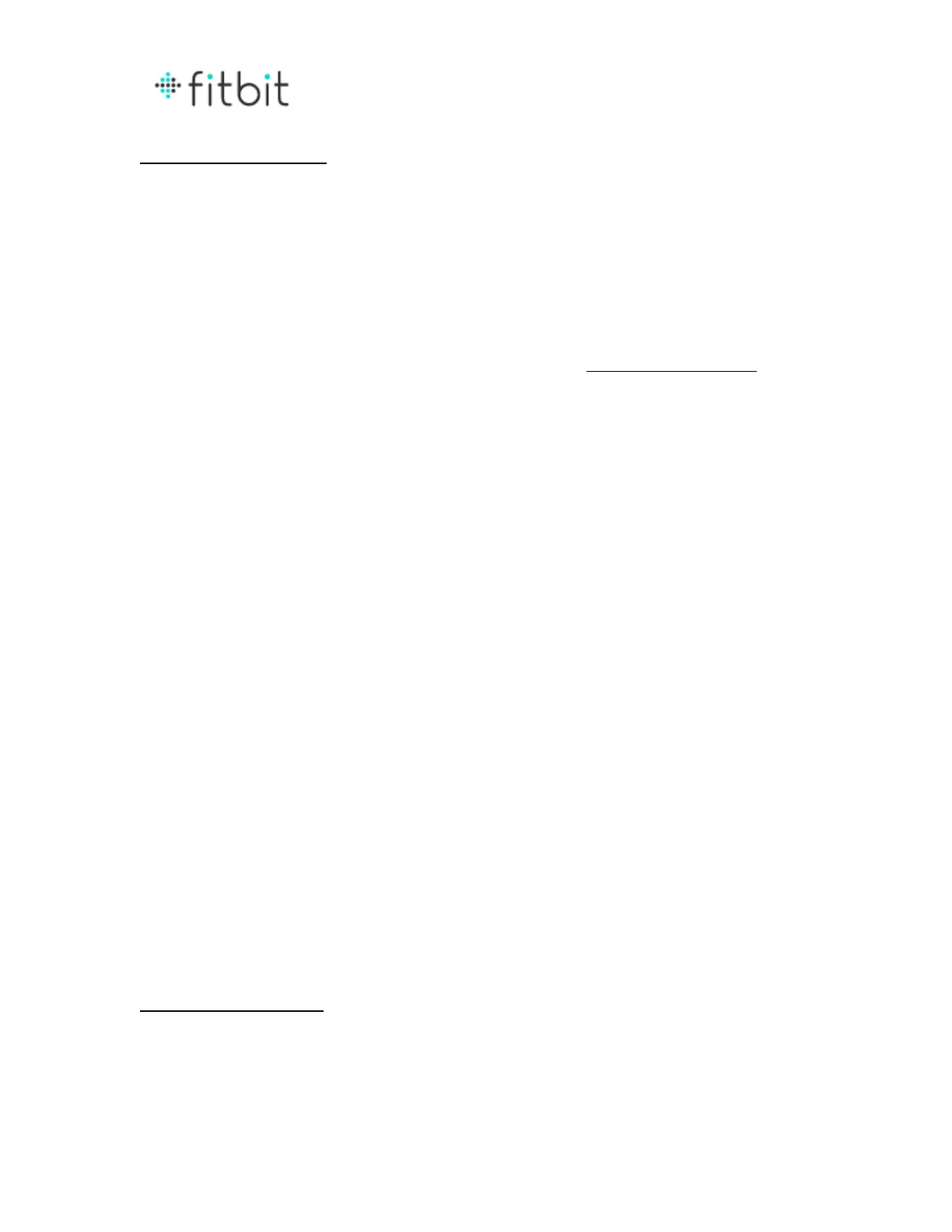Troubleshooting
Changing Your Network
To change the network your scale is connected with, you’ll need to go through the
setup process again.
1. Begin the setup process by running the Fitbit installer software. If you
haven’t downloaded it yet, you can do so by going to www.fitbit.com/start and
following the link for Aria setup.
2. The setup process will begin. Sign in with your existing account. NOTE:
Someone who is already linked to the scale should do this. If a new person uses
the setup program to change the network, others will no longer be linked to the
scale.
3. Remove one of the AA batteries from the battery compartment, wait a few
seconds, and replace it to restart the scale. When you do, “SETUP ACTIVE”
should appear on the scale’s display.
4. Keep the same scale name and user ID.
5. Update the network to the one you want to use, and wait for the scale to
connect.
Network issues
You can always see your last sync time on the iPhone app and on the web dashboard
(screenshot)
If the scale cannot reach the wifi, the wifi X icon will light up on the bottom of the
round display
(Sync error TBD)
Firmware updates
NOTE form CB: At launch FW updates will be done “OTA” which means over the air
We will most likely have this be automated, and the user will not need to do anything
