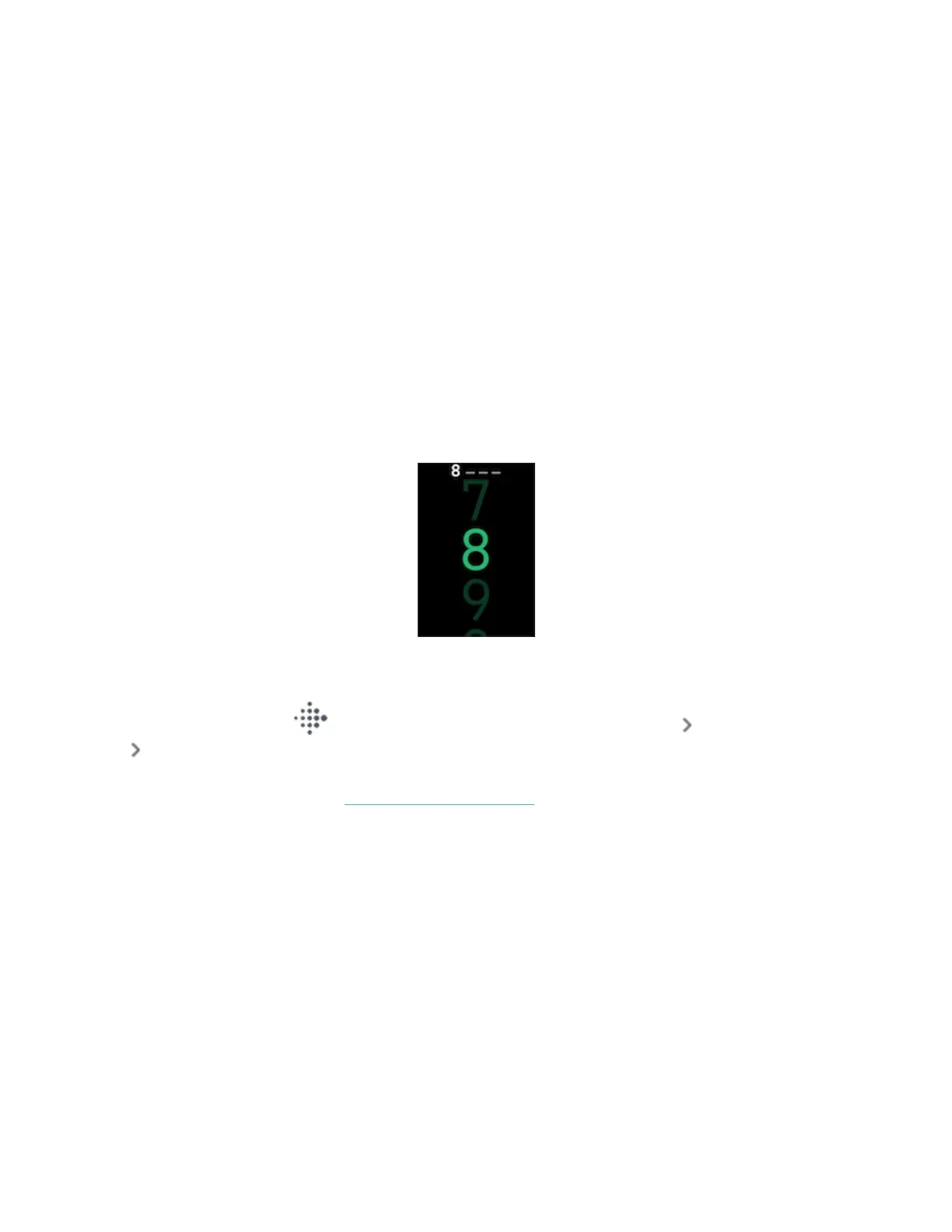l If you’re tracking an exercise with GPS, GPS tracking turns off
l Always-on display is turned off
l You can't use quick replies
l You won't receive notifications from your phone
Charge Charge 5 to use or adjust these features.
Set up device lock
To help keep your tracker secure, turn on device lock in the Fitbit app, which
prompts you to enter a personal 4-digit PINcode to unlock your tracker. If you set
up Fitbit Pay to make contactless payments from your tracker, device lock is turned
on automatically and you're required to set a code. If you don't use Fitbit Pay,
device lock is optional.
Turn on device lock or reset your PINcode in the Fitbit app:
From the Today tab in the Fitbit app, tap your profile picture Charge 5 tile
Device Lock.
For more information, see the related help article.
Adjust always-on display
Turn on always-on display to show the time on your tracker, even when you're not
interacting with the screen.
21
