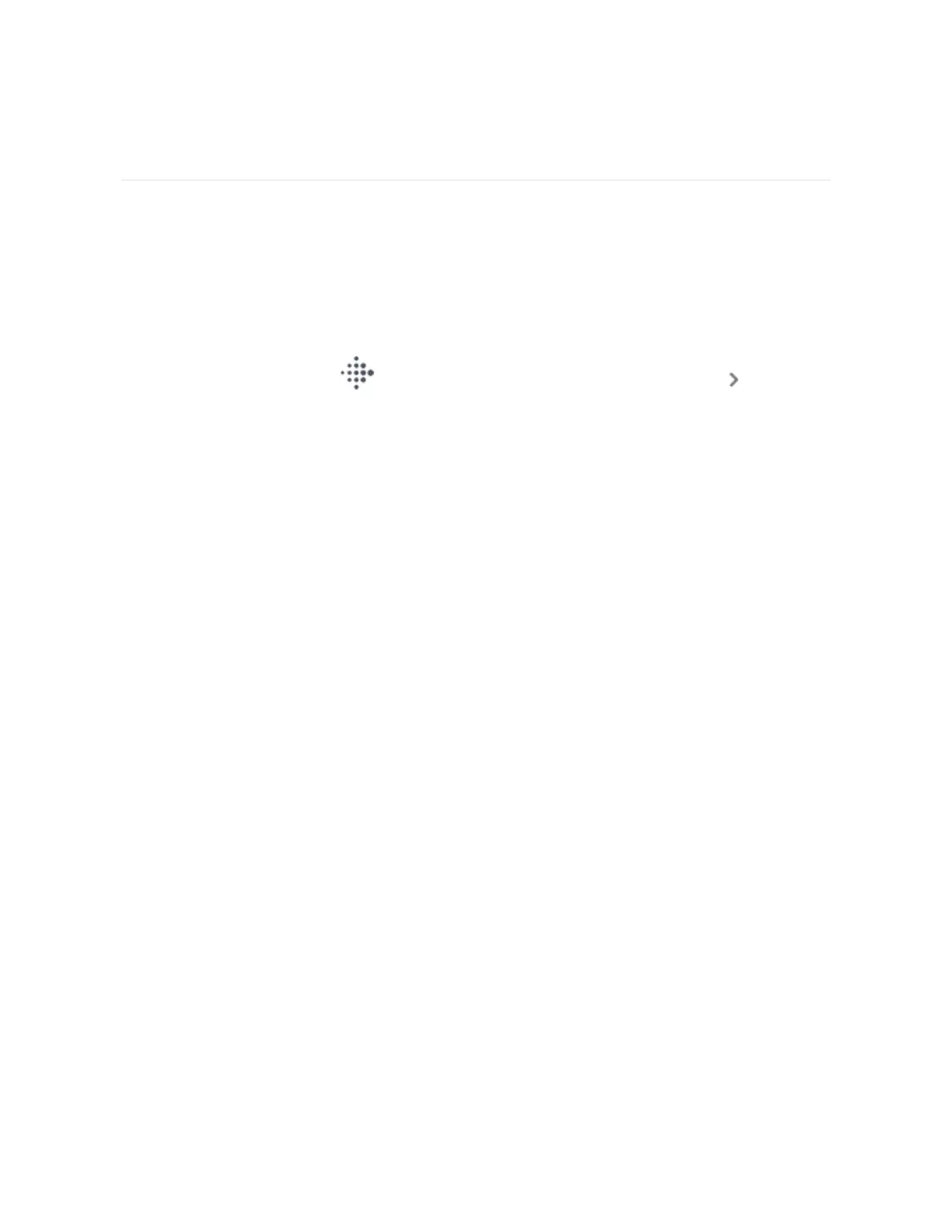Apps and Clock Faces
Learn how to change your clock face and access apps on Charge 5.
Change the clock face
The Fitbit Clock Gallery offers a variety of clock faces to personalize your tracker.
1.
From the Today tab in the Fitbit app, tap your profile picture Charge 5
tile.
2. Tap Clock Faces.
3. Browse the available clock faces. Tap a clock face to see a detailed view.
4. Tap Install to add the clock face to Charge 5.
Open apps
From the clock face, swipe left and right to see the apps installed on your tracker.
Swipe up or tap an app to open it. Swipe right to return to a previous screen, or
double tap to return to the clock screen.
23
