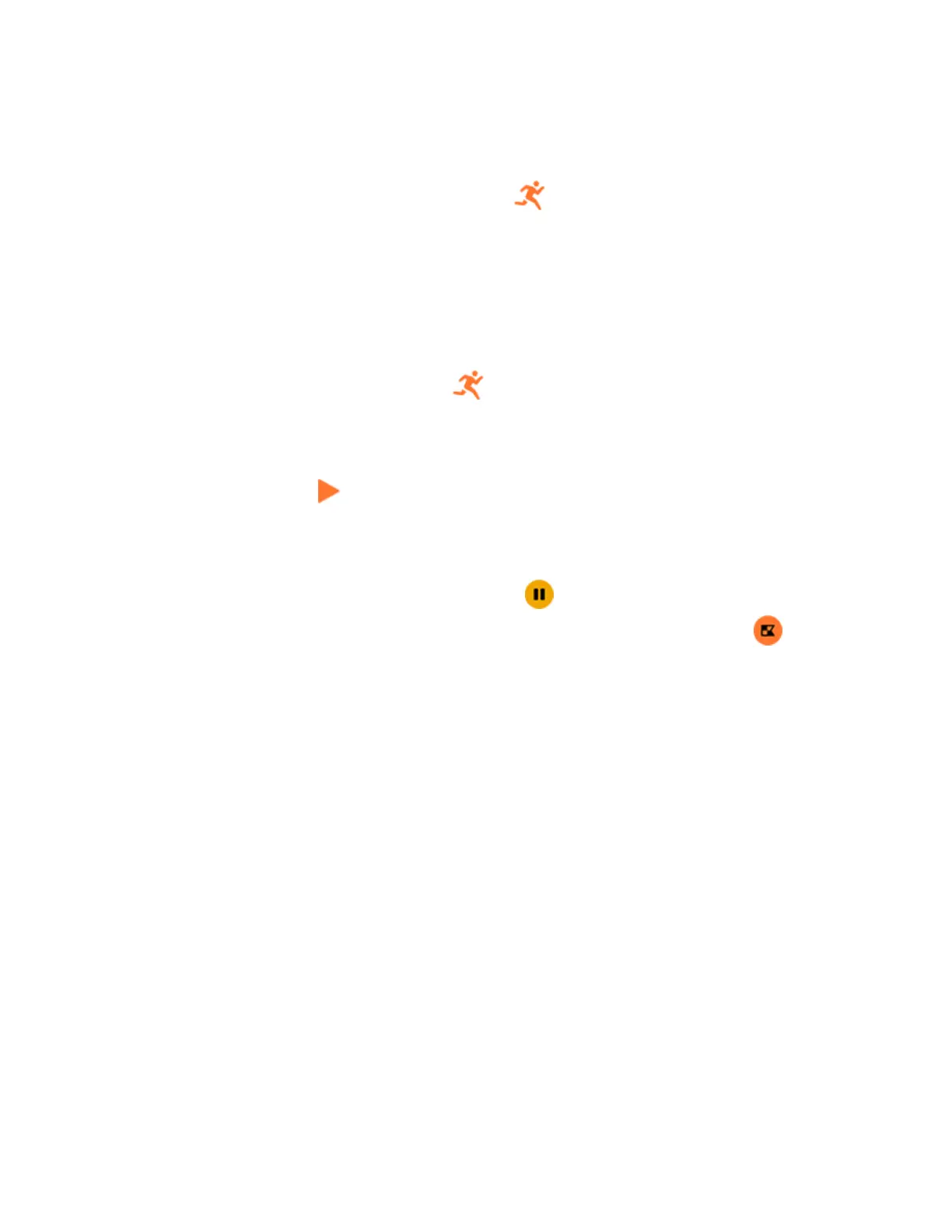Track and analyze exercise with the Exercise app
Track specific exercises with the Exercise app on Sense to see real-time stats,
including heart-rate data, calories burned, elapsed time, and a post-workout
summary on your wrist. For complete workout stats, and a workout intensity map if
you used GPS, tap the Exercise tile in the Fitbit app.
Track an exercise
1.
On Sense, open the Exercise app and swipe to find an exercise.
2. Tap the exercise to choose it. If the exercise uses GPS, you can wait for the
signal to connect, or start the exercise and GPSwill connect when a signal is
available. Note that GPS can take a few minutes to connect.
3.
Tap the play icon to begin the exercise, or swipe up to choose an exercise
goal or adjust the settings. For more information on the settings, see
"Customize your exercise settings" on the facing page.
4. Tap the large stat to scroll through your real-time stats. To pause your
workout, swipe up and tap the pause icon .
5.
When you're done with your workout, swipe up and tap the end icon
>End. Your workout summary appears.
6. Tap Done to close the summary screen.
Notes:
l If you set an exercise goal, your watch alerts you when you’re halfway to your
goal and when you reach the goal.
l If the exercise uses GPS, "GPSconnecting..." appears at the top of the screen.
When the screen says "GPSconnected"and Sense vibrates, GPSis connected.
54