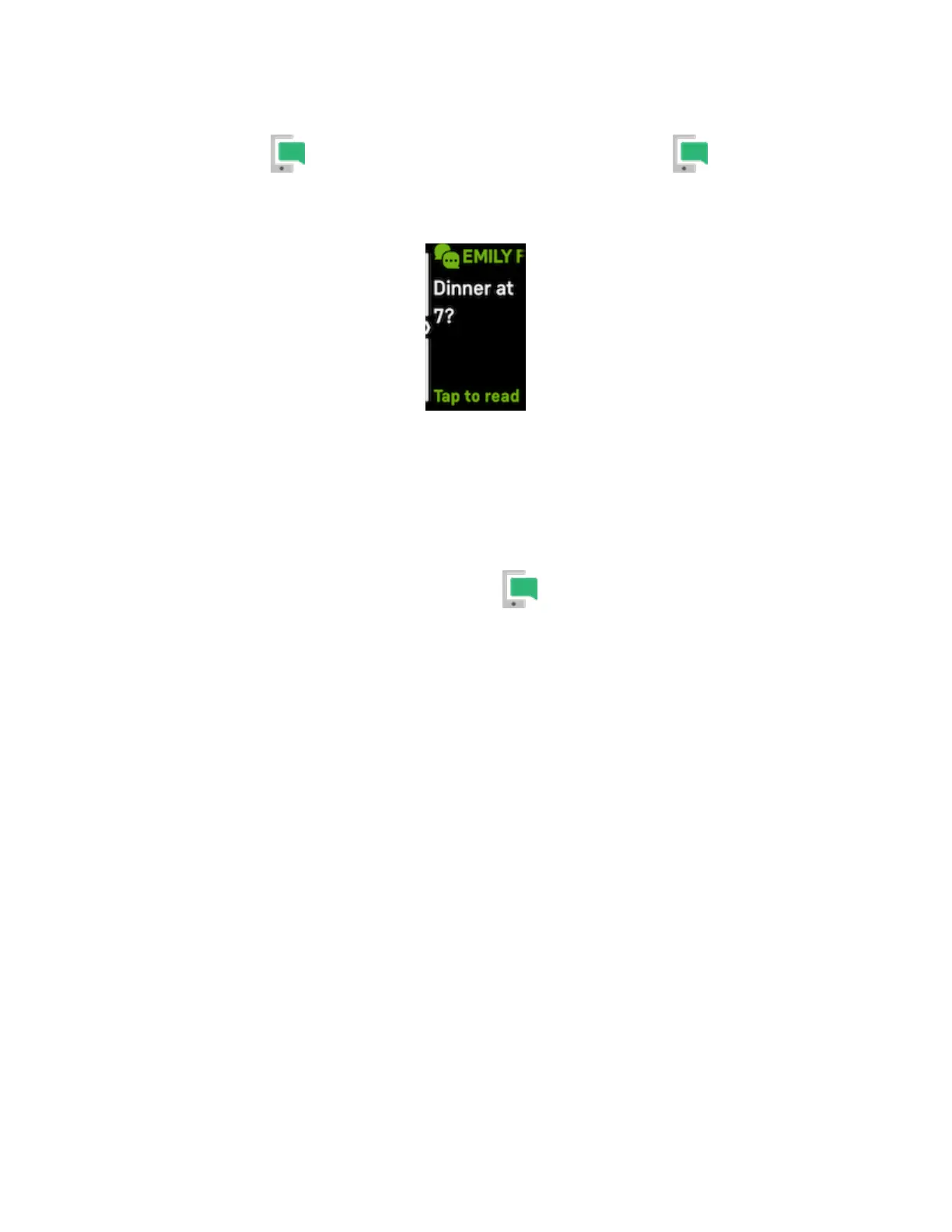If you don't read the notification when it arrives, you can check it later in the
Notifications app . Swipe right or left to the Notifications app , then swipe
up to open it. Your tracker shows the first 250 characters of the notification. Check
your phone for the full message.
Manage notifications
Inspire 3 stores up to 10 notifications, after which the oldest are replaced as you
receive new ones.
Manage notifications in the Notifications app :
l Swipe up to scroll through your notifications, and tap any notification to
expand it.
l To delete a notification, tap to expand it, then swipe to the bottom and tap
Clear.
l To delete all notifications at once, swipe up until you reach the end of your
notifications and tap Clear All.
l To exit the notifications screen, press the buttons or swipe right.
Turn off notifications
Turn off certain notifications in the Fitbit app, or turn off all notifications in quick
settings on Inspire 3. When you turn off all notifications, your tracker won't vibrate
and the screen won't turn on when your phone receives a notification.
To turn off certain notifications:
26
