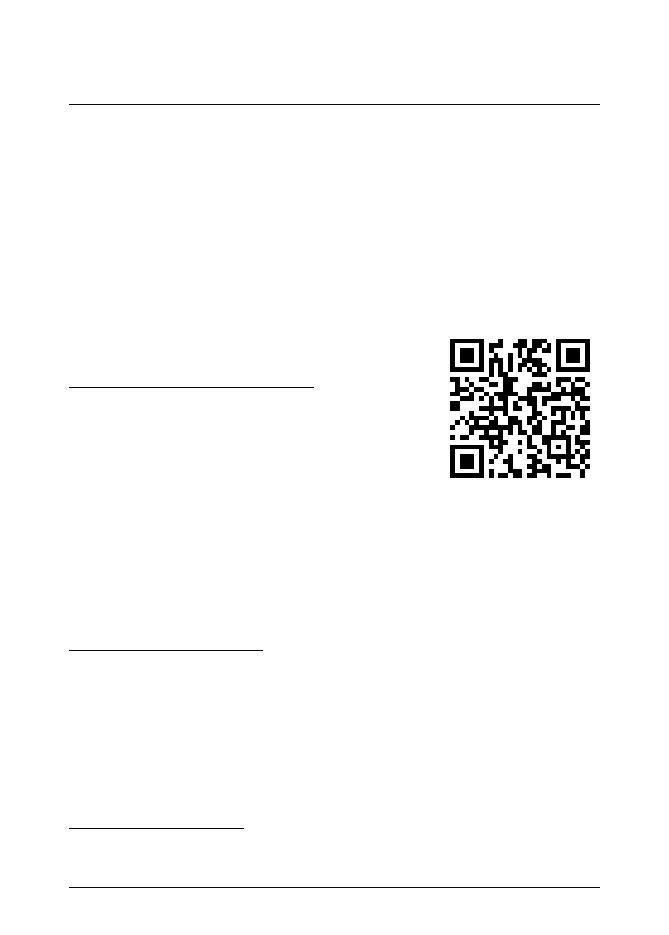2 EN-US English
5. Start the FLIR ONE app on your phone. You will be asked to create a user
account with your e-mail address and a password.
6. At the bottom of the screen and on the black bar, swipe to select Photo
mode.
7. At the bottom of the screen, tap the round white button to take a snapshot.
The image is saved to the Gallery.
8. The camera automatically goes into sleep mode after 2 minutes of inactivity.
9. Push and hold the On/off button for more than 2 seconds to turn off the FLIR
ONE camera.
2.6 Read the manual before use
Go to the following website to read or download the
manual:
http://support.flir.com/resources/6ygz
2.7 Extend your product warranty
Register your product to get:
• 2 years camera warranty.
• 10 years detector warranty.
Go to the following website to activate your extended warranty:
http://support.flir.com/camreg
Note Registration must be completed within 60 days of purchase.
2.8 Download FLIR Tools
FLIR Tools is a software suite designed to provide an easy way to update your
camera and create inspection reports. Easily import, analyze, and edit images,
and then include them in documents to share findings and justify repairs.
Go to the following website to download FLIR Tools:
http://support.flir.com/tools
#T810402; r. AB/51263/51263; mul 3
