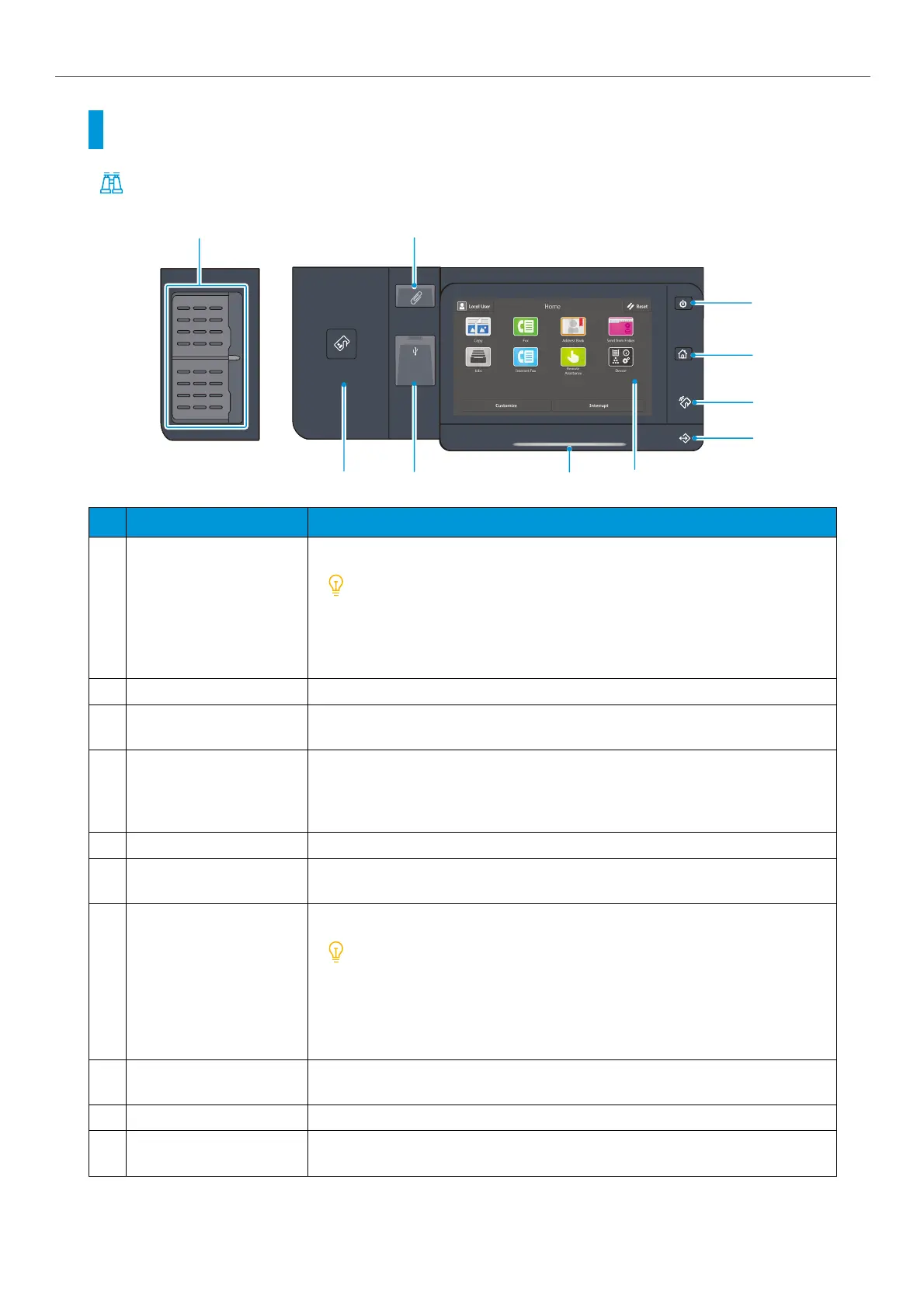-5-
i Before Using the Machine
Control Panel
Refer
For Control Panel, refer to the Reference Guide - Operations.
No. Component Function
1
Power button The power switches on.
When “Please wait...” is displayed, the machine is warming up. The
use of machine is not available during this time.
If the power does not switch on, confirm that the Reset button is in
the reset position (button is pushed in) and the power plug is con-
nected.
2 Home button Pressing this button displays the Home screen.
3
NFC touch area This is an area for you to hold up your NFC-supported mobile devices over. To com-
municate interactively, the NFC function of this machine needs to be enabled.
4
Data indicator This indicator blinks while data is being sent from the machine or data is being
received from the client PC.
Also, this indicator lights up when documents are saved in the machine or the fax is
stored in a local folder.
5 Touch panel display Displays messages required for operation, and buttons for various features.
6
Note on status display
lamp
The lamp lights up in blue at an instant of operation reception.
When an error occurs, the lamp blinks in orange.
7
USB memory slot
(optional)
Insert a USB memory device directly here.
A memory card reader or a USB memory device cannot be connected
to the USB memory slot with a USB cable. Note that the machine will
not recognize the memory on a memory card reader or a memory
device connected to a USB interface connector on the rear side of the
machine when a USB memory device is already inserted in the USB
memory slot.
8
Built-in IC card reader
(optional)
Used to authenticate a user using an IC card.
9 Paper clip tray Used for placing paper clips and staples.
10
One-touch buttons Allows you to specify a recipient with the simple press of a button. You can use the
buttons for the Fax, Internet Fax, Scan (E-mail), and Scan (to PC) jobs.
8
6
10
9
1
3
4
7
2
5
