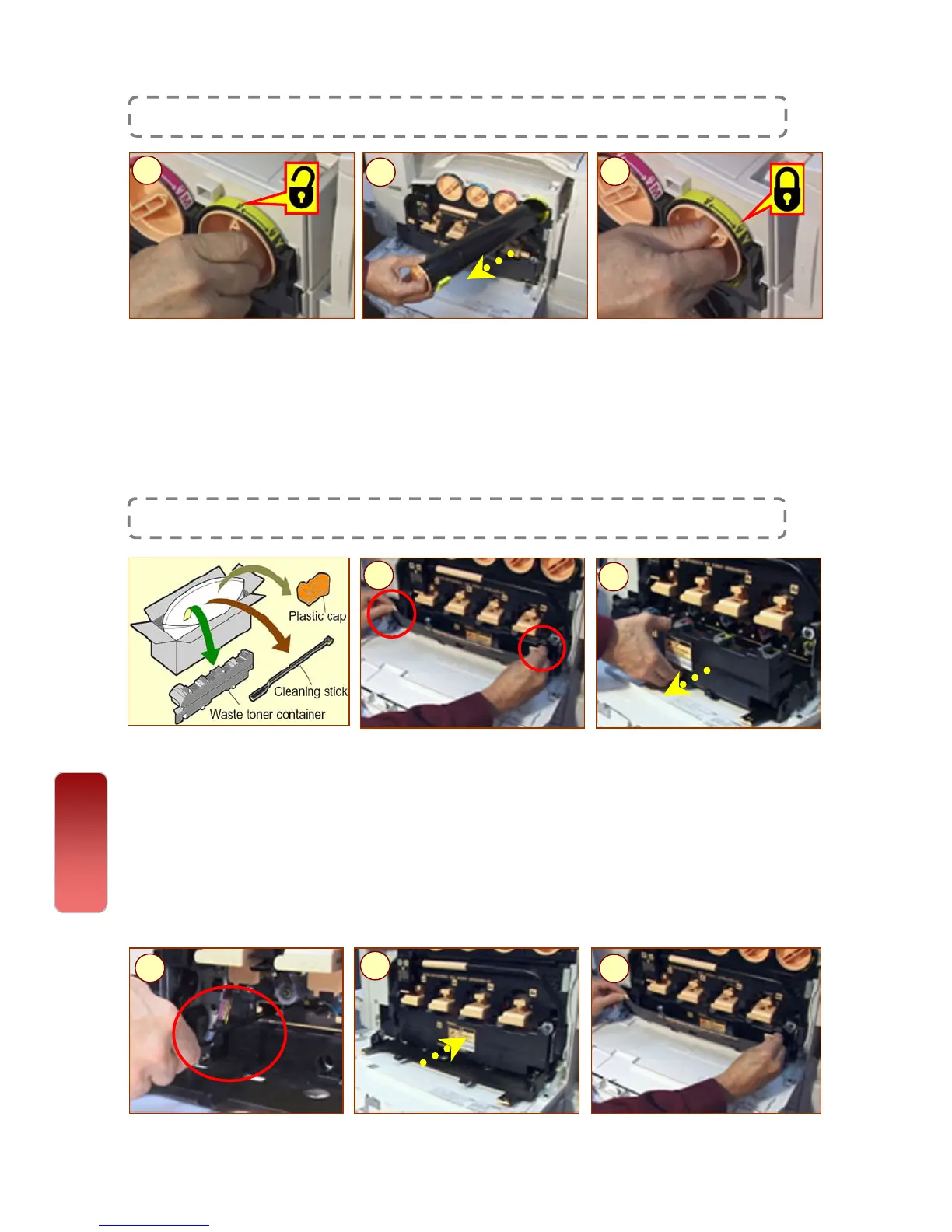1-2: Ensure machine is idle before opening Front Cover. Select required toner and turn
the cartridge to the ‘open padlock’ symbol. Gently pull the cartridge out of the machine.
Info: Remove new Toner Cartridge from the box. Gently shake cartridge 3 - 4 times
from side to side. Insert cartridge with the arrow on the cartridge facing up and slide
cartridge into the machine.
3: Turn cartridge to the right to the ‘closed padlock’ symbol. Gently close Front Cover.
Replacing Toner Cartridge
1
2
3
Info: Ensure machine is idle before opening Front Cover. Remove new Waste Toner
Container, orange vinyl cap, and cleaning rod from the box.
1-2: Pull down on the orange colored tabs. Hold the center section of the container, pull
container out. Place it on black cover and cover the used container with vinyl cap
provided. Place the used cleaning rod in the box as well.
3: Gently insert cleaning rod into cleaning slots (D1, D2, D3, D4) with the pad facing
down and glide in & out to clean laser window. Store new cleaning rod inside Front Door
panel.
Replacing Waste Toner Bottle
1
2
3
4: Align new Waste Toner container to the center section and push into the machine.
5: Close black cover by holding the colored tabs. Close the Front Cover.
5
4
Paper Jams
Replacing Consumables
37
37
