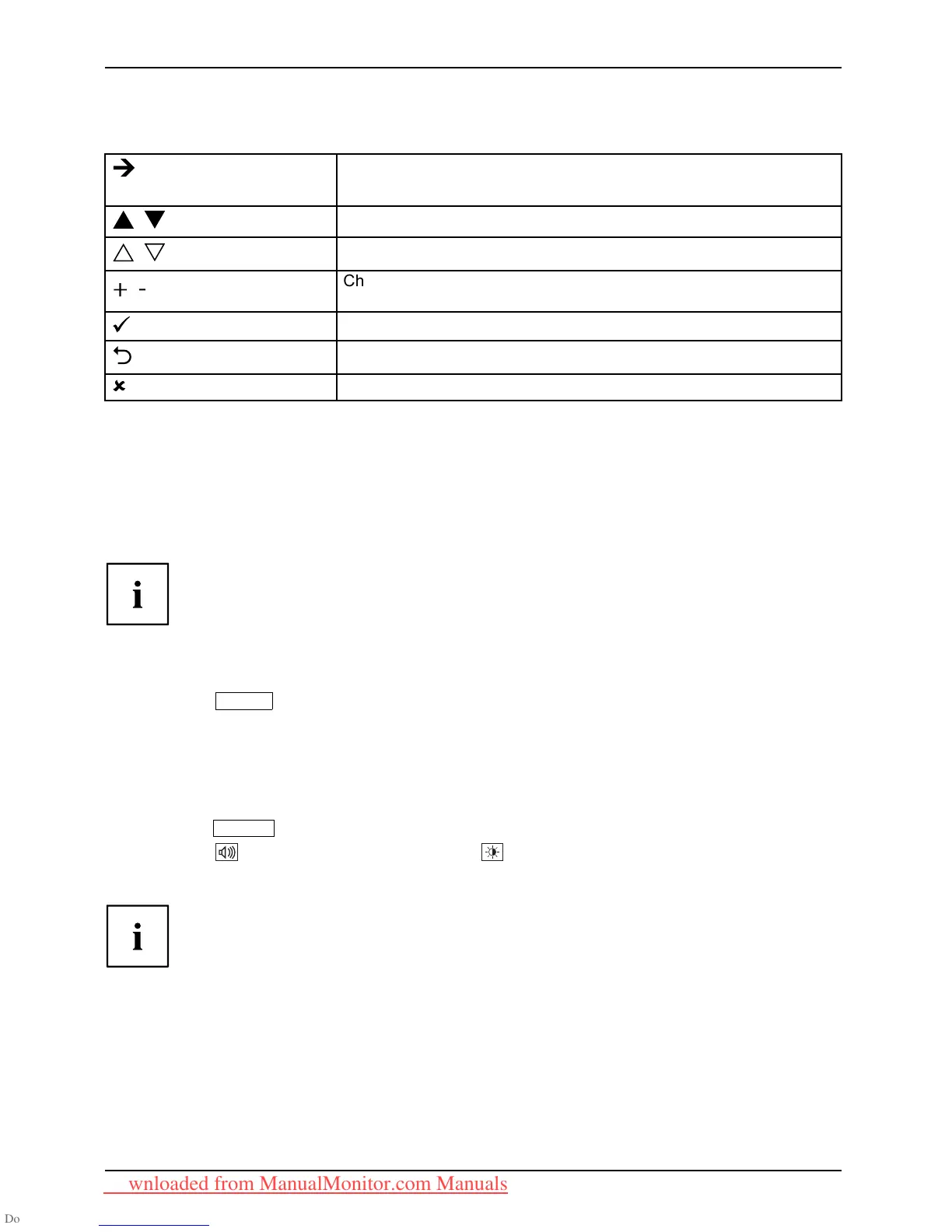Operation
Softkeys
Switch to submenu
Start (with Auto level and Factory recall)
Navigation within a menu
Select option
+-
Change value
Apply c han ges and return to main menu
Reject changes and return to main menu
Exit the OSD menu
Language selection
The OSD menu is available in various languages.
A language selection is displayed immediately after you switch the display on.
► Select you r desired language.
You can change the langua ge using the OSD Language function in the OSD Setup menu.
Performing auto-adjustment of the monitor
► Press the
AUTO
button for about 1 second.
The Auto Processing message appears
Picture quality and position are set to optimum values for your system.
Selecting the input signal (D-SUB/DVI-D /DP)
► Press the
INPUT
button to open the Input select setting window.
► Press the
button (upwards arrow) or the button (downwards arrow) to
select the desired monitor connection (VGA, DVI or DP).
This setting window can also be called when the OSD menu is locked.
22 Fujitsu Technology Solutions
Downloaded from ManualMonitor.com Manuals