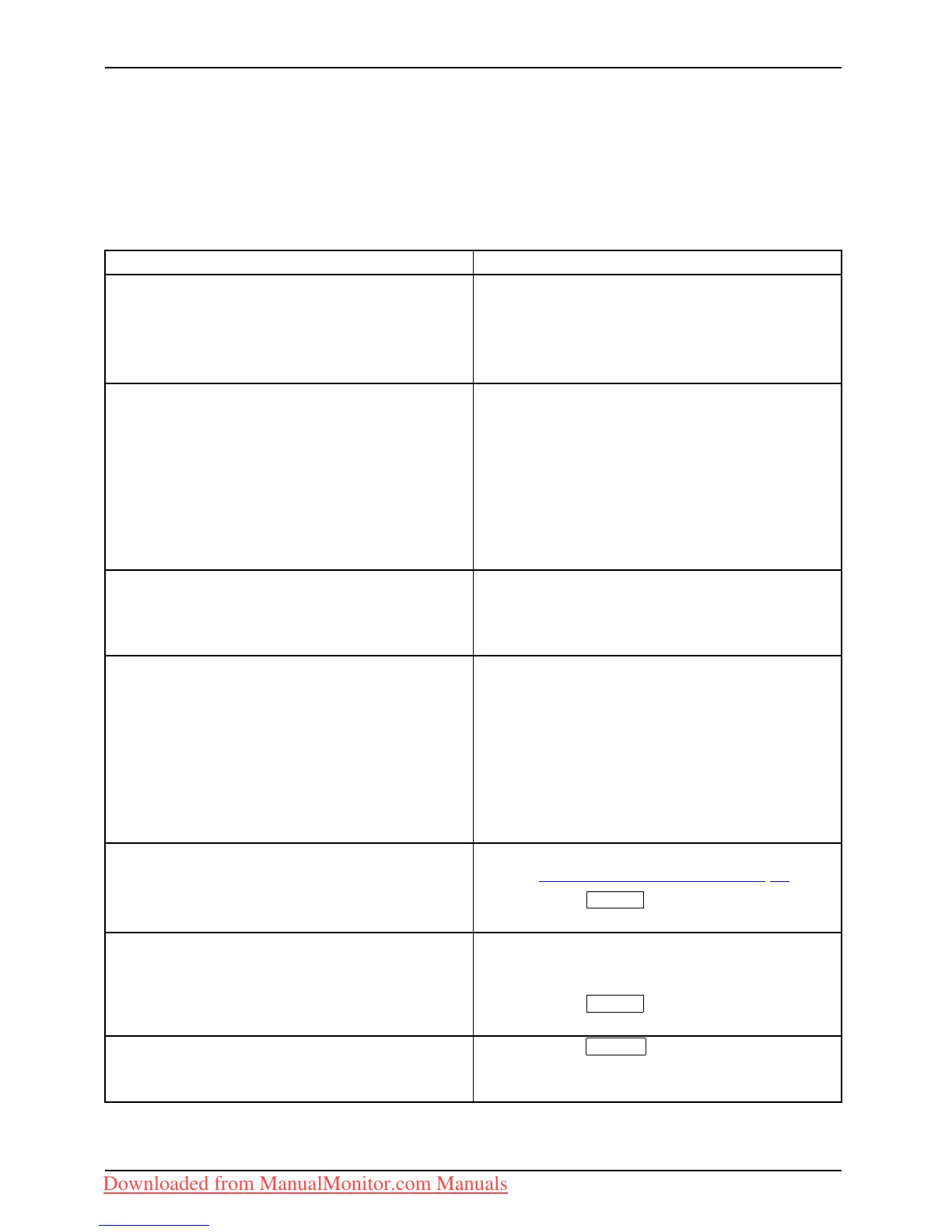Troubleshooting
Troubleshooting
Should an error occur, fi rst check the following points. If the distortion is still not eliminated,
the monitor should, if possible, be checked on another computer.
If you cannot solve the problem, please contact our Service Desk.
Having this problem? Check the followin g po int s:
No screen display
Power indicator does not light up
► Ch eck whether the ON/OF F sw itch on the
monitor is switched on .
► Ch eck whether the power c
able on the
monitor is connected co
rrectly.
► Ch eck whether the computer is switched on.
No screen display
Power indicator is lit
► Ch eck whether the computer is switched on.
► Ch eck whether the data cable for the
monitor is co rrectly attached to the mon itor
port on the comp uter.
► Pre ss any key on the compute r ke yboard.
The compute r may be in p ower saving
mode.
► Alter the brightness and/or contrast until you
get a picture.
Message: No Signal
► Ch eck whether the data cable for the
monitor is co rrectly attached to the mon itor
port on the comp uter.
► Ch eck whether the computer is switched on.
Message:
Frequency out of range: ## kHz / ## Hz
Please change the display mode to 1680
x 1050 with 60 Hz (B22W-6 LED)
or
Frequency out of range: ## kHz / ## Hz
Please change the display mode to 1280
x 1024 with 60 Hz (B19-6 LED)
The input signal (horizontal f requency and
refresh rate) at the displayed input does not
correspond to the technical data for the monitor.
► Adjust th e video frequency range using the
computer software (see documentation for
the computer or display adapter).
► Set a diff
erent screen resolution using the
computer
software (see documentation for
the comp
uter or display a dapter).
Picture
position not correct
The monitor recognises an undefined mode (see
chapter "
Technical specification", P age 33).
► Press the
AUTO
button to conduct the
auto-adjustment of the scree n.
Picture is shaking
► Ch eck whether the data cable for the
monitor is co rrectly attached to the mon itor
port on the comp uter.
► Press the
AUTO
button to conduct the
auto-adjustment of the scree n.
Picture is wrongly adjusted ► Press the
MENU
button to activate the
Factory Re ca ll fu nction.
The Auto Processing message appears.
30 Fujitsu Technology Solutions
Downloaded from ManualMonitor.com Manuals