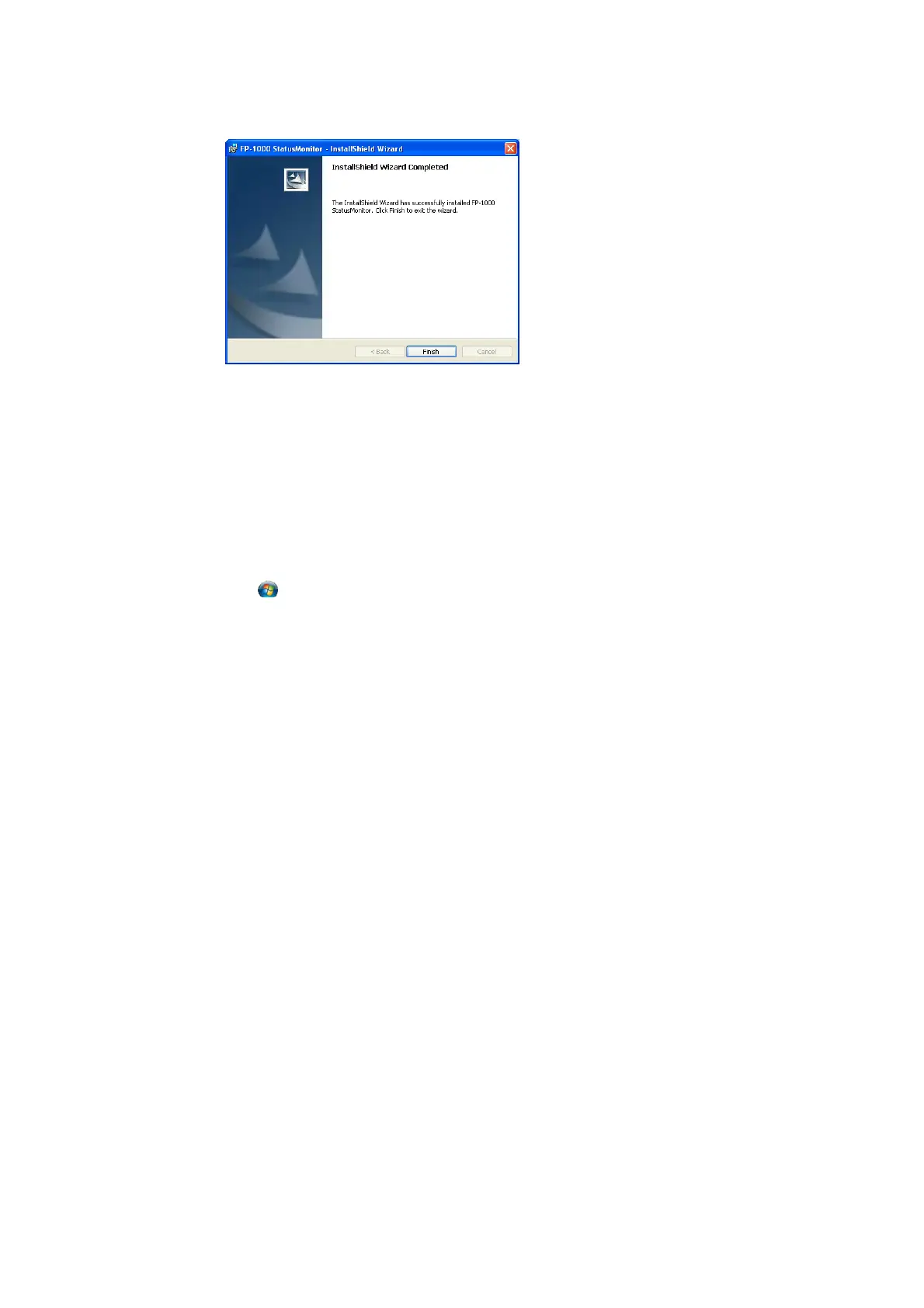Copyright 2011 – FUJITSU ISOTEC LIMITED
FP-1000 Installation Guide-2 1.1.0.0
42 of 57
7.3 tartup
• the Startup folder. This causes Status Monitor to start
• onitor is running. This monitors the status of the
printer and displays a pop-up when an error occurs.
F i
(7) Click [Finish].
The installation for Status Monitor is complete.
S
The installation adds a Status Monitor shortcut to
automatically when you log on to the computer.
A printer icon appears in the task tray when Status M
or Windows 7/V sta
(1) Click the
Windows logo button in the lower-left corner of the desktop screen.
(2) Click [All Programs] [FIT FP Series Printer] [StatusMonitor] [FP-1000 StatusMonitor].
(3) printer icon appears in the task tray when Status Monitor is running.
F
(1) ll Programs] [FIT FP Series Printer] [StatusMonitor] [FP-1000
(2) printer icon appears in the task tray when Status Monitor is running.
F
[FP-1000 StatusMonitor].
(2) A printer icon appears in the task tray when Status Monitor is running.
* It is recommended that you use [Set as Default Printer] to set the printer as the default printer.
A
or Windows XP/ Server 2008 R2/ Server 2008/ Server 2003/WEPOS/WEPOS2009
Click [Start] [A
StatusMonitor].
A
or Windows 2000
(1) Click [Start] [Programs] [FIT FP Series Printer] [StatusMonitor]