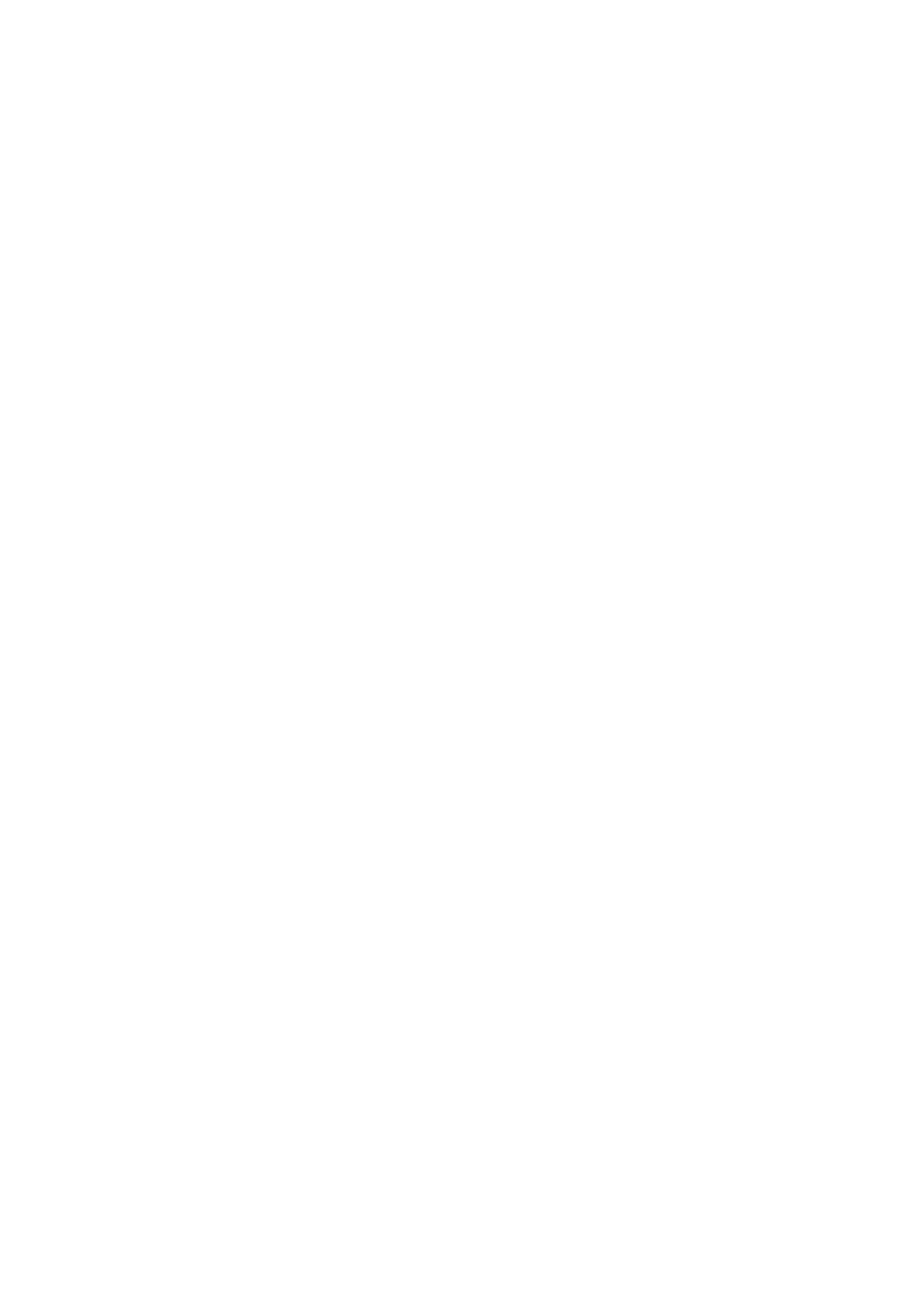Copyright 2011 – FUJITSU ISOTEC LIMITED
FP-1000 Installation Guide-2 1.1.0.0
8 of 57
3.1 Windows driver installation
3.1.1 Driver installation using the installer
This installer does not support the 64-bit versions of the Windows operating system.
If using 64-bit Windows, please follow the instructions in "3.1.2 Installation on a 64-bit OS."
<<Using the installer on a LAN>>
• To use the Windows driver on a LAN interface, the "PR-PortManager" print client software must be
installed.
• Setup may fail if you are using anti-virus security software because the printer cannot be found.
In this case, exit setup and add "Quick Setup," "AdminManager," and "PR-PortManager" to the list of
exception programs in the anti-virus security software’s firewall configuration. Alternatively, temporarily
disable the firewall feature and then restart setup.
Procedure:
(1) Install the printer driver first (before installing "PR-PortManager"). When installing the printer
driver, select a temporary port such as "LPT1:" as the "Printer port."
(2) Install "PR-PortManager" and allocate a port to the printer driver.
* For more information about how to install "PR-PortManager," refer to the ONLINE MANUAL
for the PRINTER LAN CARD.
• If using the Windows driver on a LAN interface, clear the [Enable bidirectional support] checkbox on the
[Ports] tab in the printer properties.